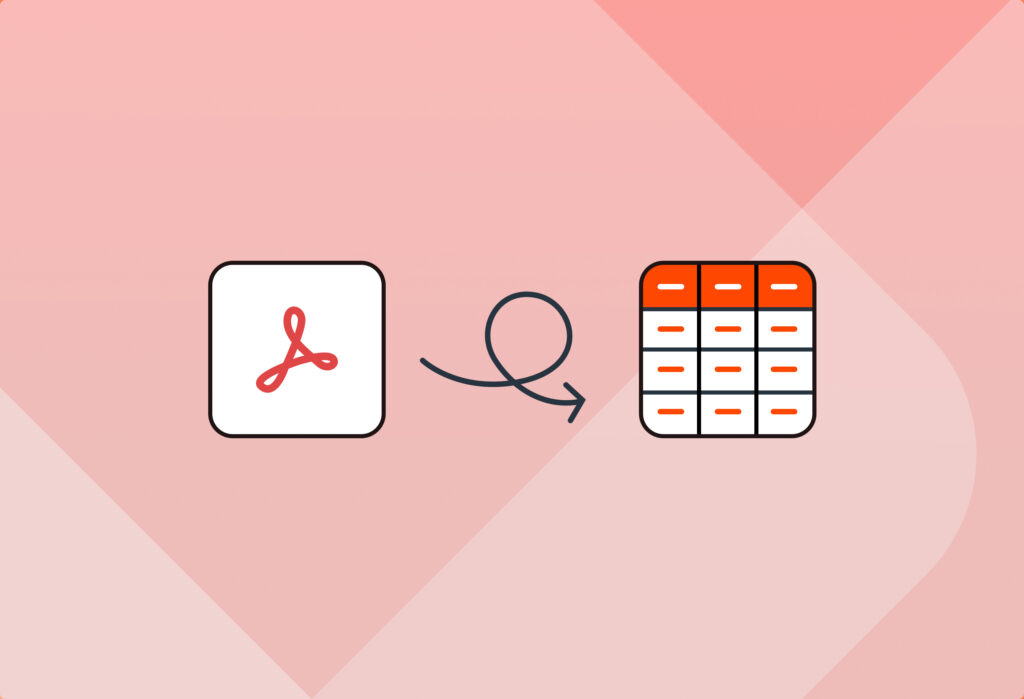Do you often receive PDFs that contain tables? Do you need to move that table data to your business system quickly and without issues? If you said yes, this blog post is for you. Our simple tool will help you extract tables from PDFs seamlessly.
Mailparser is a no-code email parser that businesses use to accurately extract data, including tables, from their recurring PDFs. By using Mailparser, you will save hours of tedious data entry, prevent errors, and streamline your workflows. Read this blog post to learn how to extract tables from PDFs within minutes with Mailparser.
Extract Tables from Your PDFs Effortlessly
Save countless hours of tedious data entry and streamline your workflows.
No credit card required.
How to Extract Tables from PDFs Using Mailparser
Without further ado, we’re going to show you how to extract tables from PDFs using Mailparser. This is a simple process done on our point-and-click interface and will only take a few minutes. Let’s get started.
Step 1: Create your first Mailparser inbox
For starters, sign up for a free trial account.
Upon doing that, you will get a prompt to create your first inbox. Mailparser serves as an inbox where you send the emails that contain the information you want to extract. You can have multiple inboxes for different use cases. For now, let’s create our first inbox.

Click on ‘Create Your First Inbox’ then type a name for your inbox. You will then get an email address for your Mailparser inbox.
Step 2: Send an email with your PDF attached
Since Mailparser is a tool that extracts data from emails, you want to send your PDF by email to your Mailparser address. After doing that, you will see this confirmation message:
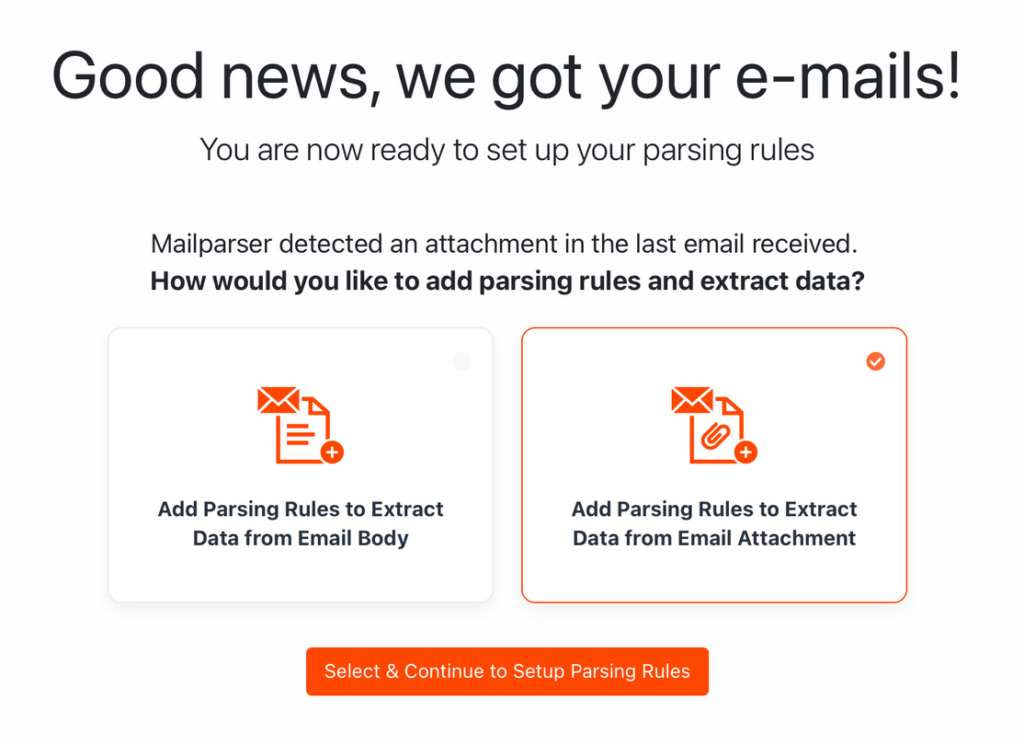
Select the option ‘Add Parsing Rules to Extract Data from Email Attachment’. Then, click on the button that says ‘Select & Continue to Set Up Parsing Rules’.
Step 3: Create parsing rules to extract the table
For this guide, we want to parse a purchase order that contains a table, namely the order details.
Mailparser will automatically try to extract data fields with the Quick Setup. Let’s take a look:
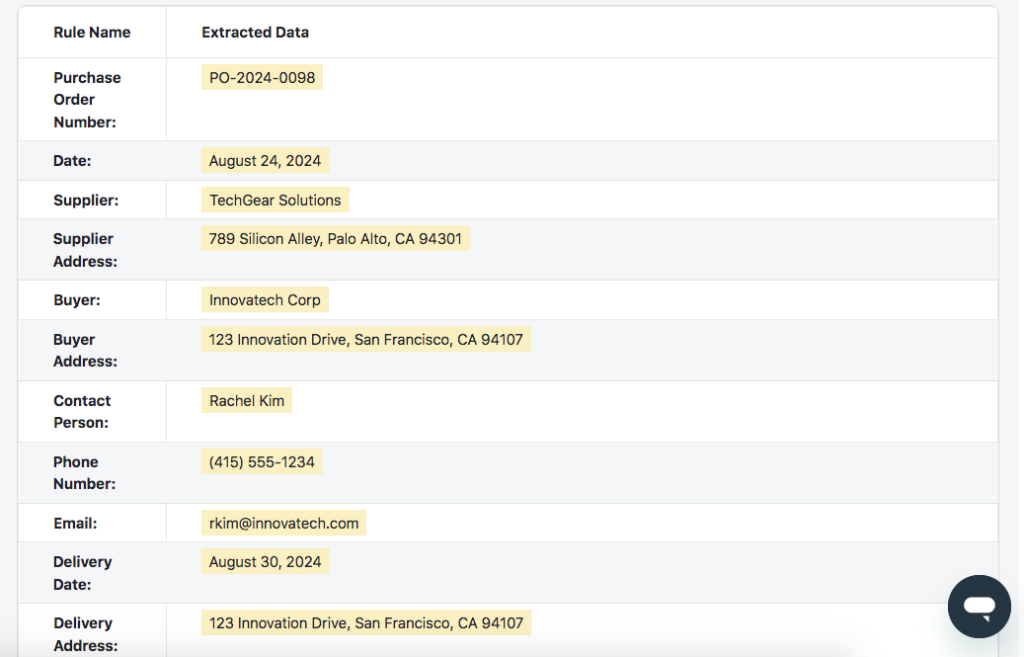
So all the data fields in the PDF, except for the table, have been extracted successfully. So all you have to do is to add one parsing rule to extract the order details.
Click on the button ‘Start with this template’ to save your parsing rules.
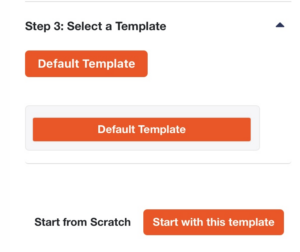
Now, in your dashboard, go to the Rules section on the left-side panel and click on the button ‘New Parsing Rule’.
Next, in the rule editor, select ‘Attachment’ as the data source. All the contents of the PDF will be extracted. Now it’s just a matter of isolating the table.
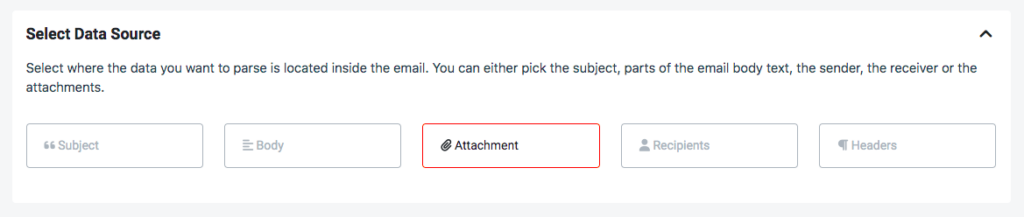
To do that, scroll down to the ‘Parse attachments’ box and, in the first dropdown list, select ‘File Contents (Table Cells)’ as seen in this screenshot:
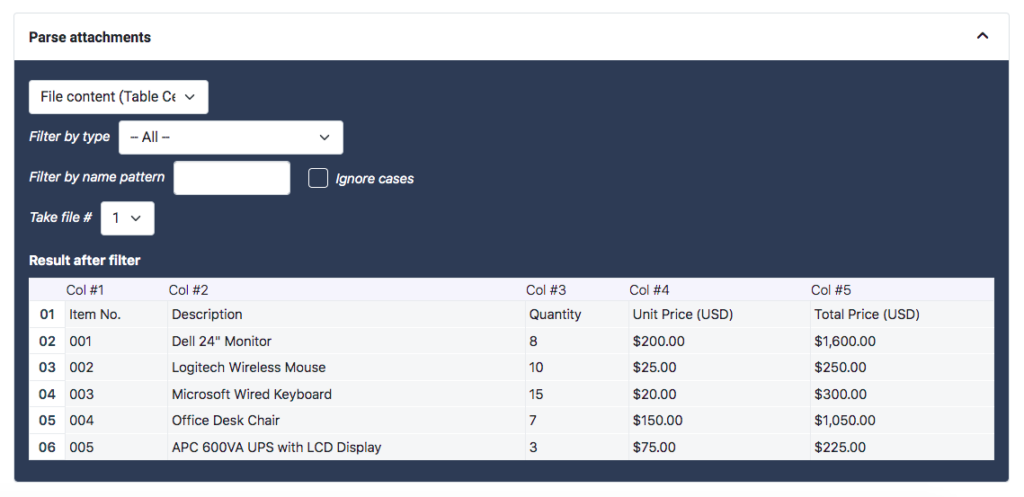
From here on, you can add table filters in the rule editor to customize the parsed data to your liking. For example, you can add a filter to remove the first row since it includes the column headers. After that, you can add another filter to add column headers outside the table itself.
When you’re done adding filters, scroll down to the bottom of your screen and click on the button that says ‘Ok, looks good!’.
Type a name for your parsing rule (e.g. Order details) and click on ‘Save’. Congratulations! You can now extract the order details in tabular format from any new purchase orders that you send to your Mailparser inbox – along with the other data fields if you want.
Step 4: Download your table or export it to the cloud
Download your file
Head over to the Downloads section in the left-side panel. Click on the button that says ‘Create New Download Link’, then select one of the formats available: XLS, CSV, JSON, and XML.
Let’s try to download an Excel file that includes only the order details.
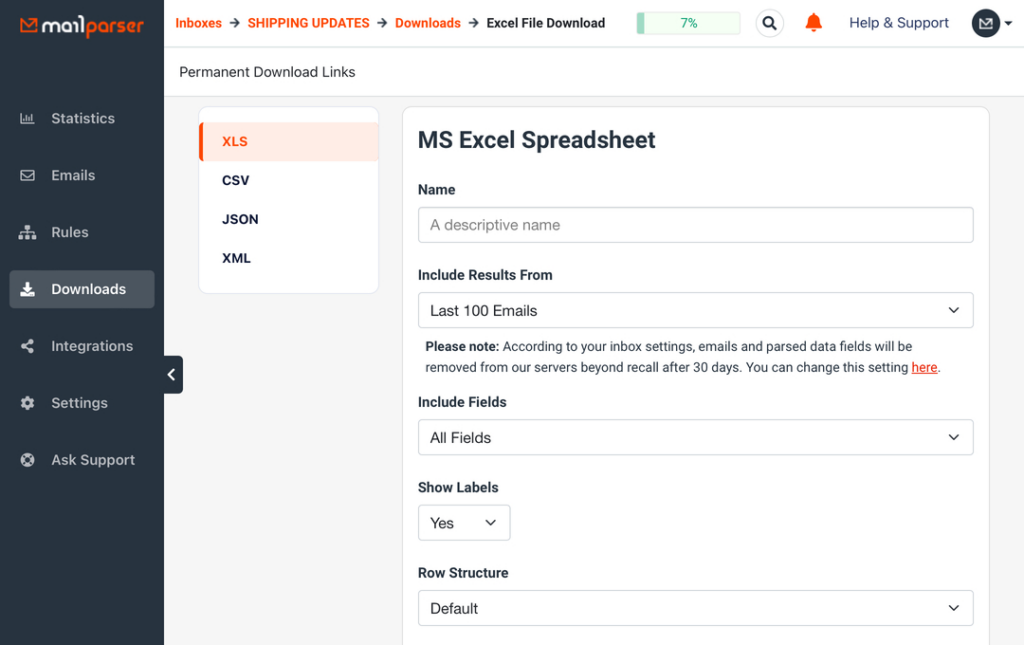
Type a name for your file, then click on the dropdown list titled ‘Include Fields’ and check only the ‘Order details’ parsing rule. Click on ‘Save’ and you will get a download link for your file within seconds. Let’s take a look at it:
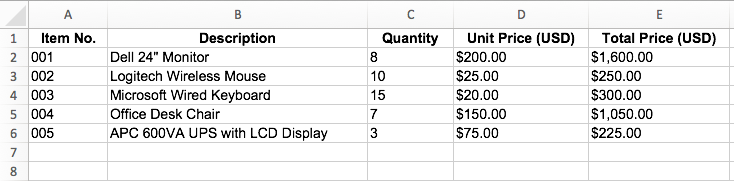
Perfect! As you can see, Mailparser makes it easy to extract tables from PDFs to Excel.
Export to a cloud app
The other option is to export your parsed data to a cloud application via an integration. To do this, go to the Integrations section in the left-side panel and click on the button ‘New Integration’.
Choose one of the integrations listed. Among them are Google Sheets and Zapier, which connects your Mailparser account to thousands of cloud apps.
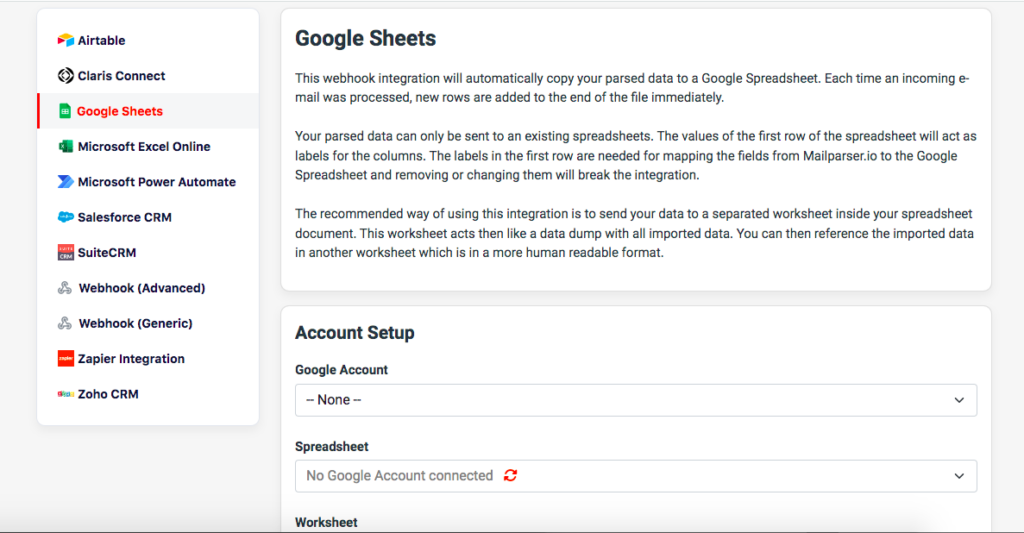
Follow the simple instructions provided along the way to connect to your account on the app you want and specify the location where you want parsed data to go.
So that’s how you extract tables from PDFs with Mailparser. Once your customized PDF parser is up and running, your table data will land exactly where you need to be, seamlessly and accurately – all with little to no intervention from you.
Extract Tables from Your PDFs Effortlessly
Save countless hours of tedious data entry and streamline your workflows.
No credit card required.
Why Use Mailparser Instead of Other Tools?
This is a great question to ask. We understand that you’re looking for the most user-friendly and reliable tool available online. For anyone who regularly receives PDFs with tables that they need to move to their systems, Mailparser is a great no-code solution that automates data entry and streamlines workflows without falling into the pitfalls of regular data extraction.
Here is why we are confident you will find Mailparser to be a great match for your PDF parsing needs.
Quick and easy setup
As shown in the previous section, setting up your customized parser is easy and quick thanks to our intuitive point-and-click UI.
There is no need to download or install software on your computer (like Tabula) or write code to create a parser. Mailparser runs on your favorite web browser and requires zero technical knowledge. Anyone in your organization can use it for their data extraction needs.
Unmatched accuracy
To automate data entry once and for all, you need a reliable tool that, once set up, will extract the information you want in a structured and error-free format. If you don’t get your table exactly as it is in the PDF, you will have to spend a lot of time and effort editing it, which goes against the purpose of using an automation tool in the first place.
Mailparser lets you customize your parsing rules thoroughly so that data can be extracted with total accuracy. Once you start using it, you won’t have to worry about the inaccuracies that come with manual data entry or inadequate data extraction tools.
If you need help setting up your parser, feel free to request our Parsing Assistant service.
Customize your table’s structure
In addition to its accuracy, Mailparser gives you the freedom to customize how you want your extracted table to be. For example, you can:
- Merge or split columns
- Calculate a new column
- Remove unneeded characters
- Filter unneeded rows
- Format dates
- Name column headers
- Etc.
So not only can you extract table data accurately, but you can also customize the parsing process to eliminate the need for manual editing after processing your file. You get your table exactly like you want it to be.
Save time and resources
Data extraction aims to save the countless hours that people spend inputting data; however, not all data extraction tools will deliver the expected results.
At Mailparser we strive to make email parsing as frictionless and reliable as possible. In fact, users have successfully eliminated countless hours of tedious work, as mentioned in our reviews. In addition to tables, you can extract other data fields that you need to have in your database. After automating data entry, you and your collaborators will free up enough time to focus on the tasks that make a difference for your customers and your business.
By the same token, businesses that take advantage of automation are able to save large amounts of money, including the cost of both manual data entry and the mistakes that arise from it. The resulting resource savings can then be allocated to more productive endeavors.
Mailparser FAQ
An email parser is a software application that can extract specific data fields from incoming emails.
Mailparser is a no-code email parser that businesses use to extract data from the subject line, body, recipient, header, and attachments of their recurring emails. Common use cases include extracting data from invoices, new leads, customer information, and more.
In addition to PDFs, you can parse files in XLS, XLSX, DOC, DOCX, CSV, TXT, and XML formats. But that’s not all: you can also extract data from an email’s subject line, sender, recipient, and body.
Yes, you can sign up for a 30-day free trial and try all of Mailparser’s core features.
Yes, at Mailparser we take data security and privacy very seriously. Our system is compliant with the latest web security standards. For more details, please read our security statement.
Try Mailparser for Free
Mailparser is the go-to solution for hundreds of businesses and organizations that need to extract information from incoming PDFs. If you have tried some table extraction tools before, but are looking for something more user-friendly and reliable, try Mailparser for free. With just a few simple steps, you can convert complex PDF tables into structured data, ready for immediate use in your preferred format or cloud app. Whether you process invoices, reports, or any other PDF documents, Mailparser helps you save valuable time and prevent costly errors, paving the way for more success at your company.
Extract Tables from Your PDFs Effortlessly
Save countless hours of tedious data entry and streamline your workflows.
No credit card required.