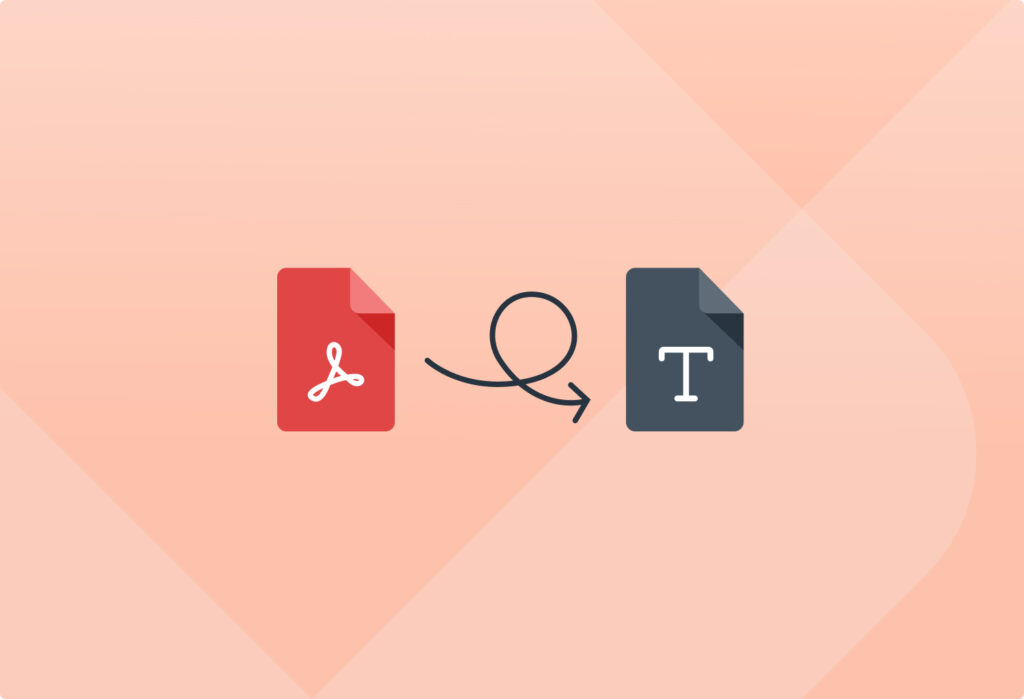How much time do you spend copying text from PDFs into your business system? If the answer is “too much”, you’re not alone. Countless PDF files are generated every day, with data points that must be moved into software applications and databases. To do this efficiently, you need a simple yet reliable data extraction tool.
If you receive PDF files by email regularly and you need to extract text fields from them, look no further than Mailparser, the leading email parsing solution. Whether it’s invoices, contracts, documents, or other email attachment, you can extract the text inside quickly and accurately. This blog post will show you how to extract text from PDF quickly and accurately using Mailparser.
Extract Text from Your PDFs Efficiently
Save countless hours of tedious data entry and streamline your workflows.
No credit card required.
How to Extract Text from PDF Using Mailparser
For this guide, we’re going to use a contract agreement as an example. We want to extract data fields such as contract number, client name, service description, payment terms, etc. Follow these simple steps to extract text from PDF using Mailparser:
1. Create a Mailparser inbox
Sign up for a Mailparser account (or log in if you have one already). Then, click on the button that prompts you to create an inbox. Upon doing so, you receive an email address for your Mailparser inbox; copy it.

2. Send a PDF to your inbox
Send an email with your PDF attached to your Mailparser address. Check your account and you will find a message asking you whether you want to extract data from the email’s body or attachment.
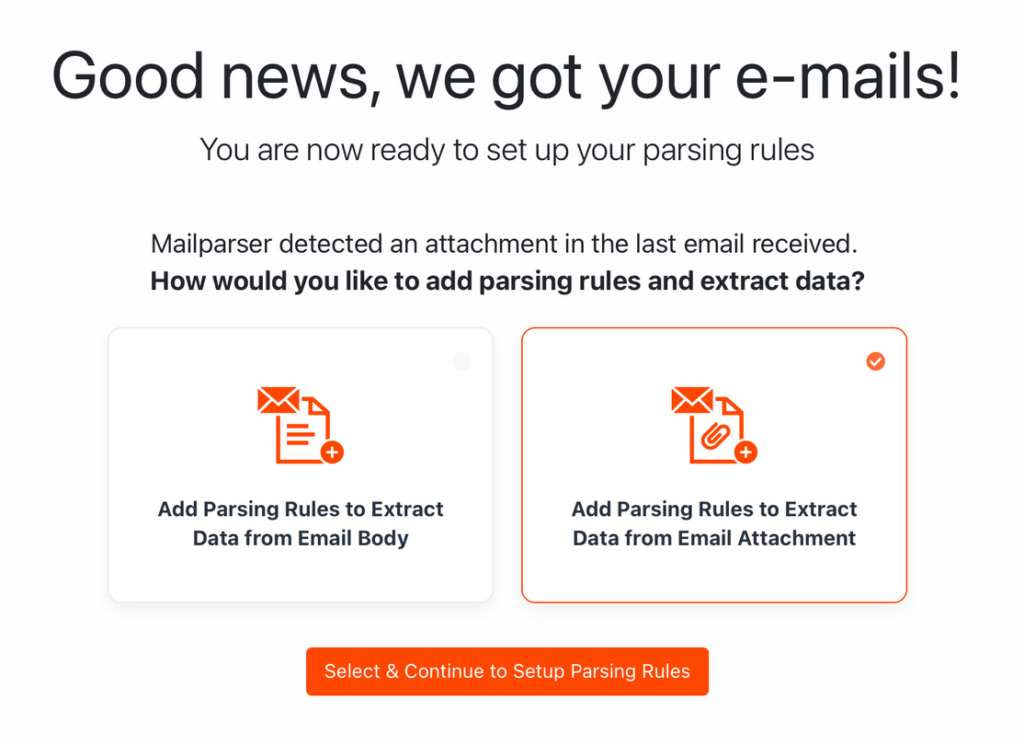
Select ‘Add Parsing Rules to Extract Data from Email Attachment’ and confirm.
3. Create parsing rules
Mailparsers’s Automatic Setup will automatically try to identify data fields. Here, we can see that simple data fields have been extracted successfully:
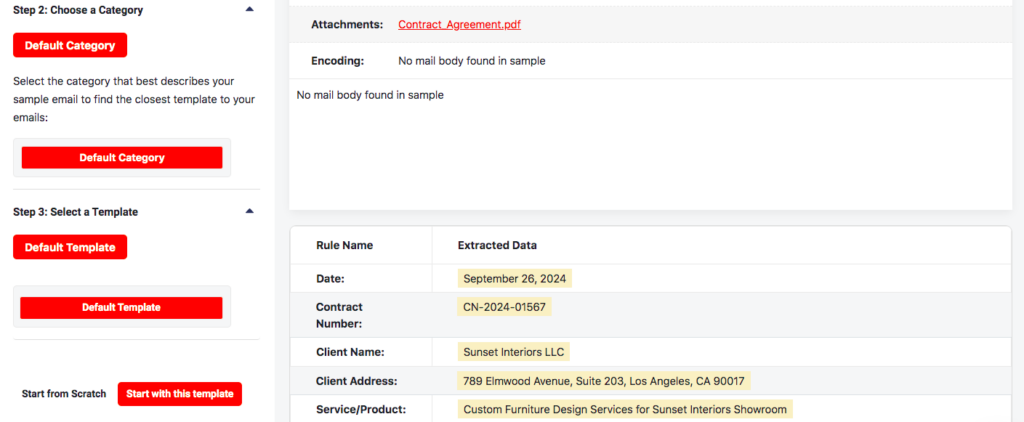
Click on the button ‘Start with this template’ to get started.
Now, in the Rules section of your account, you can modify parsing rules, rename them, delete unneeded ones, and add more.
Some of the parsing rules created by Mailparser may need a little editing. Let’s take the rule description of the services provided as an example.
We can extract the description of services by adding the following text filters:
- Start Position: text match after “1. Service/Product Description:”
- Remove empty lines
- End Position: text match before “2. Payment Terms”
The result looks like this:
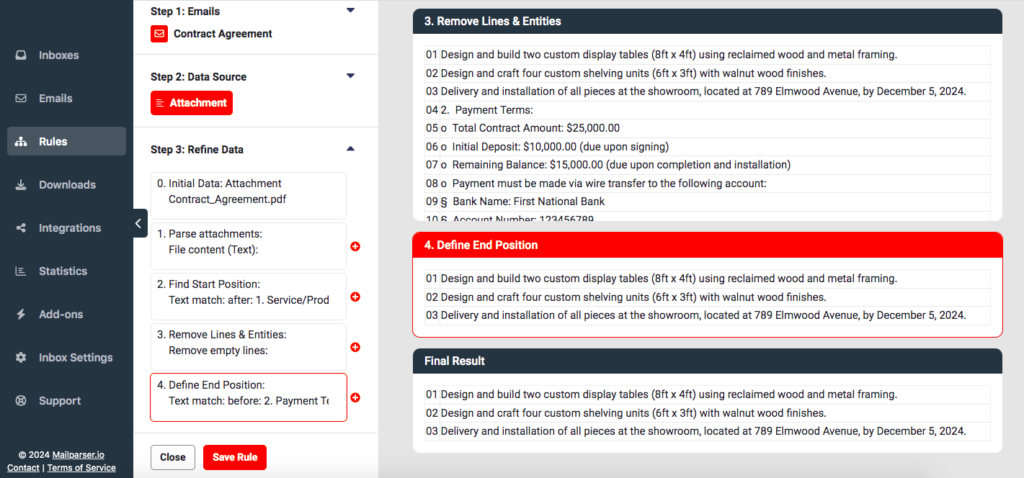
Now Mailparser can extract that part of the PDF document accurately.
Be sure to check the other parsing rules and refine them when needed to ensure the accuracy of parsed data. When you’re done, you’ll be able to extract text from PDF effortlessly every time you send new PDFs to your Mailparser inbox.
4. Download or export your text data
Lastly, choose whether you want to download parsed data or export it to a cloud app.
To download your data, click on the Downloads section in the left-hand panel and choose the format you want: XLS, CSV, JSON, or XML. Then, name your file, edit the download settings if needed, and confirm to get your download link.
Alternatively, you can export your data to a cloud application or API via an integration. In the Integrations section, select one of the applications listed or choose a third-party integration platform like Zapier. Then, follow the instructions provided to connect Mailparser to your account on the cloud app and specify the location where you want to export data.
Need more help? Visit our support center or contact us – we’ll be happy to assist you.
Extract Text from Your PDFs Efficiently
Save countless hours of tedious data entry and streamline your workflows.
No credit card required.
3 Reasons Users Love Mailparser
Granted, there are many online tools that you could try out. So what makes Mailparser the best choice? Well, there are several reasons that hundreds of businesses and organizations rely on Mailparser for their daily email parsing needs.
Easy setup
Mailparser is built to be easy to use by anyone. For starters, you don’t have to download and install software. You simply access Mailparser from any device using a web browser.
Secondly, no coding or technical knowledge is required to build data parsing rules. Our point-and-click interface allows you to determine where each data field is and how it should be extracted, as shown in the previous section.
“Mailparser offers an advanced set of tools that are easy-to-use and affordable. The service has greatly improved our workflow for entering leads into our CRM. We have been able to reduce our lead data entry burden by 93% using Mailparser, saving us hours each week. Mailparser is an excellent tool and an important piece of our marketing automation equation.”
Joel Haffey – NueMD
Customize the parsing process for maximum accuracy
Mailparser stands out from other data extraction tools with its combination of user-friendliness and customizability. Once your parser is properly set up, you won’t encounter inaccuracies after parsing your PDFs.
Sure enough, you could use the first PDF extractor you find on Google, and it might work fine for a one-off case, but for a recurring PDF parsing need, you need a more advanced solution that can parse incoming PDFs with consistent accuracy and seamlessly move your data to your business system.
One reviewer on Capterra mentioned consistency as the main reason they switch from another platform to Mailparser:
“Consistency – when extracting data from emails, there can be instances of extraction errors, even with strict conditional logic many other platforms can be quite often error prone. Mailparser on the other hand proved to be a reliable platform, consistent throughout with zero errors.”
– Thomas P., webmaster
Export data to multiple formats and cloud apps
Extracting data is not the end of the data capture process. The data you get needs to go to a database or business system where it will be stored, managed, shared, and updated. Without a reliable integration, moving your data where it belongs may end up a hassle.
In addition to downloading parsed data in 4 file formats, you can export to thousands of cloud applications and APIs via our integrations. From bookkeeping platforms to CRMs, project management tools, and a lot more, you choose where you want data to go and how it should be recorded there.
“Mailparser greatly enhances Print Storm’s workflow efficiency. It extracts vital data from various emails, integrates seamlessly with Zapier, and populates Podio fields, saving countless hours monthly for this design and print company.”
Paul C – PrintStorm
Use Case: Streamlining Invoice Processing
Parsing text within seconds is a game-changer for professionals who need timely and accurate data to perform their daily tasks. Because everybody sends and receives data by email, there are countless scenarios where using Mailparser makes a huge difference.
Suppose you run a fast-growing eCommerce store and your AP staff is overwhelmed by the increasing amount of supplier invoices they receive each month. Inputting details like invoice numbers, amounts, and due dates eats up a lot of their time. Because of this, payment delays start to occur, leading to late fees. If this continues, vendor relationships will end up strained.

Here is where Mailparser can do wonders. After setting it up, the AP department can extract invoice data (both text and tables) quickly and export it to QuickBooks Online. Now, the invoice processing workflow looks like this:
- PDF invoices are sent to Mailparser for data extraction.
- Your AP team validates the extracted data.
- The invoice data is then sent directly to QuickBooks Online, automatically creating new invoices there.
- Invoices are routed for approval based on an approval workflow.
- A team member reviews invoices and approves payments.
- Payments are scheduled with due date reminders to avoid late fees.
With Mailparser in place, your AP team can reduce the invoice processing time by 70%. Employees are not stressed anymore and can avoid data errors as well as late fees. They regain control over their workload, focusing on higher-value tasks. Your eCommerce store will keep growing free from the hurdles of invoice processing.
Frequently Asked Questions
In addition to the PDF format, you can parse files in these formats: DOC, DOCX, XLS, XLSX, CSV, TXT, and XML.
No, Mailparser does not have OCR capabilities. However, we have a sister application called Docparser which does have an OCR engine. So if you need to extract texts from scanned documents in PDF or image format, we recommend using Docparser.
Sure, you can sign up for a 30-day free trial of one of our paid plans.
Yes, Mailparser is safe to use. We are GDPR-compliant and follow the latest data security measures. Your data belongs to you and will not be shared or sold. For more details, please read our security statement.
Use Mailparser to Extract Text From PDF
True efficiency is unlocked when you can parse recurring PDFs and consistently get accurate, structured data. By using Mailparser, you reclaim valuable time, improve data accuracy, and streamline your workflows. Whether you’re handling invoices, contracts, or any other PDF documents, automating text extraction frees you up to focus on more important tasks. So eliminate manual data entry and reap the benefits of automation. Try Mailparser for free and automate your data-driven workflows.
Extract Text from Your PDFs Efficiently
Save countless hours of tedious data entry and streamline your workflows.
No credit card required.