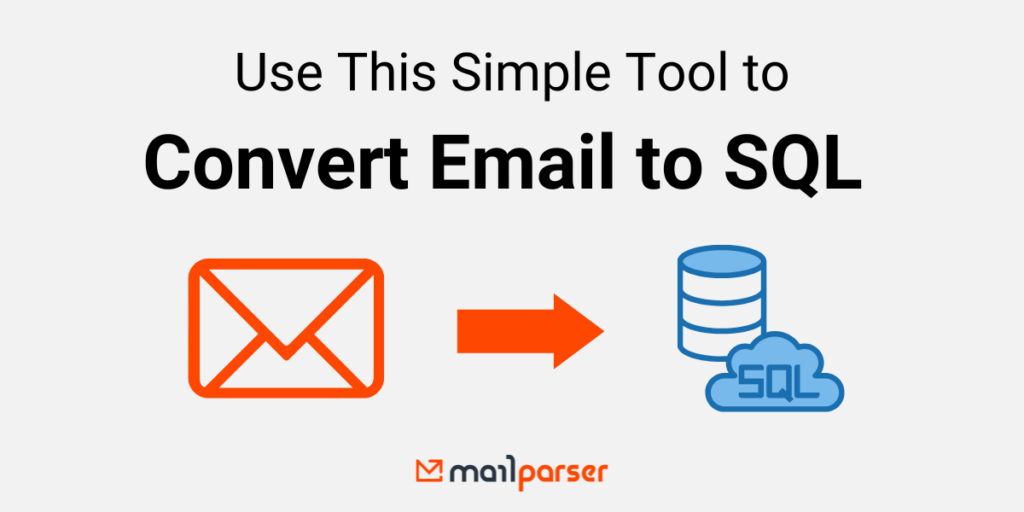Business success hinges in large part on keeping a smooth flow of information and acting on it. Email communications are particularly ubiquitous, as professionals often need to move data from their inbox to a database. If you currently need to send data to an SQL database but you don’t want to waste time on manual data entry, you can use various email to SQL converters online. But here’s the thing: most of them come with limitations such as a lack of customization options, file size, or security.
So if you are looking for an email to SQL converter that can extract data from incoming emails and send it to your SQL database easily and securely, look no further than Mailparser—the leading email parsing solution. In this article, we will show you how to use Mailparser to move data seamlessly from your inbox to SQL. Ready? Let’s get started.
Extract Data from Emails with Mailparser
Save countless hours of tedious data entry and streamline your document-based workflows.
No credit card required.
How to Convert Your Email to SQL With Mailparser
Mailparser is an email parsing solution that automatically extracts data from incoming emails according to instructions set by the user (called Parsing Rules). After that, you either download your parsed data or export it to a cloud application. This eliminates the need to enter data manually or wrestle with the limitations of online converters. In addition to serving as your email to SQL converter, you can also use Mailparser as a lead to SQL converter, PDF to Excel converter, etc.
Without further ado, here are the five steps to follow to convert your email to SQL using Mailparser. In this example, we want to extract a table found in the email body.
Step 1: Create a Mailparser account
First, sign up for a free trial account. You’re not required to enter your credit card information and you can use all features right away.
Step 2: Create an inbox
Right after signing up, you will see a prompt to create your first inbox. This is where you will forward your emails to extract the data inside.

Click on the red button, type a name for your inbox, and click on ‘Save’. You will get a unique email address for your inbox.
Step 3: Forward an email
Send at least one email to your Mailparser inbox. Whether the data you need is located in the email body or an attachment, that won’t be an issue–Mailparser works in both cases.
After forwarding your sample email, you will see a message confirming reception of the email.
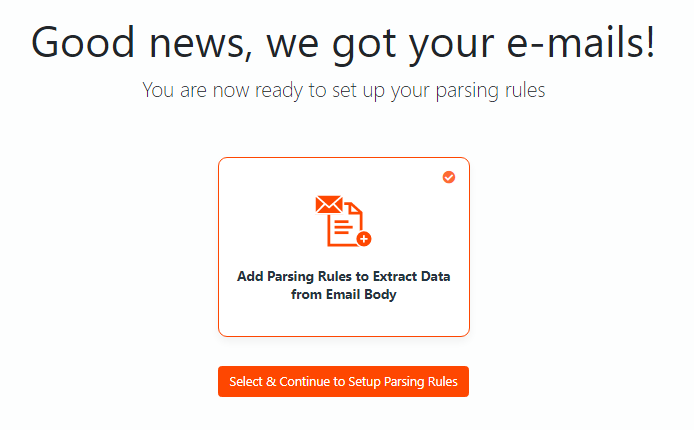
Click on ‘Select & Continue to Setup Parsing Rules’.
Step 4: Create Parsing Rules
In the Parsing Rule editor, select ‘Body’ as the data source and ‘HTML’ as the version to parse.
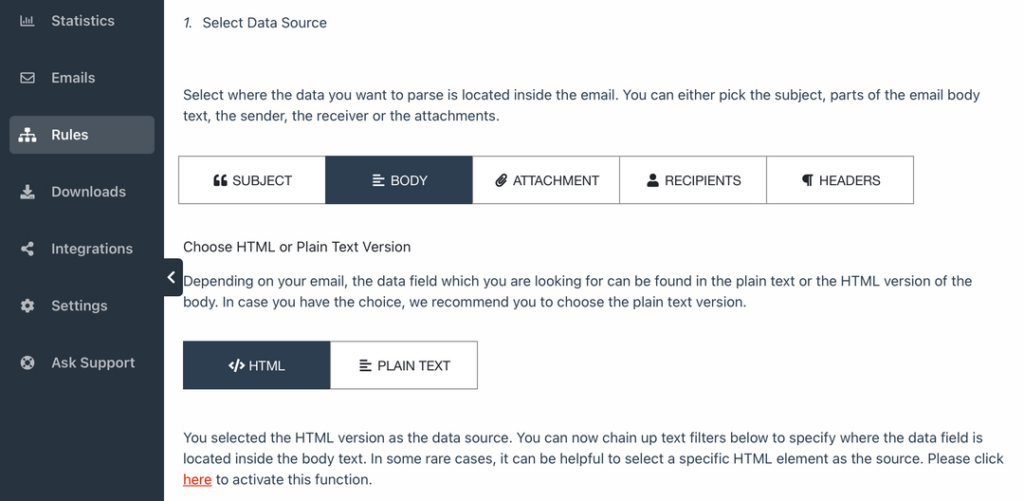
Scroll down and you will see that Mailparser has already extracted the contents of the email. Now, you just need to isolate the table from the rest of the email data.
To do this, click on the button ‘Add a Table Filter’, move your cursor to ‘Extract Tabular Data’, and select ‘Get Tables from HTML.
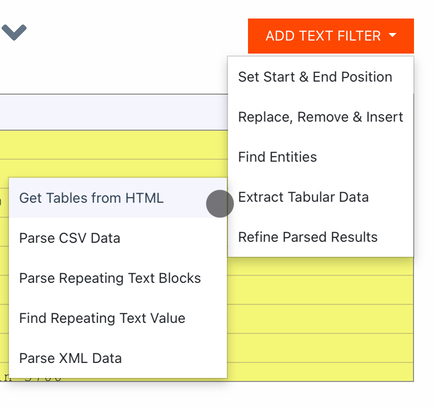
Scroll down to see the results:
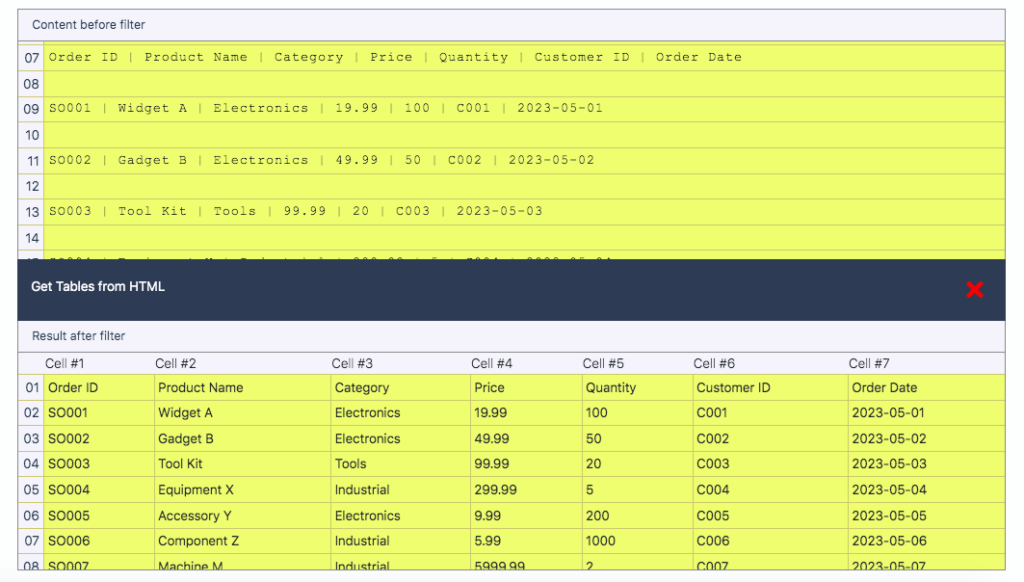
Success! The table has been extracted with complete accuracy.
Note that you can add an additional table filter to name the columns, and another one to remove the first row since the columns will already have names.
To add names to the table columns, add a table filter, select ‘Split, Merge & Transpose’, and click on ‘Name Column Headers’. Then type the column names.
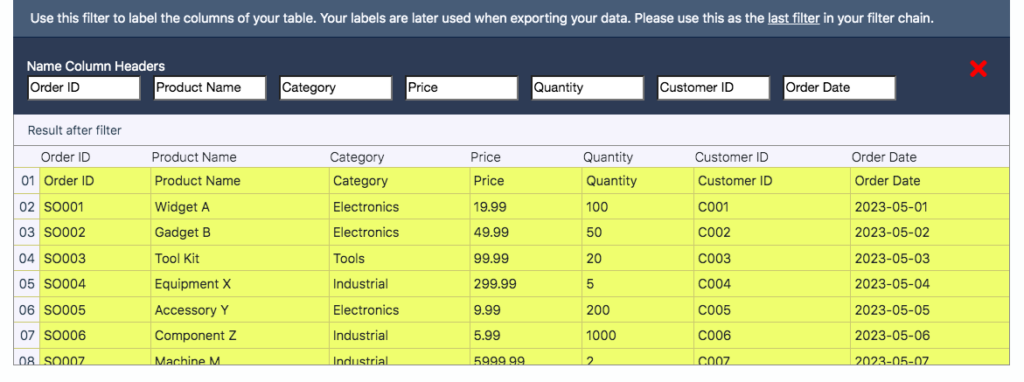
To remove the first row, add another table filter, select ‘Remove, Select & Insert’, then click on ‘Remove Rows’. The option that is selected by default, which is ‘Remove Rows from row #1 to #1’, will do the job perfectly.
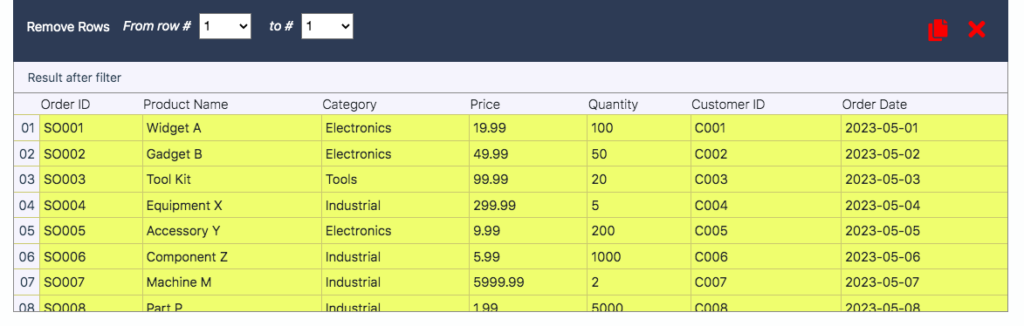
So the extracted data is now ready to be exported to your SQL database. Click on the button ‘OK, Looks Good!’. Type a name for this Parsing Rule and click on ‘Validate & Save’. You’re almost done.
Step 5: Export parsed data to your SQL database
Lastly, you’re going to set up an integration with your SQL cloud database, which might be MySQL, Azure SQL, etc. To do this, you’re going to use a Zapier integration as an intermediary between Mailparser and the cloud app you use.
So head over to the ‘Integrations’ section on the left-hand side panel and click on the button ‘Add New Integration’. Select Zapier from the integrations menu.
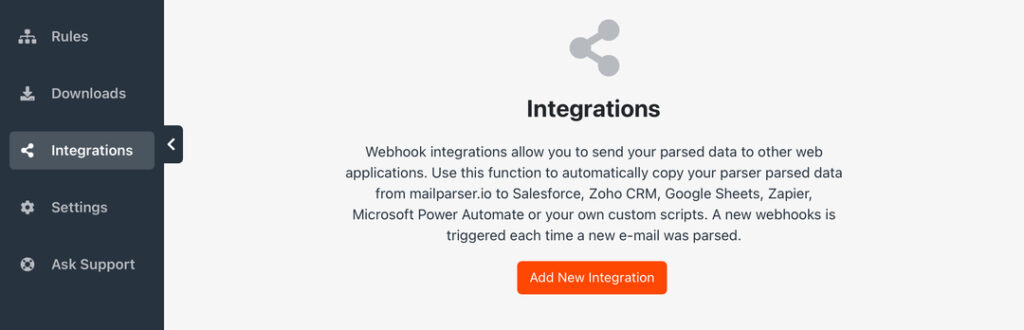
Now, log in to your Zapier account and make a new Zap. Choose Mailparser as the Trigger. The Zap will trigger whenever a new email is parsed in your Mailparser inbox.
After that, choose your SQL cloud application as the Action and specify the action you want the Zap to take. In most cases, this is going to be adding new rows on your SQL database.
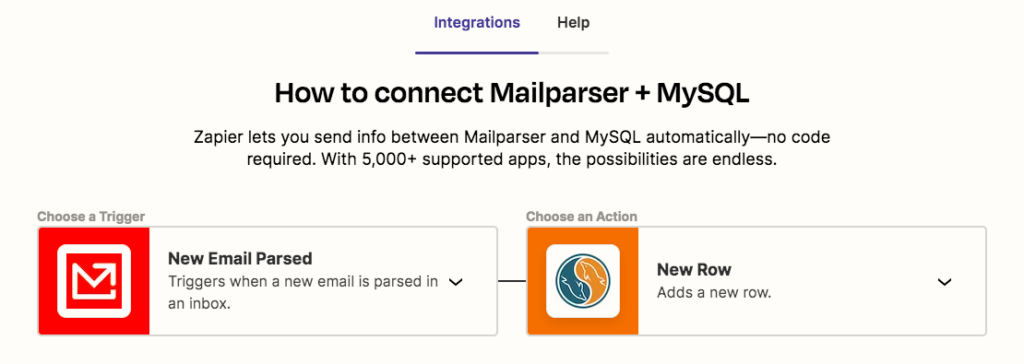
Zapier will create a webhook URL; all you have to do is to paste that URL in Mailparser. For more details on sending data to Zapier, read this page.
Lastly, test your Zap to make sure it’s working properly, then activate it to make it live. From now on, whenever Mailparser receives new emails, it will parse the data inside and send it to your SQL database.
And that’s how you can use Mailparser as an email to SQL converter. The whole process shouldn’t take more than a few minutes and requires no coding at all.
Extract Data from Emails with Mailparser
Save countless hours of tedious data entry and streamline your workflows.
No credit card required
5 Benefits of Using Mailparser as Your Email to SQL Converter
Granted, there are many online email to SQL converters that you can try. They’re free and easy to use. But while they might work great for a one-off case, using them every day to convert multiple files can prove to be rather challenging. If you need to convert emails to SQL regularly, you’re going to need a more reliable and efficient solution.
Using Mailparser to parse emails will help you achieve the following:
1. Automate data entry
Manual data entry creates bottlenecks in workflows and incurs heavy costs due to human error. But once you start automating data entry using Mailparser, you’ll be amazed at how many hours you will be able to save.
Furthermore, if the amount of emails that you receive increases, then manual data entry will become more and more impractical. Thankfully, this is no issue for Mailparser, since it can handle a large volume of emails simultaneously. This means your company can scale its data processing capabilities without people having to spend more time inputting data.
2. Consolidate data from multiple sources
When employees receive emails from multiple sources, like company departments or business partners, they need to input data into the database and make sure that everything fits perfectly there. Doing this manually is most likely going to be a daunting and tedious task. Plus, if there are several people involved in this process, it’s more likely somebody will make a mistake, resulting in time lost and headaches for everyone.
But thanks to Mailparser, you can send as many emails as you have and have them automatically parsed—even if they come from multiple sources. The parsed data is structured and formatted according to your requirements, so that when it lands on your SQL database, each data field will be exactly where it’s supposed to be.
3. Update your SQL database in real time
Many businesses need up-to-date, accurate data for decision-making or reporting. Instead of having someone manually update an SQL database, which takes time and leads to mistakes, you can achieve real-time data visibility with an email parser.
As new emails reach your inbox, Mailparser will automatically parse incoming emails and update the corresponding SQL database, making the latest data immediately accessible for decision-making and analysis purposes.
4. Streamline your workflows
Using Mailparser to extract data from inbound emails to your database will greatly enhance your workflow and operational efficiency. Instead of spending hours inputting data, employees will find the newest data in their database and focus on higher-value tasks such as: data analysis, customer relationship management, strategic planning, etc.
To illustrate, let’s say a retail company uses Mailparser to parse daily emails that contain product inventory updates from several suppliers. Mailparser extracts the relevant data from incoming emails and exports it into the company’s SQL database. The inventory records are now updated with the latest quantities, prices, and other information in real time. With this visibility, the company can optimize inventory levels, prevent stockouts, analyze sales trends, and overall improve its operational efficiency.
5. Keep your data secure
When using regular email to SQL or lead to SQL converters, you may feel concerned about data security as you upload an email attachment file. These converters don’t really specify how they handle it. Mailparser, on the other hand, takes security a lot more seriously. For instance, we use bank-level encryption from A to Z whenever you use Mailparser to send or retrieve data. Plus, all our servers are updated regularly with the latest security patches.
Email to SQL Converter Use Case
Doornvogel is a Dutch marketing communications agency that specializes in email marketing, content marketing, and loyalty marketing. Prior to using Mailparser, the company faced data integration challenges as it relied on manual data entry to update its SQL database with the information received via email.
“Doornvogel is responsible for the application management of the loyalty software platform we deliver to our customers. One important process is the daily transfer of customer, transaction, and rewarded points data. Customers send us emails to confirm the data transfers and numbers of records.”
Doornvogel recognized the need for an automated data entry solution to streamline that process and keep up with the amount of information received.
“We use Mailparser in conjunction with Zapier to parse the emails and move the info to a SQL server database. In the database we compare the confirmed numbers with the actual transactions we execute. If there is a difference between the confirmed numbers and actual transactions, our application manager has some work to do.
Mailparser does a great job in parsing the emails and connecting with Zapier.”
By extracting data from emails into their SQL database, Doornvogel was able to eliminate the hefty cost of manual data entry, reduce delays, improve data integrity, and improve its overall operational efficiency.
In today’s data-driven world, managing massive amounts of data is important for business success. To keep relying on manual data entry to update and manage databases is inefficient at best, and in some cases outright impossible.
While you can convert an email to SQL with free online converters, they are designed for simple one-off use cases mostly. They also lack the customizability and security needed for daily conversion needs. By using Mailparser as your go-to email to SQL converter (or lead to SQL converter), your business will save time, lower costs, streamline workflows, and improve data accuracy and security. So sign up for a free trial today and try the power of automated email parsing—chances are you will never go back to inputting data manually.
Extract Data from Emails with Mailparser
Save countless hours of tedious data entry and streamline your document-based workflows.
No credit card required.