Many businesses have online stores on sites like Amazon, eBay, or Etsy, and manage their orders and stock levels using an Excel spreadsheet.
If that’s you, it’s likely that you receive order emails from one of these websites or more.
Every time that happens, you need to update the stock levels in your spreadsheet. The issue though is that this process is time-consuming and error-prone.
Thankfully, you can automate it by using Mailparser’s new Excel integration.
In this post, we will show you how to manage inventory by extracting order data from incoming emails and sending it directly to Excel. This will save you a lot of time that you can dedicate to serving customers and growing your business.
Sounds good? Let’s get started!
Extract Data from Order Notification Emails with Mailparser
Save countless hours of tedious data entry and streamline your document-based workflows.
no credit card required
How to Manage Inventory Using Mailparser’s New Excel Integration
We will show you how to extract data from incoming order emails and send it to Excel. Rest assured that this won’t require any coding knowledge; Mailparser is known for being easy and quick to use.
Without further ado, here is how to manage inventory with Mailparser’s Excel integration.
1. Create a Mailparser account
First, sign up for a free trial account. No credit card is required and all features are accessible from the get-go.
2. Create an inbox
Once you create your account, you will see a button that says ‘Create Your First Inbox’. Click on it and type a name for your inbox.

Mailparser will generate an email address for your inbox. Every time you send emails to that address, Mailparser will process them and extract the data inside.
Note that you can create multiple inboxes for each email format you receive, whether it’s from one site or multiple!
3. Forward a few emails
To build your email parser, you need at least one sample email to use as a basis. Choose an order confirmation email from your inbox and forward it to your Mailparser address. A message will then appear to confirm that Mailparser has received the email.
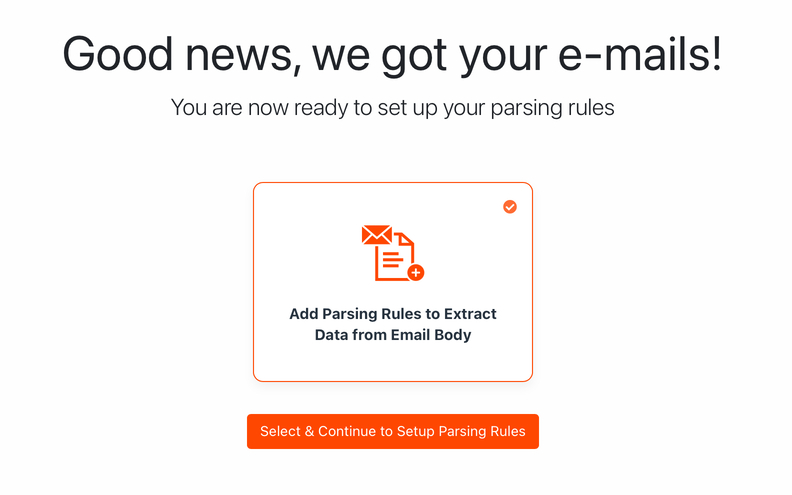
4. Create Parsing Rules
Parsing Rules are the instructions that tell Mailparser’s algorithms where to look to identify each data field and extract it. You can either create each Rule from scratch or use Mailparser’s automatic setup. For this example, we’ll go with the second option. We want Parsing Rules for the following data fields:
- Item Name
- Item ID
- Quantity
- Unit Price
- Order Total
Click on the button ‘Select & Continue to Setup Parsing Rules’ as pictured in the screenshot above. Mailparser will try to identify all relevant data fields in the emails and extract them. The simpler an email’s structure is, the easier it will be for the automatic setup to succeed. Let’s take a look at the results:
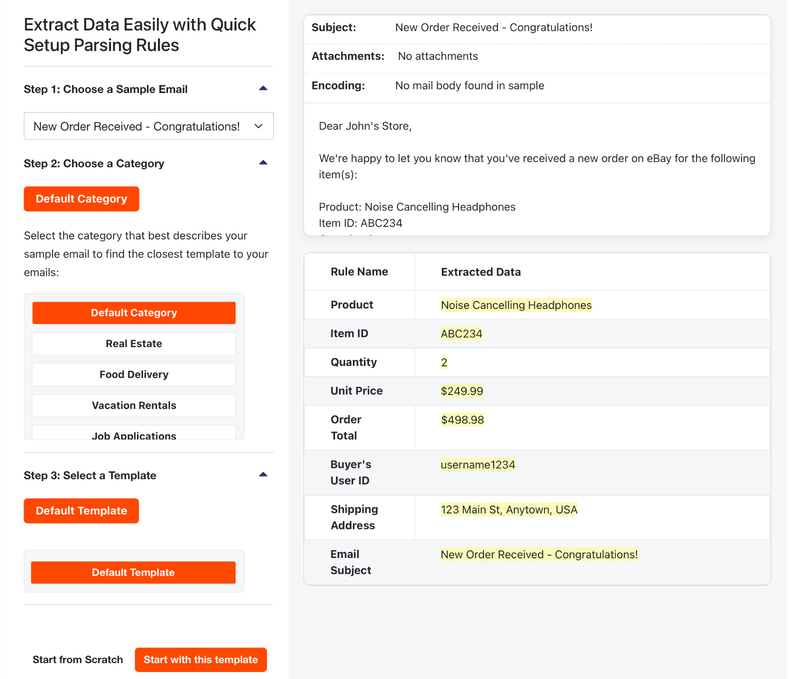
The automatic setup has done a great job extracting the data points we want, so scroll down and click on ‘Start with this template’.
A pop-up message will ask you if you want to continue with the Default Category for your template; select ‘Yes, Continue with Default’.
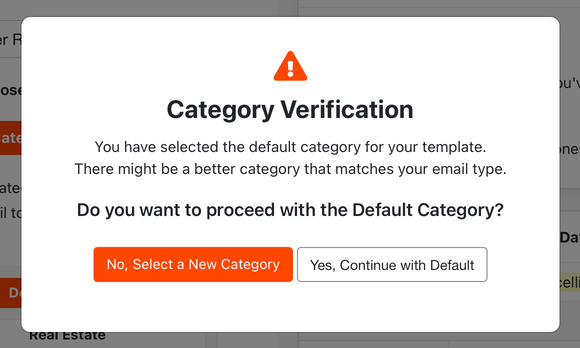
Now you have a set of Parsing Rules. You can edit them, add new Rules or delete the ones you don’t want. In this example, we don’t need to extract the buyer’s user ID, shipping address, and email subject. To delete these Rules, go to the section ‘Rules’, select them, and click on the button ‘Bulk Delete’. We’ll also change the name of the Rule ‘Product’ to ‘Item Name’.
5. Create an Excel integration
In this last step, you are going to connect your Mailparser account to your Excel spreadsheet via an Excel Integration.
Create a new Excel spreadsheet in your Microsoft account, or use an existing sheet, and populate the first row with column names.
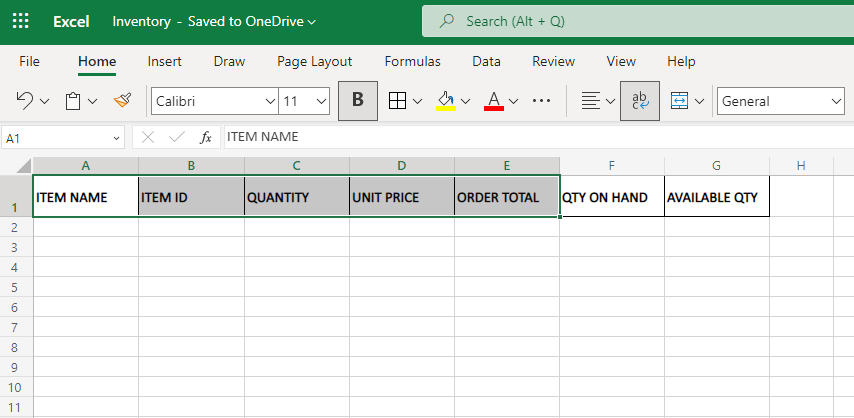
Now, go back to your Mailparser dashboard and head over to the ‘Integrations’ section. Click on the button ‘Add New Integration’ and select ‘Microsoft Excel Online’.
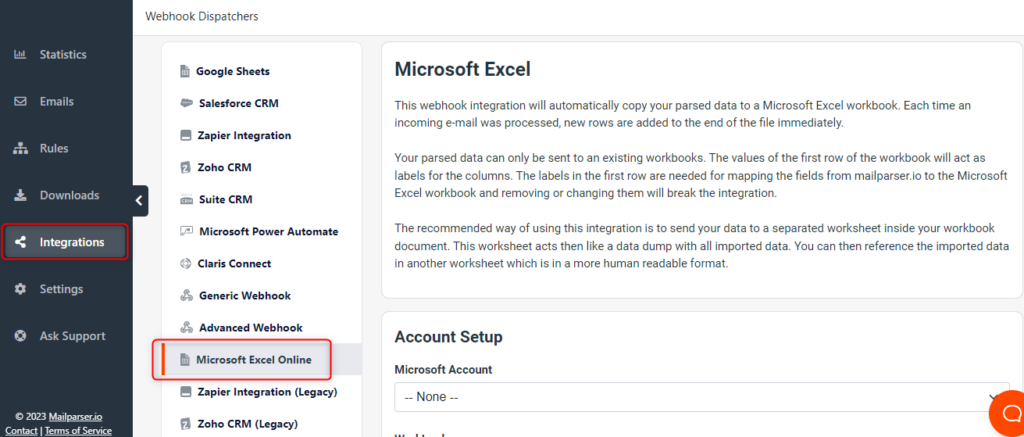
Next, you need to connect your integration to your Microsoft account. To do this, click on ‘Microsoft Account’ and select ‘Add Account’. You will be redirected to log in to your Microsoft account.
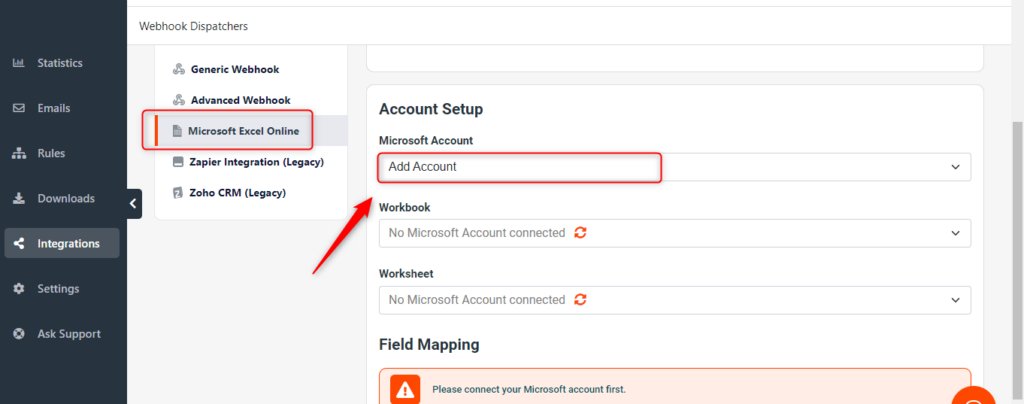
After that, you want to select the workbook (Workbook is your Excel file) and worksheet where you want parsed data to be sent. Then, scroll down to map your Parsing Rules to the columns on your Excel spreadsheet.
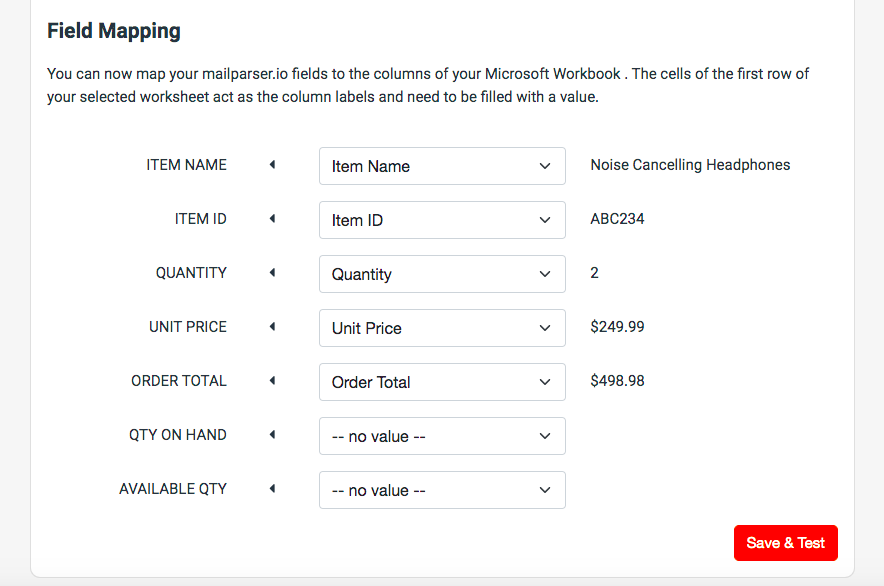
You’re almost done. Click on ‘Save & Test’, then click on ‘Send Test Data’ to verify that the Excel integration is working as intended. You should get a message that confirms that the integration worked without issues. Be sure to check the data on your spreadsheet too.
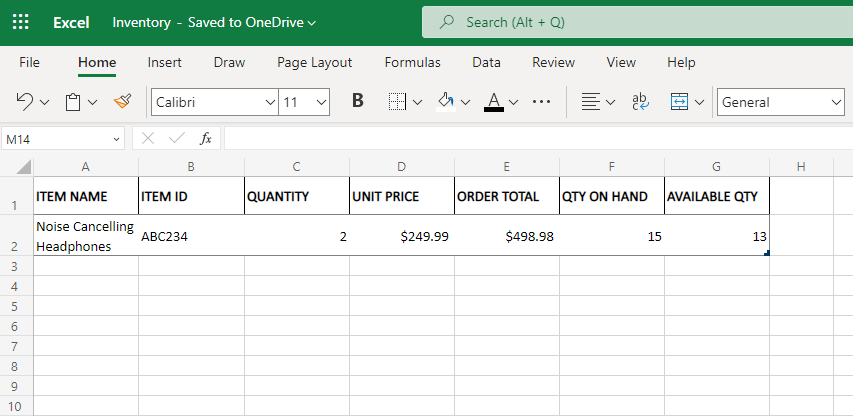
Boom! Your data can now go directly to your spreadsheet. Each time new emails are processed, Mailparser will automatically copy the extracted data into your Excel spreadsheet by adding new rows to the end of the file.
Extract Data from Order Notification Emails with Mailparser
Save countless hours of tedious data entry and streamline your document-based workflows.
no credit card required
What Is Mailparser?
Okay, so you might be wondering what Mailparser is and how it can help you manage your inventory.
Before that, quick question: do you often struggle with typing data from order emails into your Excel spreadsheet? If your answer is yes, then you must know how long and painful it can be to input order data (such as item code, unit price, etc.) and make sure there’s no error. When incorrect information goes unnoticed, your business will suffer from revenue loss and damaged customer satisfaction.
So to streamline the data entry process and better manage your inventory, you should invest in an email parser that extracts data from incoming emails and moves it into your Excel spreadsheet.
Mailparser does just that (and more). It’s a web-based email parsing solution that hundreds of online businesses rely on to automate data entry and organize data in one place.
Why Use an Email Parser for Inventory Management?
You get email notifications every time you receive an order from sites like Amazon, Etsy, eBay, or Shopify. And you need to move the data in those emails to your Excel spreadsheet where you manage your inventory. Instead of spending time inputting data by yourself, you can use an email parser to automate that process.
Let’s get into the details of how using an email parser will benefit your inventory management.
Centralize order data from multiple websites
If you sell your products on multiple shopping websites, then you must receive a lot of order emails, possibly with different formatting. Using an email parser makes it very easy to centralize all order data in one spreadsheet and track everything there. With one document serving as your inventory, you’ll find it easier to review orders, prepare shipments, analyze data, etc.
Automate data entry to save time
Receiving email notifications for new orders is always exciting… unless you have to type all the data inside into your inventory by yourself. Thankfully, whether you receive five orders per day or a hundred, it only takes a few moments for an email parser to extract data into your spreadsheet.
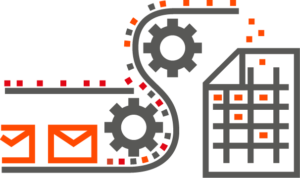
With hours of manual data entry gone from your weekly responsibilities, you can dedicate more time and effort to profit-driving activities like customer service, marketing, or adding new items to your product line.
Avoid data entry errors
Inputting incorrect information in your inventory has severe consequences on your business, from inaccurate inventory counts, excess inventory, shipping delays and mistakes, dissatisfied customers, and ultimately lost revenue.
To avoid human error, which is bound to happen, it’s better to use an email parser. You just have to create solid Parsing Rules that don’t leave room for inaccuracies (more on that later).
Manage your inventory more effectively
Whether you buy and resell items, or manufacture your own, email parsing makes it easier to monitor and optimize your inventory. With accurate and up-to-date data flowing into your Excel spreadsheet, you can easily keep track of sales across multiple shopping sites and make informed decisions. Specifically, you will find it much simpler to:
- Track sales and forecast demand
- Avoid excess inventory
- Order restocks to avoid stockouts
- Identify your best-selling items and slow-moving items
- Identify seasonal trends
- Conduct a periodical inventory audit to identify potential discrepancies and review processes
- Add other sheets to your Excel file to add more formulas, increase/decrease inventory level for each article based on the orders received, and create weekly/monthly graphs

Scale your business
After implementing automation into your inventory management, you can process and fulfill more orders without the stress of having to process a myriad of emails. You will prevent bottlenecks caused by data entry and fulfill orders faster, leading to higher customer satisfaction and repeat business.
Extract Data from Order Notification Emails with Mailparser
Save countless hours of tedious data entry and streamline your document-based workflows.
no credit card required
Mailparser Use Cases
Many of our customers use Mailparser to parse order emails from shopping websites.
Take Joshua Lefever, who is the owner of NextDayKoi, an eCommerce store that sells goldfish and koi fishes. Joshua says the following about using Mailparser:
“I own a small e-commerce web site, as well as maintain a store on eBay. Using mailparser.io, I can extract and record important information from sales receipt emails. It has become an essential tool for my business, allowing me to easily collect data, analyze it, and make better decisions for my company. The service has always been reliable and easy to use. A great tool for the small business owner!”
There is also Eric Epstein, who uses Mailparser to extract data from Amazon seller alerts and move it to Podio.
“I use mailparser.io for segmenting emails from sales on Amazon. We have a small business selling on Amazon. While Amazon offers many capabilities on their website, we have found that grabbing data from the Seller alert emails, parsing it, and moving it into Podio (via Zapier) gives us a place, away from Amazon’s tools, to gather sales info and reports we want.”
Overall, Mailparser is a highly flexible email parser with countless integration options. For instance, there is a Google Sheets integration and a Zapier integration
In Conclusion
Small businesses don’t need to invest in a full-blown automation solution that covers the entirety of inventory management, but they can automate data entry to save time, prevent errors, centralize data, better manage their inventory, identify actionable insights, and ultimately increase profits.
So if you want your order data to move seamlessly from your inbox to an Excel spreadsheet, give Mailparser a try for free. As shown in this post, you don’t need any coding knowledge to set up your email parser and connect it to Excel.
Got questions about using Mailparser? Let us know in a comment below or contact us and we will get back shortly.
Extract Data from Order Notification Emails with Mailparser
Save countless hours of tedious data entry and streamline your document-based workflows.
no credit card required


