With easy setup and an intuitive platform, you can quickly transform the struggle of multiple order systems into an automated, error-free database. Thousands of businesses have turned to Mailparser to streamline their workflows and automate online food delivery orders.
Since 2014, delivery and digital orders have grown 300% faster than dine-in traffic. Because of this massive increase, restaurants have been forced to amend their processes to respond to the influx of orders that rush in through a series of delivery apps. With so many delivery platforms on the market, restaurants are forced to flip through databases of orders, hoping none get missed or incorrectly filled.
Automate Online Food Delivery Orders With Mailparser
Automate orders as they come in from third-party delivery sites and grow your revenue the easy way with Mailparser’s simple data extraction tools.
no credit card required
Top 3 Delivery Order Struggles that Cost Your Business Money
It’s no secret that working through a food delivery service can affect your bottom line. Here are three primary ways that restaurants lose out on time and revenue from working with delivery apps.
1. Manual data entry
Often, an employee is forced to act as a go-between, typing in orders through the food delivery business’s POS system. Not only can this arrangement lead to ordering errors, but the middleman method of taking online orders can end up backing up the kitchen and costing precious time. And with customers expecting their food to arrive hot and at record speeds, this antiquated form of service can cost a restaurant a lifetime customer.
2. “Tablet Hell”
Restaurant workers already are likely to be using tablets to handle back-of-house issues like freezer temperatures and in-house orders. So the addition of tablets for each online order database has actually led to coinage of the term “tablet hell” by restaurant owners and workers alike. It’s easy to mix up orders and miss important information when online requests are coming from multiple third-party sources. And when orders are wrong, oftentimes the restaurant itself has to eat the cost of the meal while the customer gets refunded.
3. Disorganized reporting and analytics
With information coming from so many different places, it can be difficult for restaurants and other food delivery businesses to track trends and make predictions for their future offerings. And with consumer preferences shifting more quickly in the restaurant industry, it’s important to stay aware of what your customers are buying. Otherwise, businesses may end up with a lot of wasted product on their hands.

How Mailparser Helps Automate Online Food Delivery Orders and Easily Manage Online Orders
Although the Mailparser app is easy to learn, its set-it-and-forget-it interface will save your business countless hours of busywork. That’s because Mailparser makes it easy to create specific Parsing Rules to organize customer orders your way.
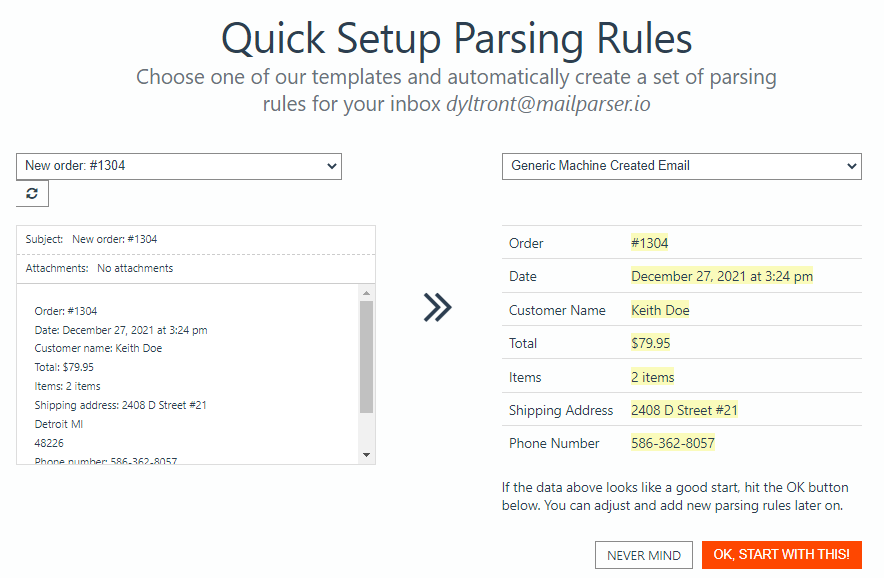
Here’s how businesses can benefit from utilizing Mailparser to automate online food delivery orders.
1. Track and manage orders from one place
Mailparser helps you to consolidate all order data from multiple food delivery platforms into a single database where you can track and manage everything. In other words, no more scrambling from DoorDash to UberEats to Grubhub (and others), trying to ensure that nothing gets missed.
2. Speed up order fulfillment rates
Delivery speed expectations continue to rise, and customers want their orders to arrive piping hot in record time. Mailparser assists in this process by automating your data entry and speeding up your workflows. The application extracts relevant data from incoming notification emails, such as order numbers, item names, addresses, prices, and more. Once extracted, your data is automatically sent to your chosen cloud application, making it easier than ever to get your orders organized and accurate.
3. Streamline accounting processes
After customers receive their orders, your business can track all order data, gaining valuable accounting and analytics information that’s guaranteed to be free of errors. No more guesswork when it comes to restocking and predicting trends.
4. Get back hours of time and save money in the process
Every minute that goes by manually inputting data is a minute wasted. Rather than relying on outdated processes, you can simply extract data from order notification emails automatically using Mailparser. Plus, your employees can spend that time on more beneficial tasks, like taking care of customers.
5. Grow your business revenue

Benefits to Implementing Mailparser in Your Food Delivery Business
According to the National Restaurant Association, restaurant sales will grow to 1.2 trillion dollars by 2030. By utilizing Mailparser, you can automate food delivery orders and get the jump on your competitors through document automation and show up with consistency for your customer base.
Here’s why more business owners turn to Mailparser than other data parsing applications:
- No knowledge of coding required to set up your personalized Parsing Rules and manage your Mailparser account
- The application works in-browser without needing to download additional software
- Mailparser integrates easily with over 1,500 cloud applications, making it the ideal parsing webhook for any business team
- The affordable pricing structure makes it possible for businesses of any size to take advantage of high-level automation workflows
- Mailparser’s customer service team is highly-rated and ready to help you every step of the way
- It costs nothing to get started (and no credit card is required either!)
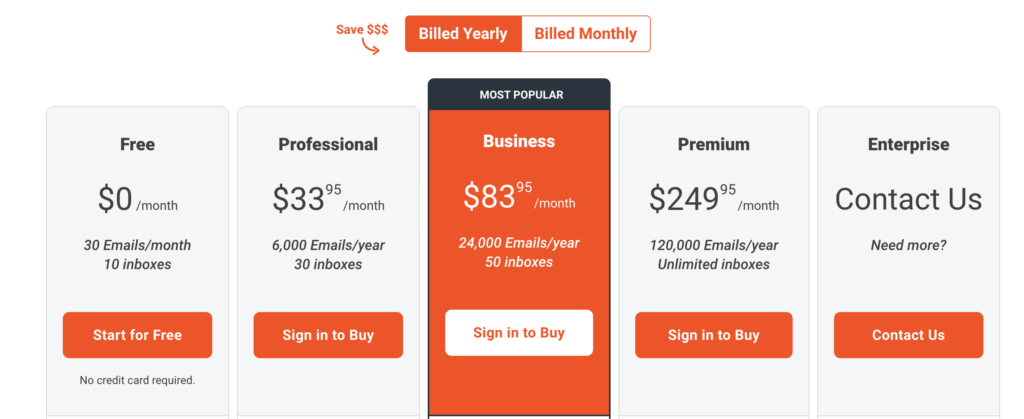
Streamline delivery app orders with Mailparser
Organize online customer orders from multiple third-party sites using Mailparser’s no-code data extraction. Make deliveries faster and with complete accuracy!
no credit card required
How to Automate Online Food Delivery Orders
Step 1: Sign up for a free trial account
First, sign up for a free trial account (no credit card details required).
For an optimized user experience, you can specify some details about your business, such as the industry, company size, name, how many emails you want to parse and how many you receive.
Step 2: Create your first inbox
The second step is to create an inbox where your order emails should go. To do this, just click on the button ‘Create Your First Inbox’ and type a name for your inbox—e.g. Orders from DoorDash.

Mailparser will create a unique email address for your inbox.
Note: you can have multiple inboxes, each for a specific food delivery site, like Grubhub and Uber Eats.
Step 3: Forward a sample email to your inbox
Next, you need to forward at least one order email to your Mailparser inbox.
From your dashboard, select your inbox then go to the ‘Emails’ section in the left-hand side panel. You’ll find the forward email there.
Step 4: Create Parsing Rules
We will use this sample email to create the Parsing Rules which Mailparser will use to extract data accurately. Parsing Rules are the instructions you give to Mailparser so that it knows where to look for data and how to format it when extracting it. You want to have one Rule for each data field.
Use the Automatic Setup
Click on the ‘Rules’ section on the left-hand side panel. You can create each Rule from scratch, but it will be much faster to use the Automatic Setup. So click on the button ‘Try Automatic Setup’.
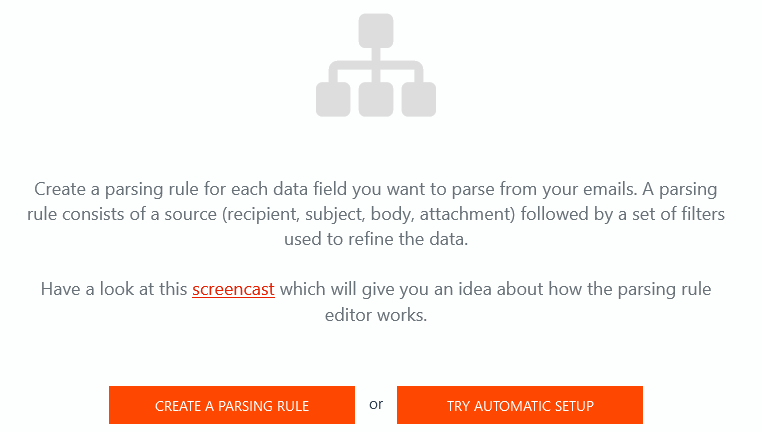
In this example, Mailparser has created a couple of Parsing Rules to extract the customer name and their address.
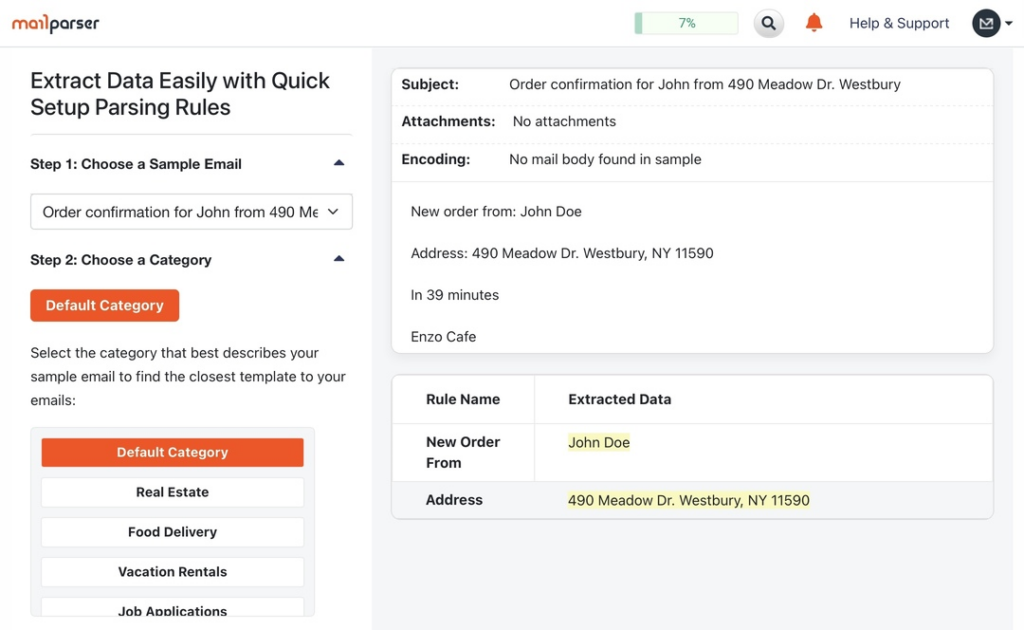
Scroll down to the bottom of the menu on the left and click on ‘Start with this template’.
Create a Parsing Rule
Now, we want to create a Parsing Rule that extracts the customer’s order, more specifically the items they ordered as well as the quantity and the price of each item. Go to the Rules section and click on ‘+ Add Parsing Rule’.
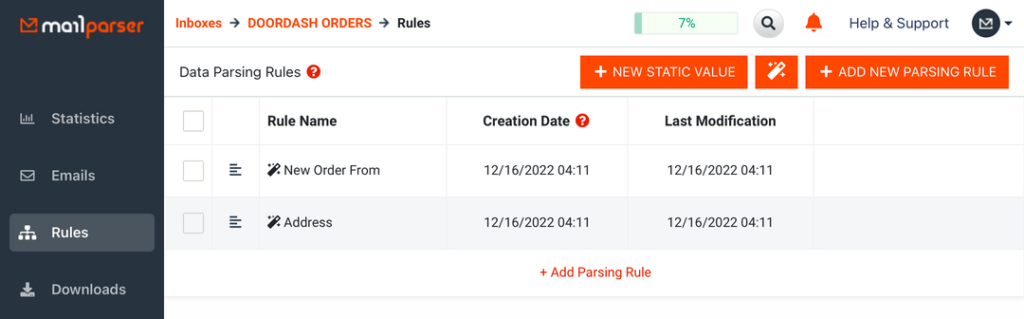
Once you enter the Rule editor, make sure to select ‘Body’ and ‘HTML’ as the data source. The order information is contained in a table, so we want to extract that.
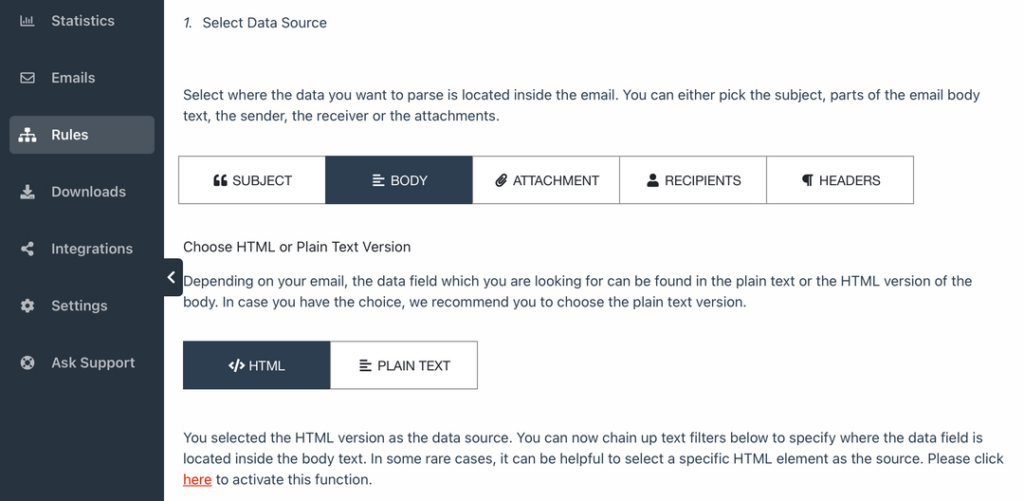
Next, scroll down and click on ‘Add Text Filter’. Move your cursor to ‘Extract Tabular Data’ and select ‘Get Tables from HTML’.
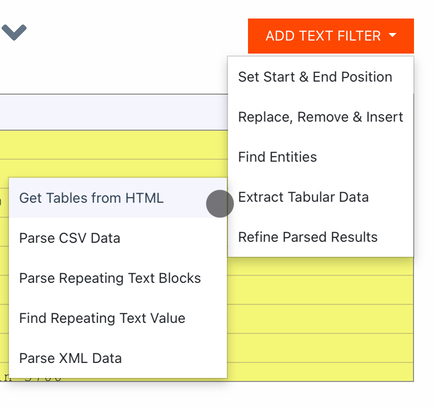
Check the preview of the parsing results to see if the table has been successfully extracted.
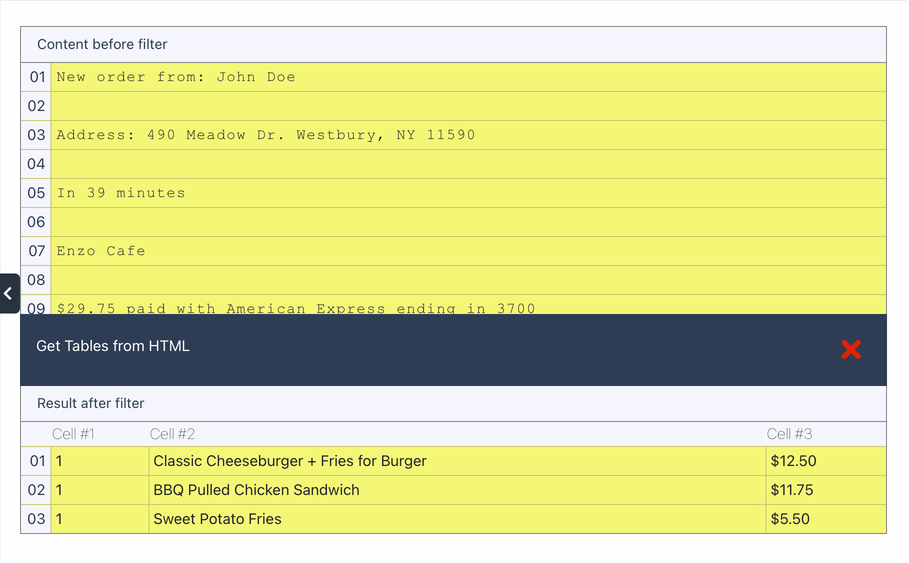
As seen on the screenshot above, The filter has isolated the table with all the data being 100% accurate. Scroll down and click on ‘OK, Looks Good!’.
Type a name for this Rule, like ‘Order details’, then click on ‘Validate & Save’. Mailparser will take you back to the list of Parsing Rules where you can rearrange them to your liking. That was pretty simple, wasn’t it?
Note that you can add another Rule to extract the customer’s email address. Simply add a rule and set ‘Recipients’ followed by ‘From’ as the data source.
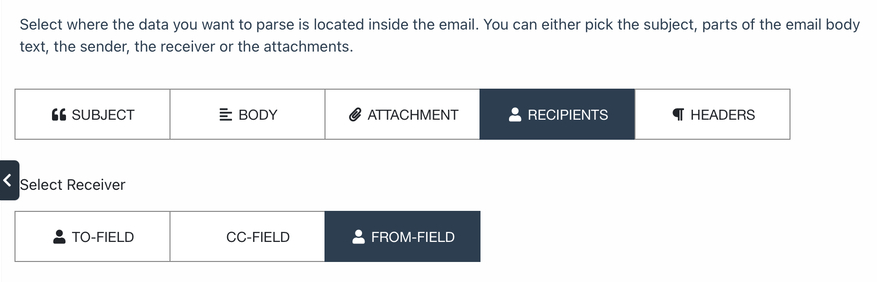
Step 5: Download or export your parsed data
You’re almost there! All that’s left to do is to determine where you want your extracted data to go. You can either download it as a file or export it to a cloud app where you keep a database.
Option 1: Download your parsed data
To download your data, go to the ‘Downloads’ section and click on ‘Create First Download Link’.

You have a choice between four download formats: XLS, CSV, JSON, and XML. Choose the one you want and type a name for your file. Scroll down and click on ‘Save’ to create your download link. Click on that link and save your file Voilà!
Option 2: Export your parsed data to a cloud app
In case you prefer exporting your data to your database on a cloud app, head over to the ‘Integrations’ section and click on the button ‘Add New Integration’.
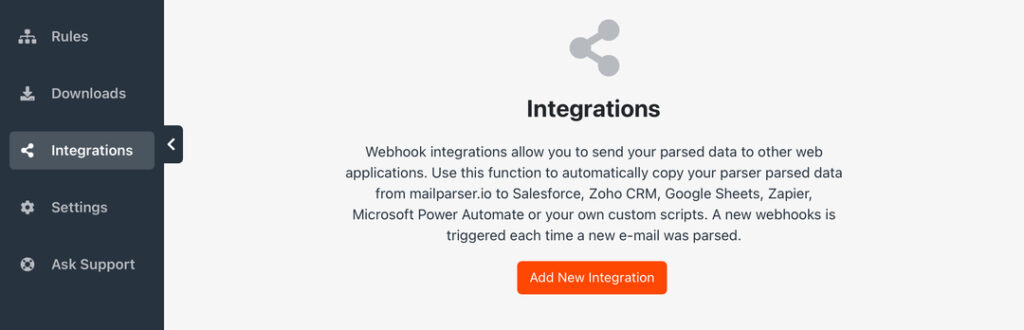
You have a large choice of integration options, from Google Sheets to Salesforce, Zapier, and a lot more. Choose the option that best suits you and follow the instructions provided.
In a nutshell, you just have to connect Mailparser to your account on the cloud app by logging in to the latter, and choose the location where you want extracted data to go.
Frequently Asked Questions
What other workflows can I automate with email parsing?
With Mailparser, you can automate any workflow where you receive data via email and enter it into a database or system. So beyond food delivery orders, you can use Mailparser to automate a lot of other workflows, from invoice processing to support tickets to mention a few.
What if my data is located in documents instead of emails?
You can send your documents as email attachments to your Mailparser account and parse them. Alternatively, you can use Docparser, our sister app, to extract data from documents. Docparser works in a similar way to Mailparser and lets you import documents in various ways.
Is Mailparser secure?
Yes. Data privacy and security are our core priority. We use bank-level encryption for our app and regularly install the latest security patches. Your data belongs to you and our staff will never look at it unless you request assistance. Read our security statement to learn more.
Can I try Mailparser for free?
You can start using Mailparser for free by signing up for either the free version—which you can keep using indefinitely to parse up to 30 emails per month— or a free trial of one of our paid plans.
In Conclusion
There’s no need to reinvent the wheel when employing automation to speed up your business processes. Rather, the best tool for the job should be affordable, easy-to-use, consistent, and flexible. That’s why so many businesses choose Mailparser to automate food delivery orders. It does what you need it to without hassle. And when you’re striving to stand out in a saturated industry, Mailparser gives that extra push to give your business the consistency and stand-out service that customers want.
Streamline delivery app orders with Mailparser
Organize online customer orders from multiple third-party sites using Mailparser’s no-code data extraction. Make deliveries faster and with complete accuracy!
no credit card required



