How long does it take your company to process an invoice? Chances are it’s longer than what you’d like. Well, your business is far from the only one facing this issue. Invoice processing is often slow, with processing times ranging from a few days to a few weeks. In fact, slow invoice approval is one of the top issues that accounts payable teams struggle with.
That’s where invoice scanning software comes in. By using an automated tool to extract invoice data and send it to your accounting system, the efficiency of your invoice processing is sure to skyrocket. In this post, we will show you how you can use Mailparser to capture invoice data from emails and maximize the efficiency of your invoice processing.
Extract Invoice Data from Emails with Mailparser
Save countless hours of tedious data entry and streamline your document-based workflows.
No credit card required.
What Is Invoice Scanning Software?
Invoice scanning software is a software application that can recognize information present in invoices and extract it into a structured format. You can use it to automate data entry and streamline the processing of invoices, whether they are received from suppliers or generated for customers.
In addition to extracting data points (like invoice number, date, line items, amounts, etc.), invoice scanning software can also integrate with accounting, ERP, and other financial systems to ensure seamless data transfer. By replacing manual processes with automation, productivity within the AP department will massively increase.
Extract Invoice Data from Emails with Mailparser
Save countless hours of tedious data entry and streamline your workflows.
No credit card required
Why You Need an Invoice Scanning Software
Save time and lower costs
By capturing data from invoices, your team will save countless hours of data entry and verification. And since it takes much less time to process invoices, it follows that the processing cost will go down as well. Add to that the elimination of human error, like discrepancies and incorrect amounts, and data entry will no longer be a source of problems.
In fact, according to research by Ardent Partners, automated invoicing processes can cost between 40% and 90% less when compared to manual, paper-based processing methods.

Once AP staff is relieved from the data entry grind, they will have more time to perform more strategic tasks:
- Cash flow forecasting
- Financial analysis
- Supplier negotiations
- Compliance and risk management
- And more
Smoother invoice processing
Manual processing puts a lot of pressure on AP teams, hurts supplier relations, and creates delays in order delivery and customer service. Invoice scanning software, on the other hand, accelerates the invoice approval and payment process, thus ensuring that payments are made on time and without disruptions.
As your business grows, so will the amount of invoices, but processing them won’t require more time. Whether you have ten or a hundred invoices, the processing time won’t be much different—only minutes as opposed to hours of manual work. So you won’t have to worry about bottlenecks.
Protection from fraud
Every year, organizations lose 5% of revenue due to fraud. Invoice fraud in particular is quite common—both from outside and inside.
Internal fraudsters will typically exploit their positions along with gaps in internal controls to inflate invoice amounts, create fake invoices, divert payments to personal accounts, or collude with external parties to steal money. And to make matters worse, there are also more and more cybercriminals trying to rob businesses of their hard-earned profit through various scams.

To reinforce your fraud prevention measures, invoice scanning provides a strong layer of defense by ensuring that all transactions are valid and accessible only by authorized staff. Its ability to create a digital trail of financial transactions adds transparency and accountability, further deterring fraud both within and outside your company.
How to Select the Best Invoice Scanning Software
One quick search on Google and you will find many invoice scanning solutions available. This can make the process of choosing the right one for your business a real challenge. After all, you don’t want to spend hours trying dozens of tools and comparing them. So to make the selection process faster, look for these features.
Ease of setup and use
Next, you want to consider how user-friendly the software interface is. You want to invest in a solution that your staff can start using right away. If the learning curve is steep, people will be reluctant to use that tool and mistakes will be made. So look for an invoice scanning solution with intuitive design and navigation.
Accuracy of data extraction
You want a reliable tool that, once set up, will extract data from invoices without errors. If the extracted data always needs to be verified and rectified when found to be inaccurate, then this defeats the purpose of automation.
To ensure flawless results, look for a solution that allows you to customize the invoice data extraction rules, meaning that you can configure it to capture specific data fields accurately.
Integration capabilities
A great invoice scanner should fit within your systems easily, without requiring extensive training or extra steps in your workflows. So be sure that the software you choose can seamlessly integrate with your accounting, ERP, and financial systems to streamline the entire invoicing process.
Scalable pricing
Consider the software’s pricing structure and see which plan matches the amount of invoices you need to process over a given period (like a month). Be sure to choose a solution with a pricing model that scales with your usage
You can even calculate the potential ROI based on expected efficiency gains and cost savings. For example, compare the average per-invoice cost before and after implementing automation.
Responsive and helpful support
Last but not least is an important aspect of using an automation tool: you want to have a support team who is always available to address requests and tackle any hurdles you might run into. A great way to assess the reliability of support is to research user reviews and feedback.
Keep these criteria in mind when comparing solutions. If you want to try an invoice scanning app that matches these criteria, try Mailparser.
Mailparser is a leading email parser used by businesses worldwide to extract data from emails, effectively automating data entry to save time and money. Since most invoices are sent by email, you can use Mailparser to extract invoice data from your emails and send it straight to your accounting system.
Extract Invoice Data from Emails with Mailparser
Save countless hours of tedious data entry and streamline your workflows.
No credit card required
How Does Mailparser Work?
To use Mailparser as your invoice scanning software, follow these four steps:
1. Create an inbox
First, sign up for a Mailparser free trial—no credit card is required.
After signing up, fill out a few details about your company if you want then and click on the button ‘Create My First Inbox’. Give a name to your inbox and click on ‘Save’. Mailparser will then create an email address for your inbox.

Keep in mind that you can have multiple inboxes for different types of invoices. But that’s not all: beyond invoice processing, you can use Mailparser to extract lead data, contact requests, inventory data, and pretty much any sort of data that comes by email.
2. Forward a sample email with an attached invoice
Next, you need a sample email to use as a basis for building your invoice parser. Forward an email with an attached invoice to your Mailparser address.
Once you have forwarded your email, select ‘Add Parsing Rules to Extract Data from Email Attachment’ and click on ‘Select & Continue to Setup Parsing Rules’.
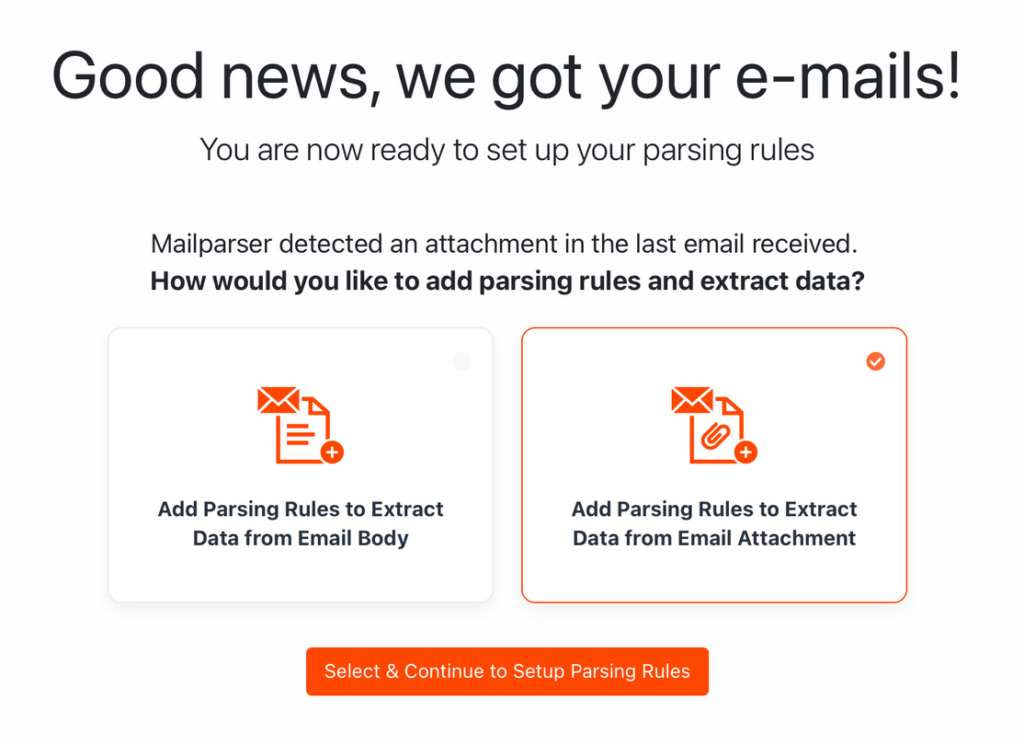
If the invoice information is in the email’s body instead of an attached file, that’s perfectly fine! Just pick the other option. Mailparser can parse email body and attachments alike.
3. Create parsing rules
Parsing rules are the instructions that Mailparser’s algorithms follow to identify and extract data from emails.
Mailparser will scan the contents of the attached invoice and attempt to recognize and extract data fields. Let’s look at the results:
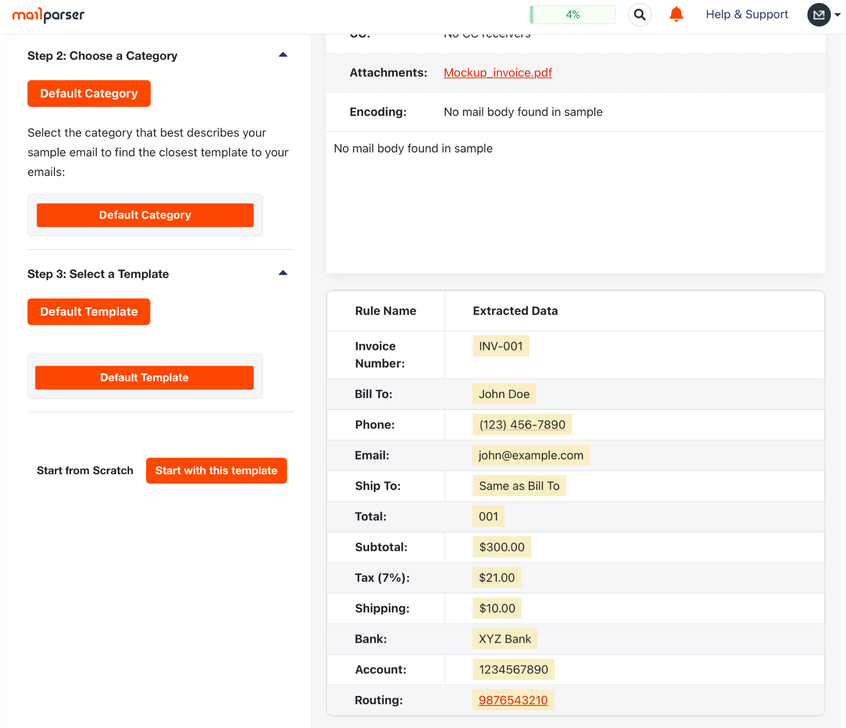
The Automatic setup has already created parsing rules to extract simple data fields like the invoice number, subtotal, and tax. We don’t have to keep all these rules—feel free to delete the ones you don’t need. For now, we need to create a custom parsing rule to extract the line items. Click on ‘Start with this template’.
Add a custom parsing rule
Go to the Rules section and click on the left-hand side panel. Here, you can edit each parsing rule, rename it, duplicate it, rearrange it, or delete it. To add a new rule, click on ‘+ New Parsing Rule’.
Select ‘Attachment’ as the data source and scroll down. Select ‘File Content: Table Cells’ from the drop down list titled ‘Parse attachments’. The rule editor will then extract the line item table.
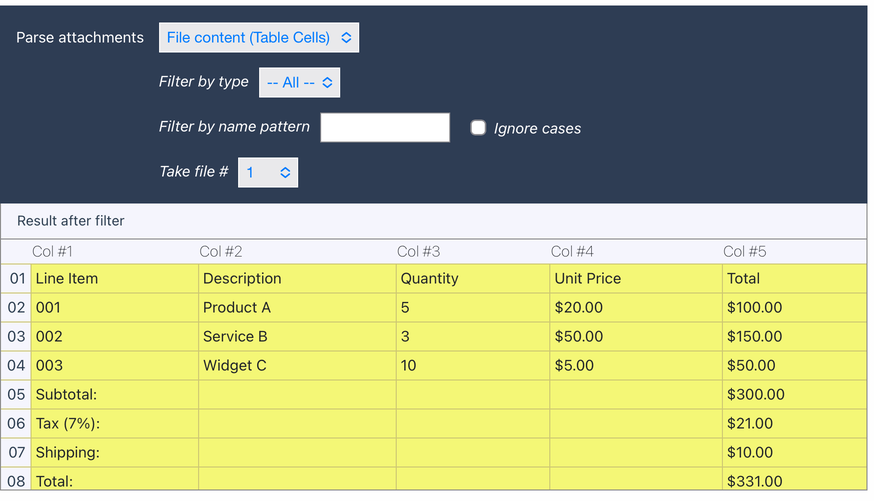
As you can see, the table has been extracted from the invoice PDF.
We don’t need to keep the column headers within the table itself, so we’re going to remove the first row. We also need to remove the rows dedicated to the subtotal, tax, shipping, and total since they are separate data points and have their own parsing rules. So we’re going to remove the last four rows too.
To do that, click on the button ‘Add Table Filter’, move your cursor to ‘Remove, Select & Insert’, and select ‘Select Row Range’.

To remove the first row, select ‘1’ in the dropdown list titled ‘Skip first’. And to remove the last four rows, select ‘4’ in the dropdown list titled ‘and crop last’. Take a look at the result:
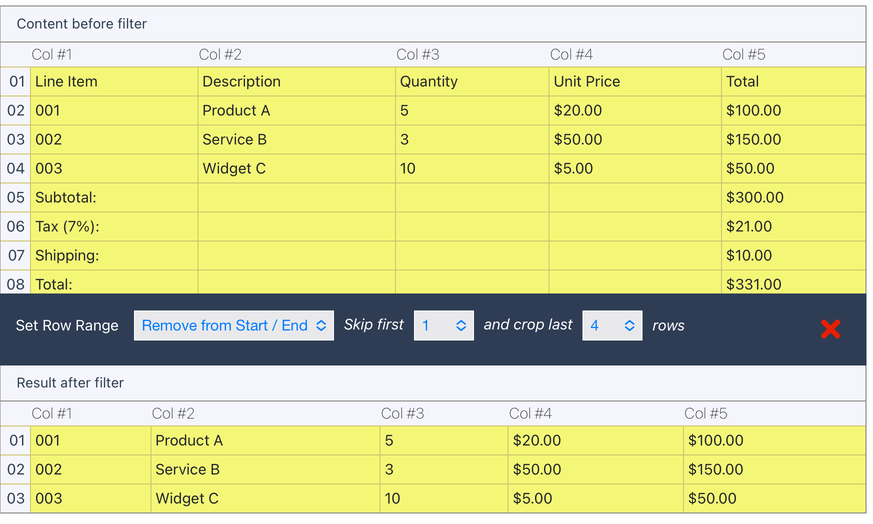
That’s it, you have successfully parsed the line items in the invoice. Regardless of how many line items there are in future invoices, this parsing rule will extract the table and only remove the unneeded rows.
Scroll down to the bottom of the rule editor and click on ‘OK, Looks Good!’. Type a name for your parsing rule (e.g. Line Items) and click on ‘Validate & Save’.
Keep editing and add more rules
Note that you can use all sorts of text and table filters to clean up and structure data as needed. For instance, you can split a table column into two, filter empty rows, remove currency signs, etc. So be sure to explore the various filters to get your data extracted exactly how you want.
Now, be sure to check the other parsing rules and edit them if needed. Delete the ones you don’t need and add more rules if there’s anything else the automatic setup didn’t pick up.
Want to watch tutorial videos? Explore Mailparser Academy to get the most out of Mailparser.
4. Download or export your parsed data
Lastly, choose whether you want to download your data as a file or export it to a cloud application.
Download parsed data
Go to the Downloads section and select the format you want: Download to Excel, CSV, JSON or XML format. Mailparser will generate a download link; click on it and save your file. It doesn’t get much easier than that!
Export parsed data
The other option is to set up an integration with a cloud-based application that you use for accounting (e.g. QuickBooks Online).
Go to the Integrations section and select the Zapier integration. Zapier is a third-party integration platform that allows you to move data between any two apps.
Now, you need to create a ‘Zap’, which is an automated connection that consists of a trigger (new emails parsed in Mailparser) and an action (send parsed data to a cloud app).
In this case, you’re going to connect Mailparser to your accounting application—let’s say it’s QuickBooks Online. First, you’ll have to log in to your Zapier account. Then, type ‘QuickBooks’ in the search bar and you’ll find it. Select it and click on ‘Use this Zap’.
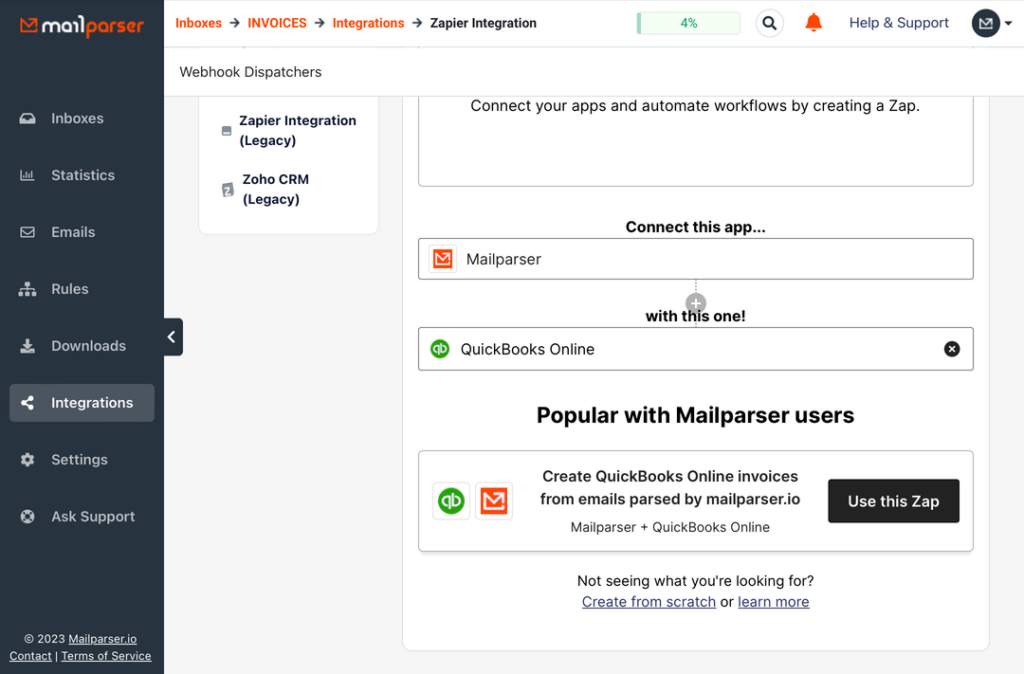
After that, Follow the simple instructions provided by Zapier. In a nutshell, you choose the trigger (new email parsed in Mailparser) and action (e.g. create new purchase invoice), then map the parsed data fields with the corresponding data fields in QuickBooks. Lastly, save the integration and send some test data to make sure it’s working properly.
For more details about this step, read this article.
Why Choose Mailparser?
Easy setup
You can use Mailparser directly on your web browser, so you don’t need to install anything. And as shown in the previous section, creating parsing rules is simple and doesn’t require any technical skills. We can even configure everything for you via our Parsing Assistant service.
Parse all email contents
WIth Mailparser, you’re not limited to the data within attached files. In fact, you can extract data present in an email’s recipient, subject, body, and attachments. This makes it easy to move data from the body of invoice emails, like subscriptions and utility bills, to your accounting software.
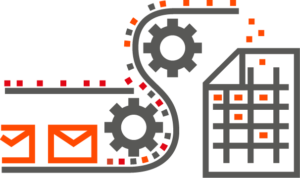
Customize your parsing rules
With the average invoice scanner, you upload your invoice and sort of hope for the best as it tries to recognize the data fields on its own. You will probably have to spend time cleaning up the extracted data fields. That’s just not good enough, is it? You should use a (mostly) hands-off solution that gives you the exact data points that you need, nothing more, nothing less.
Well, that’s what Mailparser is designed to do: you build parsing rules for a specific invoice type, verify that all data fields are accurately parsed, and then sit back while Mailparser handles all new invoices for you.
1,500+ integrations
Thanks to our integration partners, users are able to integrate Mailparser with virtually any kind of cloud-based application. From QuickBooks Online to Sage Accounting, you can have invoice data extracted from emails and sent directly to your accounting system.
In fact, as of 2023, over 269 millions webhooks have been sent from Mailparser to all sorts of business systems.
World-class support
Unlike some other companies, our customer happiness team is available to answer your questions, help you set up your parser, and troubleshoot issues in complex scenarios. For reference, our customer service is rated 9.4 on G2.
A rock-solid track record
As of 2023, Mailparser has parsed 134 million emails and counting.
Also, Mailparser has a 5-star rating on Capterra and over 40 reviews. For instance, here’s what Rabin L., global information systems & IT manager, said the following about Mailparser:
“Instead of manually typing thousands of invoices, from suppliers that don’t have the option to build a simple interface with our system, I used Mailparser, this way to save work time and improve the accuracy.
Although Mailparser has lots of options which helped me to achieve exactly what I need, it was very simple and easy to work with. The option to parse text from attachments and from the email’s text, and merge them together is very useful.”
Get Started Today With Mailparser
More and more businesses are investing in solutions to automate their invoicing processes. So to keep relying on manual processes is not only inefficient but it hurts competitiveness as well. Once AP departments overcome the roadblock of data entry, they are free to tackle high-value tasks with more time and energy at their disposal. You too can get started today and maximize the efficiency of your invoice processing. Sign up for a free trial, set up your invoice parser, and see how fast and accurate automated data capture can be.
Extract Data from Emails with Mailparser
Save countless hours of tedious data entry and streamline your document-based workflows.
No credit card required.


