If your support team is constantly racing against the clock to respond to customer emails and help requests, it’s likely that inputting your data by hand is a primary culprit. Not only is manual data entry tedious and time-consuming, but it can also lead to costly errors, disorganization, and delay. Rather than tying up your help desk team with these endless, repetitive tasks, you can easily automate your data extraction through Mailparser and hack your help desk automation process. By implementing this single change, you can speed up your workflow and give your team back hours of time to focus on providing top-quality customer service.
Read on to learn why hundreds of businesses choose to work smarter by automating their customer support processes with Mailparser.
Boost help desk productivity with Mailparser
Extract customer data quickly and easily. Sign up for a free Mailparser account and streamline your support team workflow.
no credit card needed
Five ways to hack help desk automation with Mailparser
If your help desk receives a steady stream of tickets and contact requests from customers, it can be a challenge not only to respond in a timely manner, but also to keep things organized with consistency. And to make things even more difficult, your team is likely fielding support requests from multiple sources if you have contact info available through your internal website and multiple third party sites.
So how does Mailparser solve these time-consuming tasks? Here are five ways you can use Mailparser to streamline your business processes, saving valuable time and effort.
1. Quickly convert support emails to tickets
Using Mailparser, you can automate the conversion of your support emails to translate and place them all in a single, centralized location for your team to access. You can either use a ready-made template or create your own set of Parsing Rules (no coding required) to extract the data fields you need. Mailparser then organizes them automatically, saving you hours.
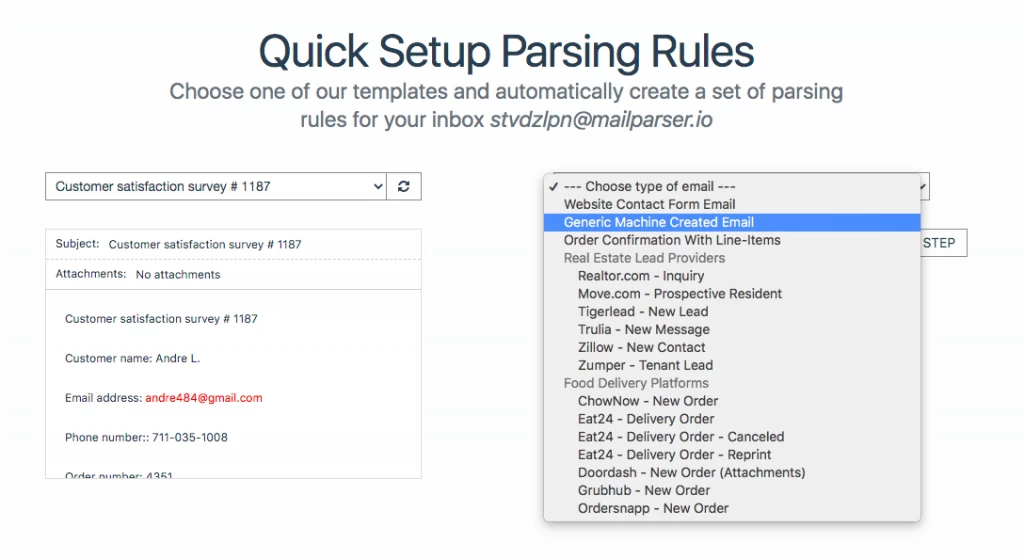
2. Automate written support ticket requests
When a customer sends a request after hours through your business’s live chat option or contact form, Mailparser can automatically turn it into a support ticket, so your team can address customer needs more quickly when they’re back in office. Plus, you can forget having to worry about any customer requests falling through the cracks and getting missed.
3. Easily extract customer data from emails
With Mailparser, you can extract data from the subject line, sender information, body, and even attachments (in a multitude of file formats) in customer emails. Mailparser offers several ready-made features to help you reliably extract and organize data from incoming customer communications. Once parsed, your data is instantly made available in spreadsheet form, which can then be transferred to the database or app integration of your choosing.
4. Seamlessly import detailed customer data into your CRM
All data that gets extracted from support requests can easily be compiled into a structured spreadsheet that can then be connected to hundreds of applications through Zapier or another cloud integration application of your choosing. In other words, Mailparser is the go-between webhook that can help you make the most of your CRM platform.
5. Flexible integration with your favorite applications
Mailparser integrates with over 1,500 different applications, making it easy to streamline your workflows and respond to your customers faster. Get up-to-the-second notifications for customer requests on favorite platforms like Slack and Helpscout. And even with so many cloud-based applications to choose from, Mailparser continues to innovate by adding additional integrations per request.

How Mailparser improves your overall work environment
1. Strengthens employee morale
Employees who find their work to be meaningful produce 4x the output of those that don’t. In other words, help desk and support team employees that feel bogged down by repetitive data entry tasks have lower motivation, and their overall performance can suffer. Rather than being able to address consumer-facing tasks, they’re left with mind-numbing busy work. You hired them for their customer service skills; don’t let their time go to waste on data entry.
2. Creates satisfied customers
A whopping 88% of customers expect to get a response from a support request in no more than an hour. By eliminating manual data entry, you can revolutionize your team’s response times and impress your customer base with your speediness. Plus, with Mailparser, you ensure that all customer data gets parsed quickly and reliably for ultimate help desk automation.
3. Leads to better overall organization
Employees struggle to be productive in a chaotic work environment. In fact, a Glean survey that polled 1,000 employees found that 25% of workers spend at least 2 hours daily looking for the documents they need to do their job well. Mailparser helps to unify customer service communications, so that your team can focus on their more important role: providing top-notch customer support.

Benefits of choosing Mailparser over other email parsing solutions
So what sets Mailparser apart from other parsing solutions? First, Mailparser has an intuitive, easy-to-use interface that doesn’t require knowledge of coding. The software also runs in-browser without any installation or setup needed. Second, Mailparser was designed for small and medium-sized businesses, with pricing to make it accessible to a wide range of organizations. Not only can you get started with Mailparser at no cost (and no credit card required), but there are several affordable subscription options to match your specific business needs.
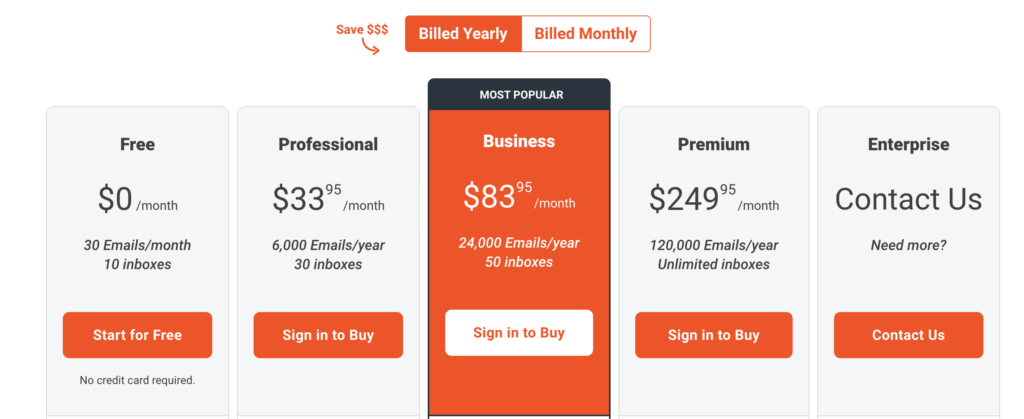
And finally, Mailparser’s customer service team is known for being helpful guides who are quick to respond, while its developers roll out new features with regularity. In short, the software truly does what it claims—you’ll save hours of time with an affordable set-it-and-forget-it method of flexible and adaptable automation. It’s a no-brainer for any busy help desk team.
Power up your customer service team with help desk automation
Elevate your support team response to the next level with Mailparser
no credit card required
How to Extract Data from Support Emails with Mailparser
To show you how to get Mailparser up and running, we’re going to use an example of a support email. To build your support email parser, follow these five simple steps:
Step 1: Sign up for a free trial
Start by signing up for a free trial account. You don’t need to enter your credit card information.
Mailparser will ask you to share a few details about your company, namely your industry, company size and name, how many emails you want to parse and how many you receive. Providing these details is optional, but we recommend you do it to have an optimized user experience.
Step 2: Create your first Mailparser inbox
In Mailparser, you can have multiple inboxes, each for a different type of recurring emails. So you want to create your first inbox where you will receive your support emails.
Right after creating your account, you will see a prompt to create your first inbox. Click on the button and type a name for your inbox.

Mailparser will then generate an email address for your inbox.
Step 3: Forward a sample support email to your inbox
Forward at least one or two support emails to your Mailparser inbox address. Next, select your inbox from your dashboard. You will find your forwarded email(s) in the ‘Emails’ section.
It’s time to create some Parsing Rules, which are the instructions that Mailparser’s algorithms follow to identify data and extract it. For each data field (e.g. the customer’s name, their email address, etc.), you want to create a specific Parsing Rule. Let’s see how that works.
Step 4: Create Parsing Rules
In the left-hand side panel, click on the ‘Rules’ section. You have a choice between creating your first Parsing Rule manually or trying the Automatic Setup which can create Rules based on the contents of your email. Let’s go with the second option; click on ‘Try Automatic Setup’.
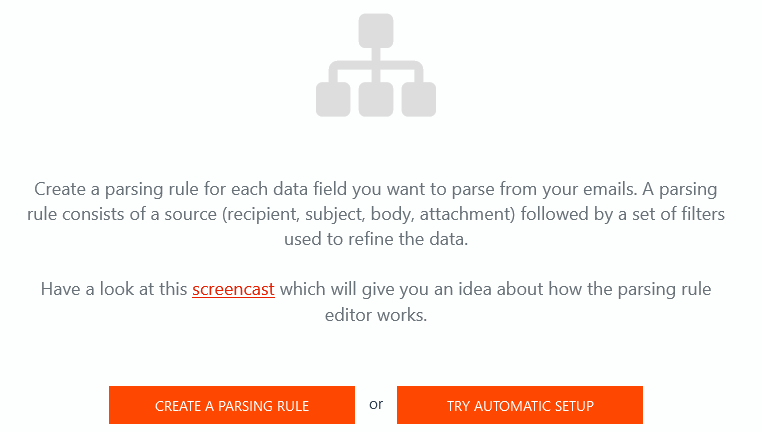
Use the Automatic Setup
We can see here that Mailparser has automatically created a bunch of Parsing Rules. Pretty convenient, right? Information like the enquiry number, the category of the inquiry, the customer name, their email address, and the order number has already been extracted accurately. This is a great template to work with.
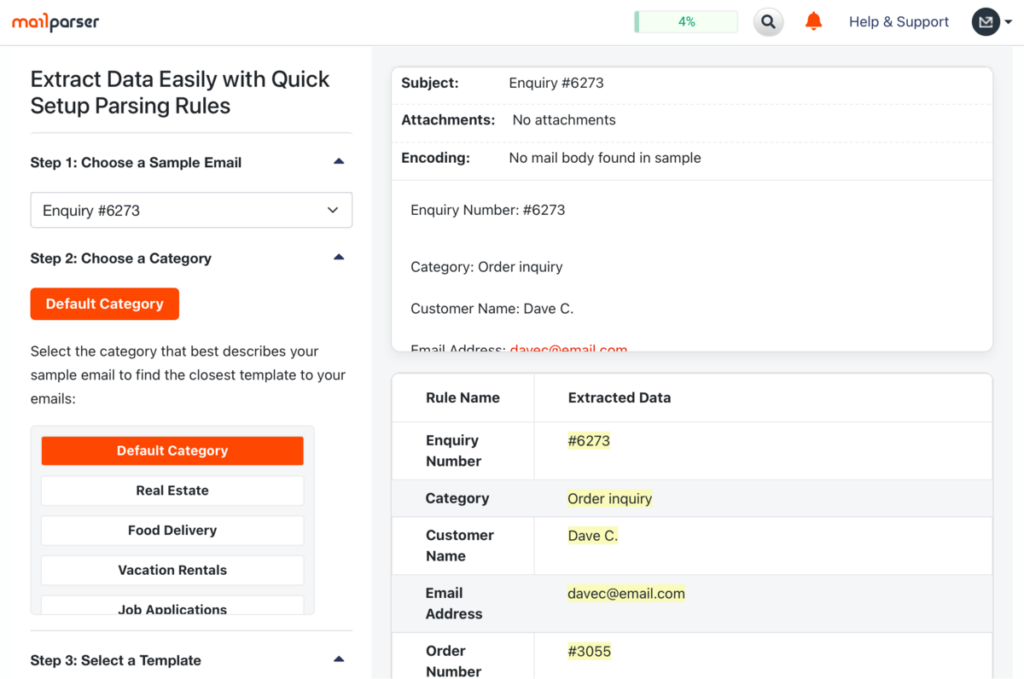
Now, we just need to create a Rule for the customer’s message which the Automatic Setup hasn’t recognized correctly. To do this, scroll down through the menu on the left and click on ‘Start with this template’.
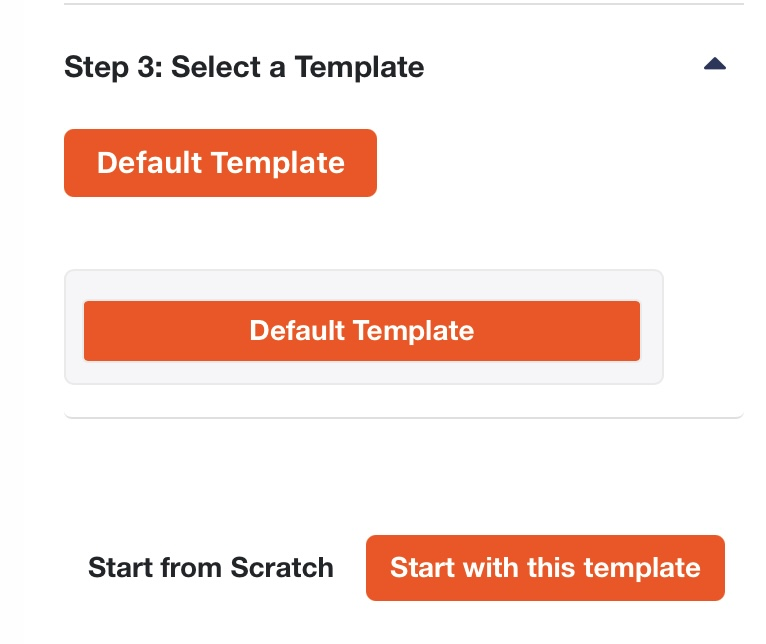
Create a Parsing Rule for the customer message
Once again, go to the ‘Rules’ section. In the list of Parsing Rules, select the last one and delete it since it’s irrelevant.
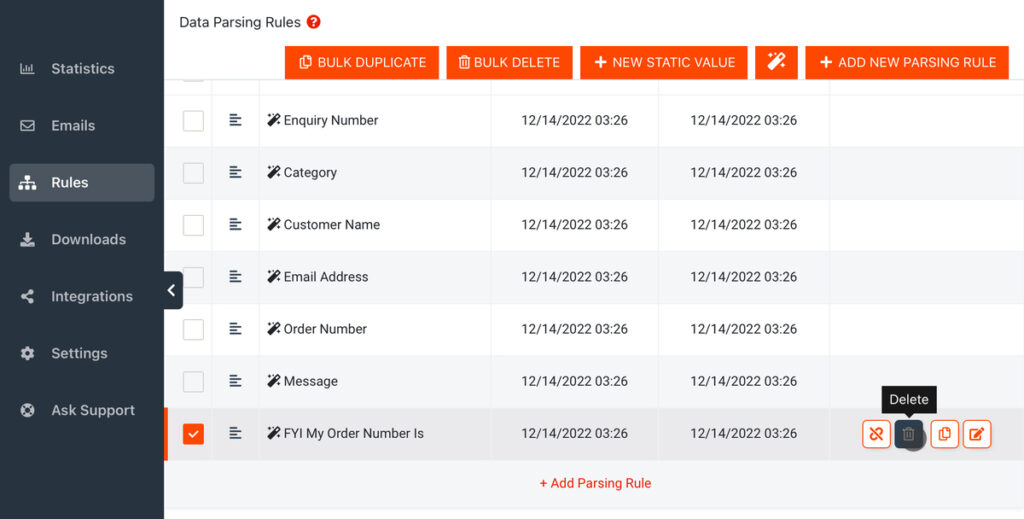
After that, select the Rule ‘Message’ and click on the ‘Edit’ icon to the right.
In the Rule editor, you’ll see that the sample email’s body is set as the data source. You also have a choice between the HTML or plain text version of the email. Select ‘Plain Text’.
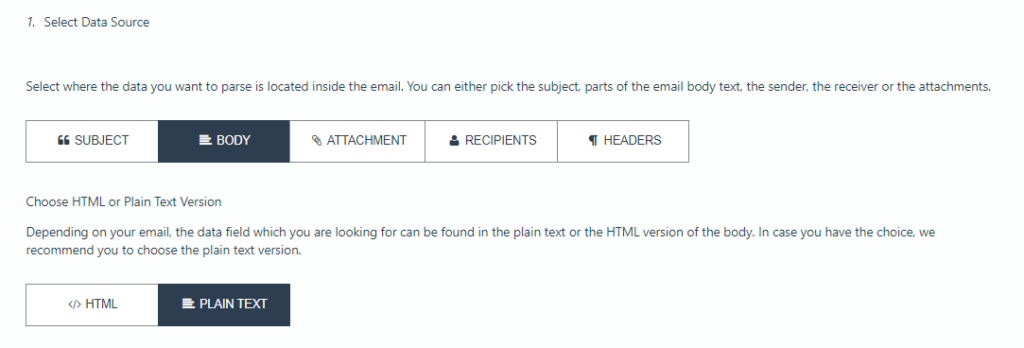
We’re going to add a text filter to tell Mailparser where to look for the data field we want. Scroll down and click on the button ‘Add Text Filter’. Move your cursor over to ‘Set Start & End Position’, then select ‘Find Start Position’.
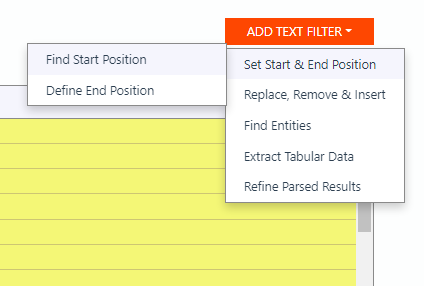
In the case of this email, the customer’s message starts below the word ‘Message:’. The text filter is set to « text match: after » by default, so type ‘Message:’ in the text field next to it. The editor will remove all the data that comes before ‘Message:’
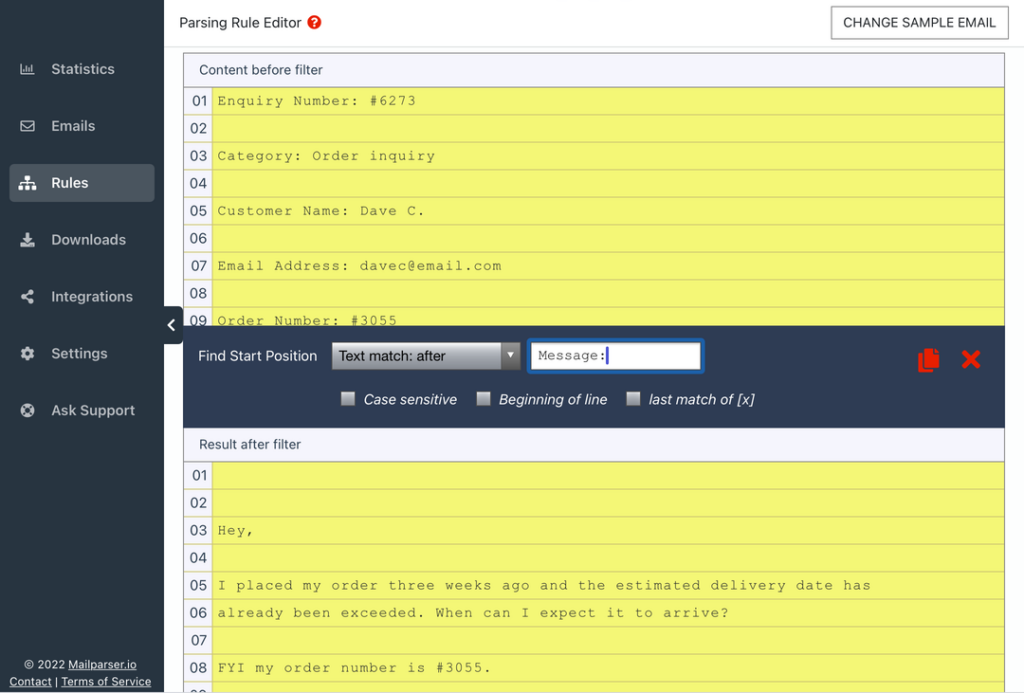
Next, we want to remove the empty lines that come before the actual message. To do that, add a second text filter, but this time, go to ‘Replace, Remove & Insert’ and select ‘Remove Lines & Entities’.
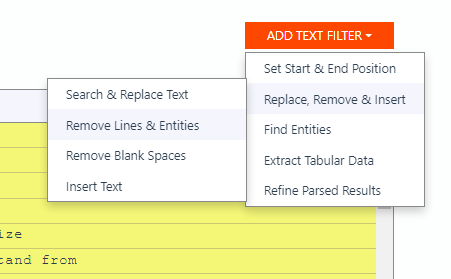
In the dropdown list that appears, the option ‘Remove empty lines’ is selected by default. So all the empty lines from the raw data will go away.
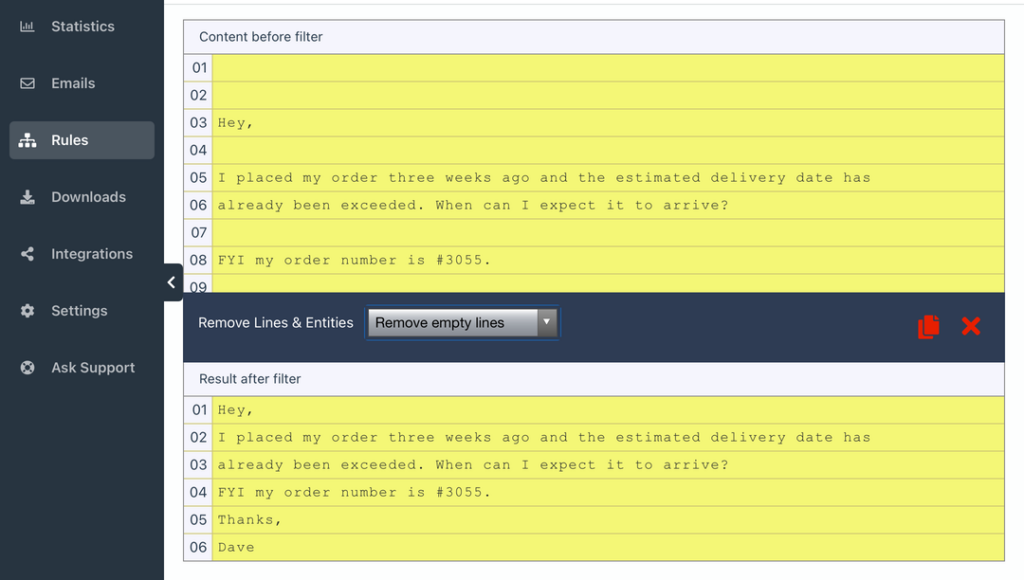
Alright, so now we have successfully isolated the customer’s message. But it would be better to have the message in a single paragraph instead of several ones. So let’s add a third text filter. Like the last one, choose ‘Replace, Remove & Insert’ followed by ‘Remove Lines & Entities’. Open the dropdown list and select ‘Remove line breaks’. The text filter will regroup the entire message in a single paragraph.
See how easy creating Rules is?
Scroll down to the bottom of the editor and click on ‘OK, Looks Good!’. Validate the name of this Parsing Rule, which is already set as ‘Message’. Lastly, save your Rule by clicking on ‘Validate & Save’. That’s it!
Step 5: Download or export your extracted data
In this final step, choose whether you want to download your extracted data as a file or export it to a cloud app.
Option 1: Download your data
If you want to download the parsed data as a spreadsheet file, go to the ‘Downloads’ section and click on ‘Create First Download Link’.

Choose the format you want: XLS, CSV, JSON, or XML. Type a name for your file, scroll down, and click on ‘Save’. Mailparser will generate a download link; click on it and save your file. It doesn’t get much easier than that!
Option 2: Export your data
If you want to send your parsed data to a cloud app, go to the ‘Integrations’ section instead and click on ‘Add New Integration’.
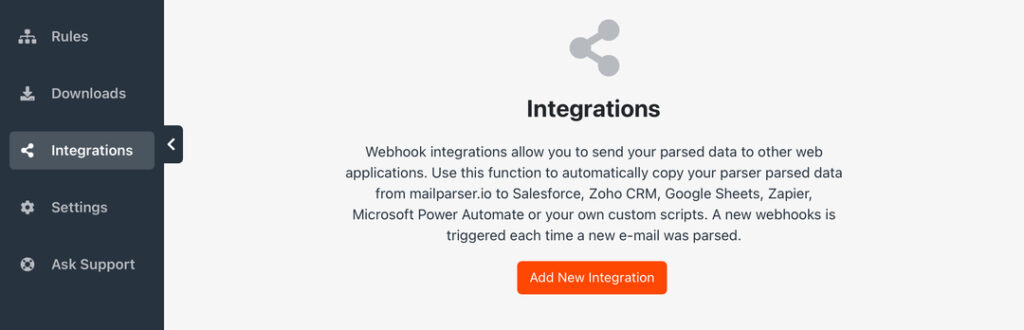
You’ll see a variety of integration options, from Google Sheets to Salesforce, Zapier, and more. Choose the one you want and follow the simple instructions provided. Basically, you will need to log in to your account on the cloud app you choose in order to connect Mailparser to it, and then select the location where you want your parsed data to go.
Mailparser – help desk automation use case
Many of our customers are using Mailparser to extract customer inquiries and requests from emails to their system. One of them is Metalprogetti, a leader in textile management and automation machinery based in Arizona.
“Metalprogetti is an industry leader in textile management and automation machinery. Our clients rely heavily on our systems and up-time is critical for them to meet production deadlines around the clock.
We only use the very basic features of mailparser.io to parse customer replies to support tickets, but this basic function has removed a substantial cognitive burden from our own development team.
To date, we have not experienced any issues with Mailparser.io and our team is very pleased with this service provider. From the clean online interface to the customer friendly support interactions.
We will continue using mailparser.io to simplify parsing and processing of customer responses. mailparser.io has become as critical and important to us as Twilio is for our voice and SMS communications.”
Brian Spaulding – Metalprogetti USA
Mailparser – help desk automation FAQ
What are email Parsing Rules?
Simply put, email Parsing Rules are sets of instructions that tell Mailparser where to look for data in order to extract it. You can create Parsing Rules for specific data fields (like a person’s name, a tracking number, etc.), blocks of text, or entire tables.
Furthermore, you can refine the extraction results for each Rule by adding filters that isolate the exact data you want and structure it however you want.
Can I extract data from email attachments?
Absolutely! Mailparser can not only parse the subject line, recipient, and email body, but attached files as well. You can extract data from different file formats, like PDF, Word, Excel, CSV, TXT, and XML, etc.
What if I receive documents via channels other than email?
In that case, we suggest you use our sister app Docparser, which allows you to extract data from documents after importing them in various ways: direct upload from your computer, via a cloud storage provider, etc.
What else can I parse with Mailparser?
You can parse any kind of data that you frequently receive by email. Beyond support tickets and customer inquiries, you can use Mailparser to extract data such as:
- Bookings
- Customer orders
- Financial metrics
- Lead data
- Resumes
- Shipping confirmations
- And more
To learn more about Mailparser use cases, read our case studies.
Can I use Mailparser for free?
You can create a free account and use all of Mailparser’s features to parse up to 30 emails per month across 10 inboxes. Alternatively, you can also sign up for a free trial of one of our paid plans.
Conclusion
The backbone of every company is its customer service team. A strong support response can elevate a positive customer experience higher or completely turn around a negative one. With so much on the line when it comes to customer support, it’s wise to equip your help desk with the best tools possible. Mailparser makes it easy to automate the dreary tasks that no one enjoys, while eliminating any potential errors in the process. Easy-to-use, affordable, and versatile, it’s an ideal software for support teams to implement for help desk automation.
Power up your customer service team
Elevate your support team response to the next level with Mailparser
no credit card required


