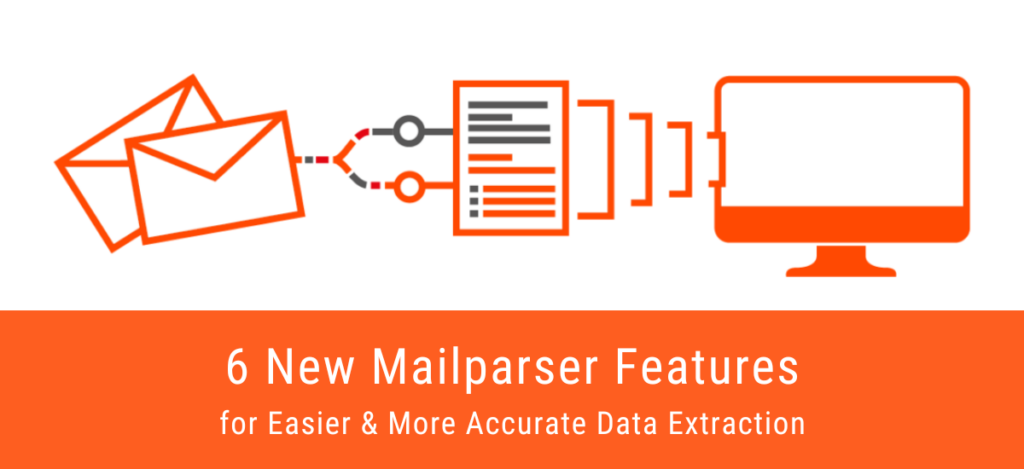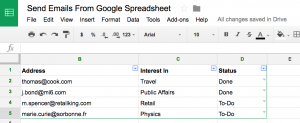At Mailparser, we are always striving to improve our users’ experience, so after receiving customer feedback and implementing it, we’re excited to announce that six new Mailparser features are ready for you to explore. They will help you extract data from emails with even more ease and accuracy than before.
So what are these new features?
We have added six new Mailparser features which you can find in your Parsing Rule editor. Using them will allow you to save time and effort while building your Parsing Rules and get extracted data that better fits your needs and preferences. Sometimes a user will need to do some extra editing after receiving their extracted data. Our new features will help users save even more time and effort by allowing them to further tweak their Parsing Rules to get the result they want automatically.
So without further ado, let’s go over the new Mailparser features that will make data extraction from emails easier and more accurate.
Duplicate Filter Button
While working on a new Parsing Rule, there are times when a user needs to apply a filter more than once but with a different setting each time. To make this process more intuitive for you, we’ve added the Duplicate Filter button which adds the same filter with the default settings below the current one.
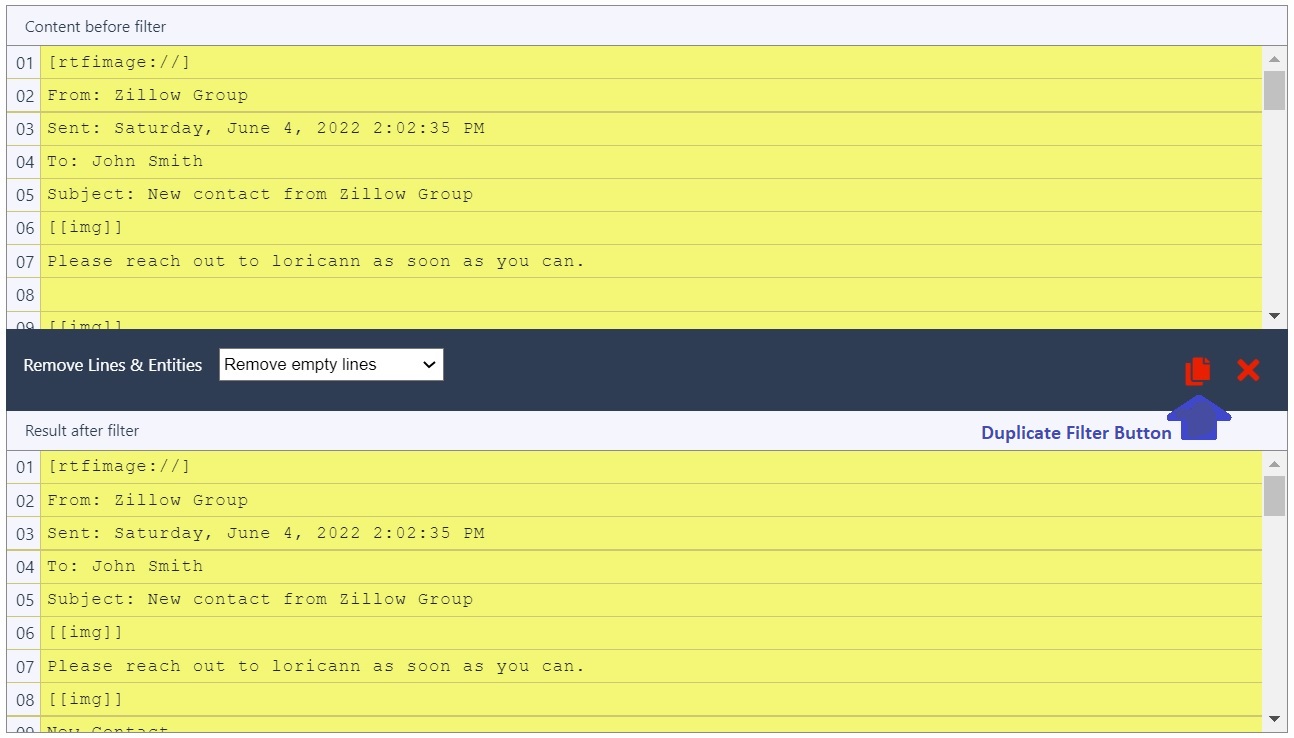
Change Capitalization filter
Need to change the text format of the extracted data to all uppercase or lowercase? No problem! This filter is flexible enough to handle different cases for you. You can change capitalization to:
- Capitalized Case (e.g. Phone Number)
- All UPPER case (e.g. PHONE NUMBER)
- All lower case (e.g. phone number)
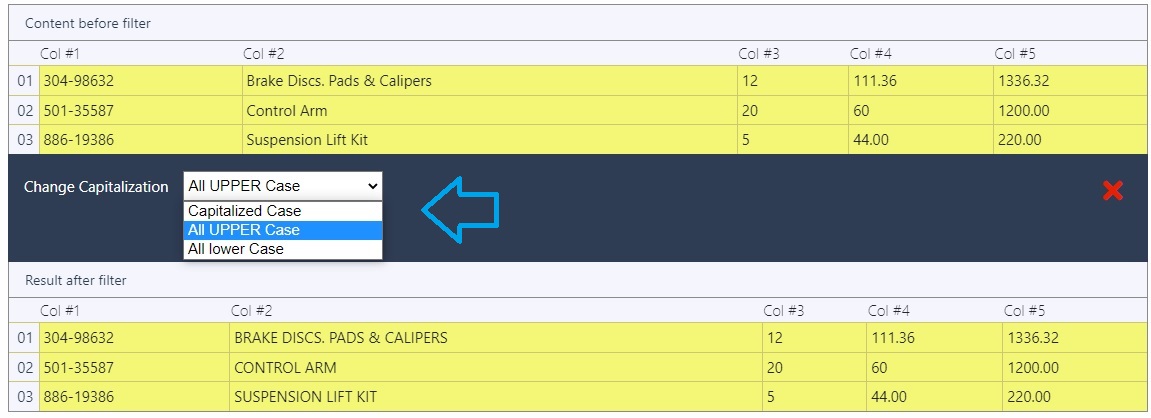
Insert Row filter
While formatting the output data, you may need to add an additional empty row and fill it by some data of your choice. The Insert Row filter will help you add rows wherever you want and achieve the desired format for your output data.
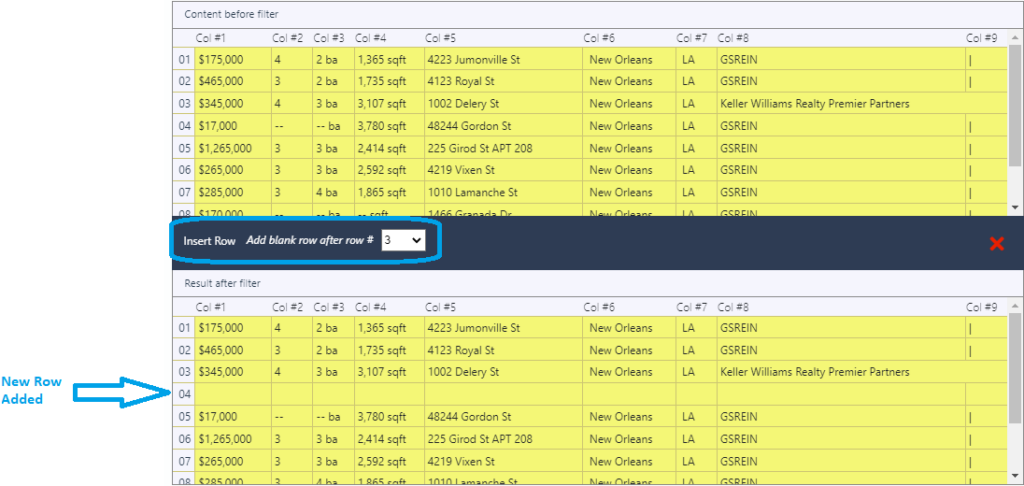
Search based on multiple keywords in Search & Replace Filter
You may need to replace multiple keywords with one text. Our users always had to add a separate Search & Replace filter to replace each keyword. Well, they don’t have to do this anymore!
By using the delimiter character (|), you can achieve the same effect using only one filter. Type as many keywords as you want and Mailparser with replace them all with the text that you want.

Added Case Sensitivity to the following filters
Do you need to do a case-sensitive search to modify a specific text? The filters below have been modified to include case sensitivity:
- Search & Replace Filter
- Categorized by Keyword Filter
- Find Repeating Text Value Filter

Added ALL option to the following filters
Sometimes, our users need to apply a filter to more than one column. Adding filters one by one was a time-consuming approach, that’s why we’ve added ALL option to the following filters so that users can apply a filter on all columns at once:
- Fill Cells with
- Fill Empty Cells with
- Format Dates
- Format Numbers
Obviously, if a filter cannot be applied on a column, then it won’t have any effect on that column.

So these are the six new Mailparser features that will make your Parsing Rules easier to build and more effective. We are always eager to receive user feedback and suggestions, as they point us in the right direction to improve Mailparser and make data extraction easier and more efficient.
P.S. If you need to extract data from documents located elsewhere than emails, try Docparser, the sister app to Mailparser.
If you have any comments or questions about these features, or anything about Mailparser, please let us know in a comment below or by contacting us.
Extract Data from Emails Quickly and Easily
Save hours of tedious work every week by extracting data trapped within emails. Sign up for a free Mailparser account and streamline your data entry processes.
No credit card needed