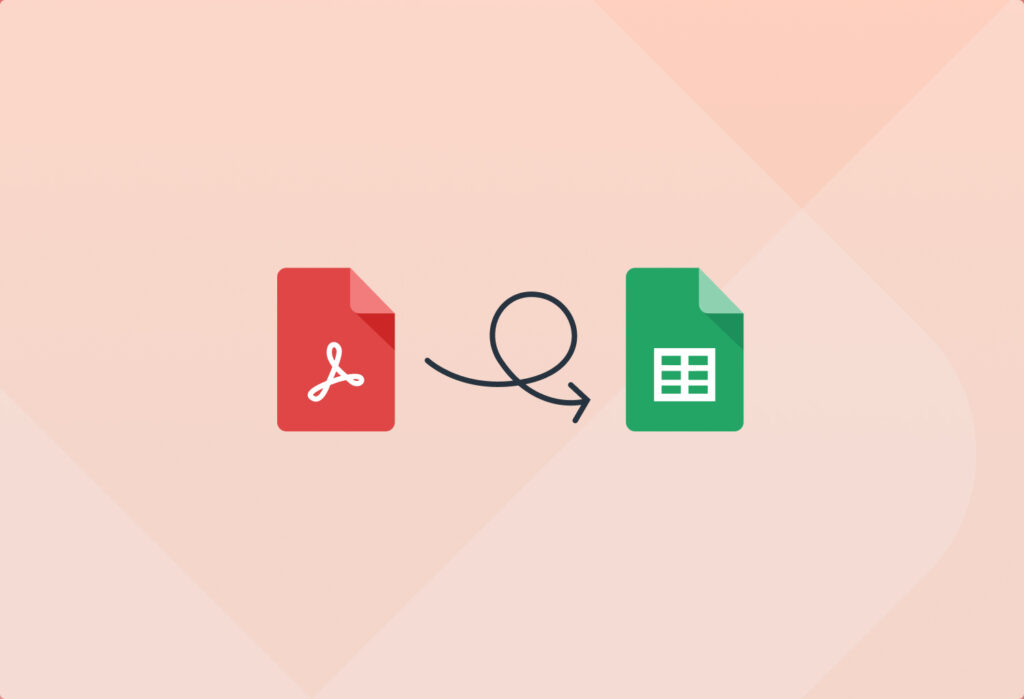So you want to extract table rows from PDF documents and copy them to a spreadsheet? Well, we have the right solution for you to convert PDF to Google Sheets quickly and easily.
You probably already figured out that a simple copy and paste isn’t reliable or takes way too much time, which is why we help you automate this process. Using Mailparser, you can convert your PDFs into easy-to-handle spreadsheet data.
This blog post will show you how you can extract data from a PDF to a Google Spreadsheet. We’ll also cover how to automatically send rows from PDF tables to an auto-updating Google Docs Spreadsheet. Sounds good? Alright, let’s dive into it!
Convert PDF to Google Sheets
Save hours of time extracting data from PDFs
Try it free. No credit card required.
How to Convert PDF to Google Sheets
In a nutshell, you’re going to extract the data fields you need from your PDF and export them to a Google spreadsheet. To do this, follow these simple steps.
1. Create an inbox in Mailparser
Sign up for a Mailparser account. You will then get a prompt to create an inbox, which is where you send your PDFs to get processed. Click on the button ‘Create Your First Inbox’ and you will get a unique email address.
2. Send a PDF to your Mailparser inbox
Forward an email to your Mailparser address with your PDF attached to it. A message will ask you if you want to parse data from the email’s body or attachments. Select the option ‘Add Parsing Rules to Extract Data from Email Attachment’ and confirm.
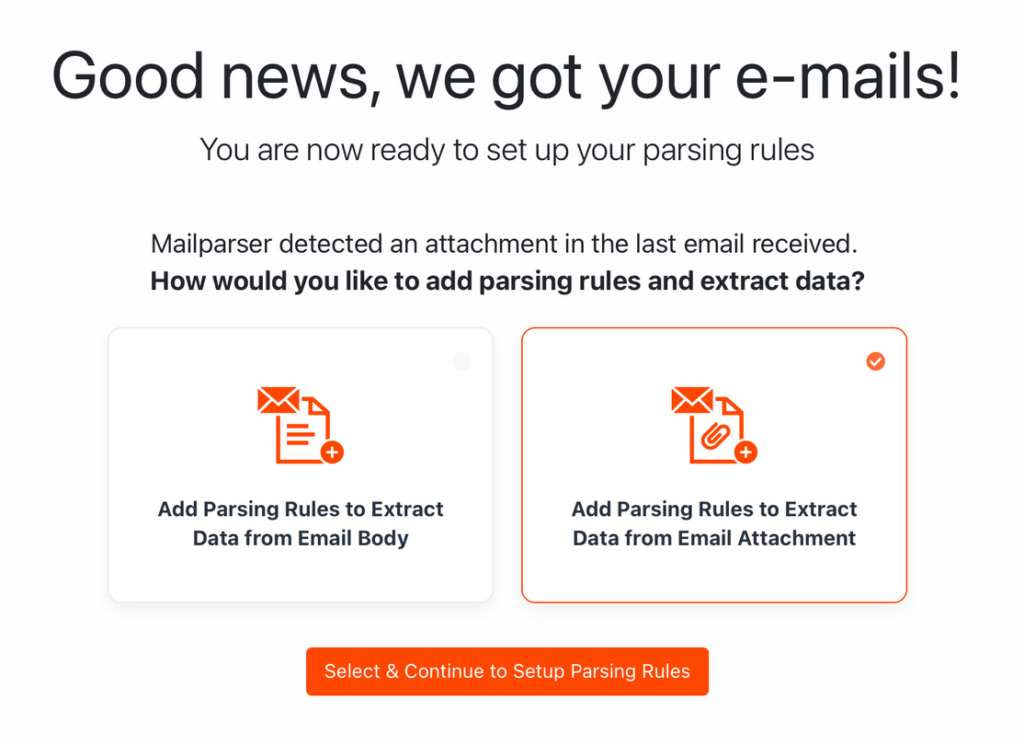
3. Create parsing rules
The Automatic Setup will try to identify the relevant data fields in the PDF and show you the results. We can see that simple data points have been extracted successfully:
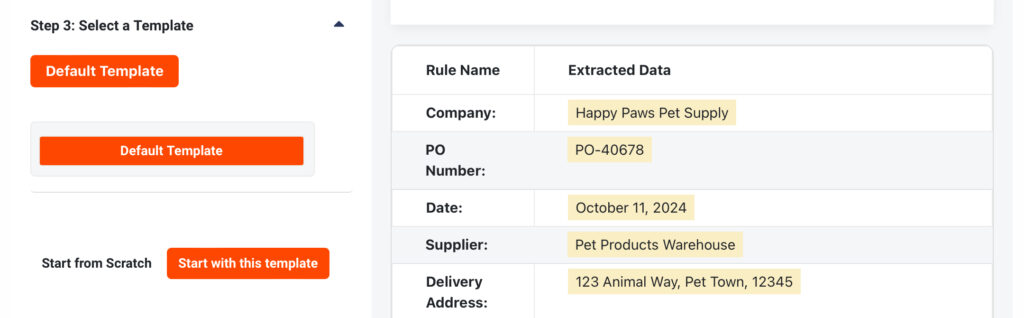
We still need to extract the table with the line items. Click on ‘Start with this template’.
In the Rules section, click on ‘New Parsing Rule’. Now, in the rule editor, choose the data source (Attachment), and then select the option ‘File Content (Table Cells)’ from the dropdown list titled ‘1. Parse attachments’. The editor will isolate the table in the PDF. From there, you can add table filters to refine the parsing results, like this:
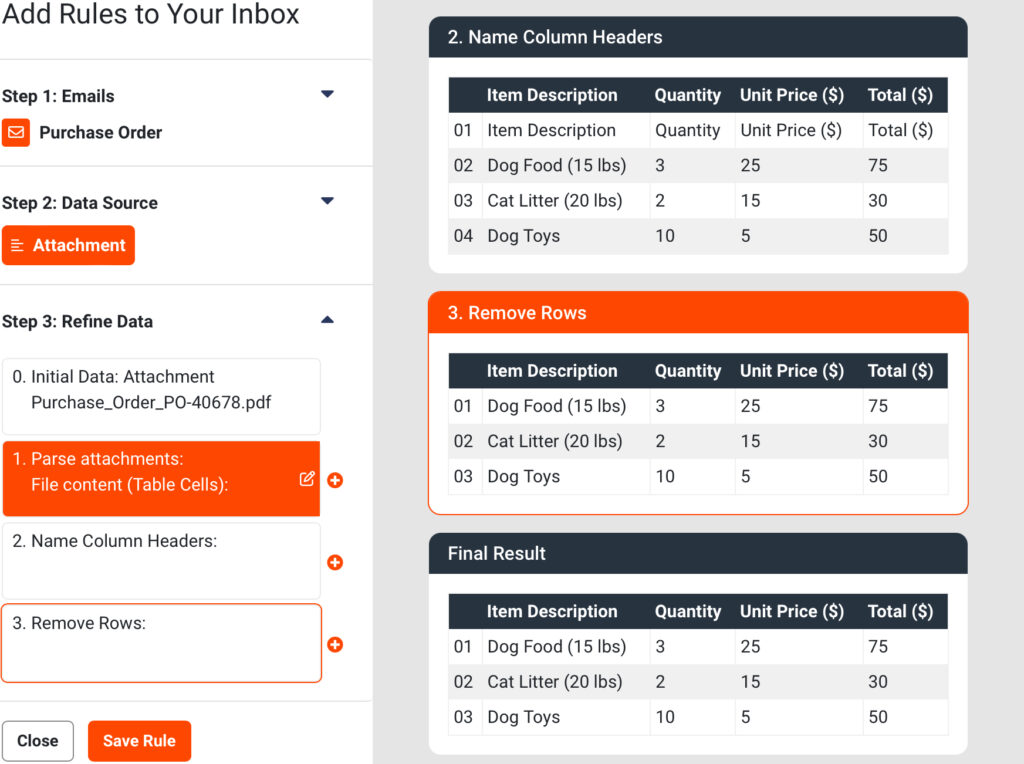
4. Send your data to Google Sheets
This is an easy step thanks to the native Google Sheets Integration. Go to the Integrations section and select Google Sheets. Then, connect your Google Account and then select the worksheet that you want to populate with parsed data. Mailparser will show you all column headers of the selected Google spreadsheet and you just need to define which parsed data field should go to which column.
Lastly, be sure to send some test data and watch the magic happen.

Alternatively, you can also download your parsed data as a file in XLS, CSV, JSON, or XML format.
So how does this sound to you? Easy, right!? Give it a try and discover the convenience of automated email parsing. If there is anything we can help you with, reach out to us and we’ll get back to you shortly.
Convert PDF to Google Sheets
Save hours of time extracting data from PDFs
Try it free. No credit card required.
Why Choose Mailparser?
Easy to use
As showcased in the previous section, you don’t need coding knowledge to use Mailparser. Our intuitive point-and-click interface is designed so that anyone can extract data from their email attachments within minutes.
Moreover, Mailparser is accessible from any web browser. Unlike some other tools, you don’t need to download and install software on your computer — just sign in and start converting your latest PDFs to structured data.
Customize the data extraction process
Unlike regular PDF parsing tools, Mailparser gives you the freedom to customize how data is extracted. For instance, the text filters allow you to define the starting and ending positions of a data field, find email addresses, search and replace text, remove empty lines, change capitalization, and a lot more.
When it comes to tabular data, you have plenty of options as well to format and organize your table the way you want. The table filters allow you to filter rows according to predefined criteria, remove columns, merge columns, delete unwanted symbols or characters, and so much more. You have the freedom to determine how you want data to be extracted, formatted, and organized.
Seamless integrations with your favorite apps
Mailparser comes with thousands of integration possibilities. you can export business data to Google Sheets, QuickBooks Online, Salesforce, and countless other cloud applications and APIs. Moreover, it’s easy to set up an action that is automatically done on your cloud app every time Mailparser receives new emails with PDF attachments.
Save time and resources
Imagine no longer having to type or copy and paste information into spreadsheets. How many hours would you and your team members free up every week? And how much money would your organization save as a result?
With the tedious process of data entry gone from your daily tasks, you have more time to deliver an outstanding customer experience, improve the quality of your products and services, analyze accurate data to inform strategic decisions, and more. Mailparser streamlines the flow of information from your emails (including their attachments) to your business systems to make your work easier and, ultimately, more profitable.
Watch this short video to get an idea of what Mailparser is like in action:
Use Case of Converting PDF to Google Sheets
Many businesses and organizations use Mailparser every day to extract data from PDF documents and export it to applications and APIs.
The challenges
The Giltedge Group is a leading travel company in Southern and East Africa as well as the Indian Ocean Islands. The company faced several operational challenges in managing large volumes of customer data, namely:
- Connecting web forms to Zoho CRM
- Backing up new bookings
- Processing insurance purchase notifications from PDF attachments
These tasks had to be performed manually, which was time-consuming and led to delays in responding to customer needs. The Giltedge Group thus needed an automated solution to streamline their workflows and data integration across different platforms.
The solution
After implementing Mailparser, the company was able to automate the extraction and distribution of customer data from incoming emails. Julien Perreard, Head of Digital and Online at the Giltedge Group, describes how the company uses Mailparser to process insurance purchase notifications:
“We get notified by email of all our clients’ purchases with all details on a PDF attached to it. Thus, Mailparser allows us to save all of those as backups into Google Sheets and send all relevant info to Zapier where we have a Zap that notifies the right consultant about their client’s purchase. This also updates our CRM with that info that might become useful at a later stage should the client contact our consultant with an emergency issue.
All of those processes above either didn’t exist, so we’re now providing extra benefits to our employees and/or clients, or were very manual – Mailparser allows us to automate the handling of the large amount of information generated during our customer’s journey from inquiry to purchase and travel.”
The implementation of Mailparser transformed The Giltedge Group’s internal operations. What used to be labor-intensive, manual tasks are now automated, resulting in more efficient workflows, improved data accuracy, and faster response times. By automating the handling of customer inquiries, bookings, and insurance purchases, The Giltedge Group is now able to offer better support to both its clients and employees, driving overall business growth.
This is only one use case among many. No matter what industry you operate in or what information you need to capture, Mailparser has enough flexibility to streamline your workflows and boost productivity across your organization.
Frequently Asked Questions
What else can I extract with Mailparser?
Aside from PDF attachments, you can parse data from email attachments in the following formats: DOC, DOCX, XLS, XLSX, CSV, TXT, and XML. But that’s not all: in addition to email attachments, you can also extract data from an email’s subject line, recipient, sender, and body.Can Mailparser add new rows in a spreadsheet?
Yes, you can use this Zapier integration to create a new row in an existing spreadsheet whenever a new email is parsed.Can Mailparser be used by EU-based companies?
Yes, EU-based companies can use Mailparser. To find out more, click here.Does Mailparser offer a free trial?
Yes, you can try Mailparser for free for 30 days.Is Mailparser secure?
Yes, Mailparser is safe to use. We use bank-level encryption from A to Z and update our servers with the latest security patches regularly. Your data belongs to you and it is deleted after a retention period of your choosing. For more details, please read our security statement.Get Started Today
Having table data locked in PDF files is a common hurdle for businesses. By extracting that data and exporting it to a spreadsheet, you can edit, store, share, and analyze it freely. The good news is you don’t have to do this manually — it’s time to automate your recurring data entry tasks. Convert PDF to Google Sheets and other applications seamlessly and without inaccuracies. Save time, prevent errors, and boost overall productivity in your organization. Get started for free and try Mailparser for yourself.
Convert PDF to Google Sheets
Automatically extract table rows from PDF documents to Google Sheets
Try it free. No credit card required.