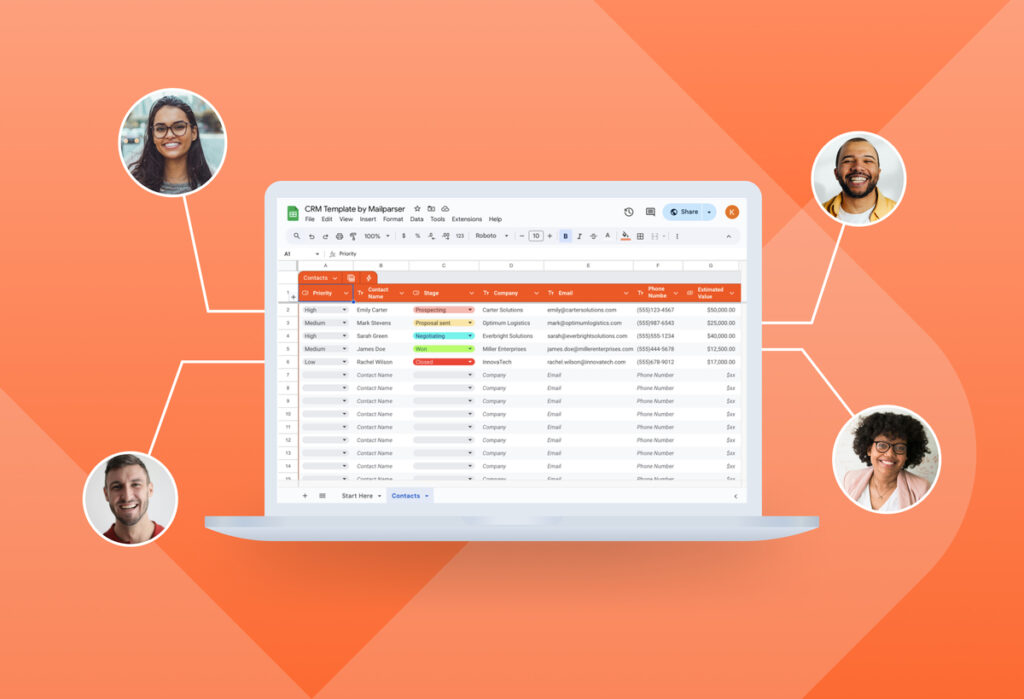Have you been getting new leads, but have yet to organize all their data in one place? Well, spreadsheets work great for this. If you want an easy way to collect and manage your leads, Google Sheets might just be what you’re looking for. It’s easy to use and free. Luckily, you don’t have to create a spreadsheet from scratch; you can simply use our free Google Sheets CRM template.
If you want to keep your lead management simple, a spreadsheet can serve as a lightweight CRM. While you might want to move to a dedicated platform eventually, using Google Sheets is a great starting point. Keep reading this blog post to find out what our CRM template includes and how to download it.
Capture Data from Emails Effortlessly
Save countless hours of tedious data entry and streamline your workflows.
No credit card required.
Why Use Google Sheets As a CRM?
It might not be the first tool that pops up in your mind when thinking about CRMs, but Google Sheets can be quite effective for managing customer relationships. In fact, a lot of small businesses use it as a lightweight CRM for several reasons.
Google Sheets is very easy to use, easy to access, and — above all — free. You can use sheets to:
- Organize customer and prospect information
- Manage leads
- Assign tasks to team members
- Track your sales pipeline
- Perform simple data analytics
- Create charts, pivot tables, and other visual representations
- Etc.
Moreover, Google Sheets is highly customizable and integrates with many web-based apps, making it a versatile yet accessible tool.
Eventually, you may need to switch to an advanced CRM solution as your business grows and you acquire more and more leads. For example, if you already have a big sales team and receive a large number of leads regularly, then it’s probably better to forego Google Sheets and look for a comprehensive CRM instead.
But if you feel like Google Sheets is the right fit for you right now, you’re at the right place. You don’t have to build a CRM template on Google Sheets from scratch. Instead, download our free Google Sheets CRM template and start using it right away!
Track Leads With This Google Sheets CRM Template
Make a copy in your Google Drive and start adding your leads.
How to Use This Google Sheets CRM Template
Ready to use our template? Let’s get started. Follow these three simple steps.
1. Make a copy of this free template
First, click on the download button right above. Or simply click here.
Then, in the page that opens, click on the button ‘Make a copy’.
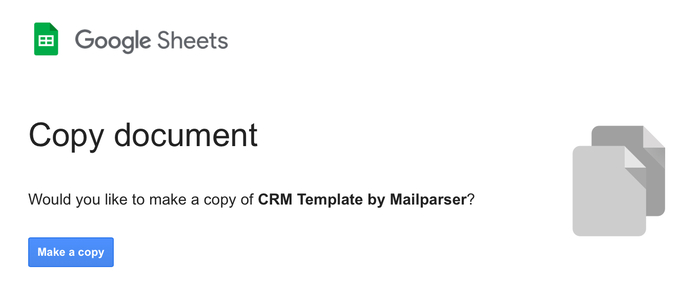
Now, in the spreadsheet, open the ‘File’ tab and click on ‘Make a copy’. Rename your template, choose where you want to save it on your Google Drive, and then click on ‘Make a copy’.
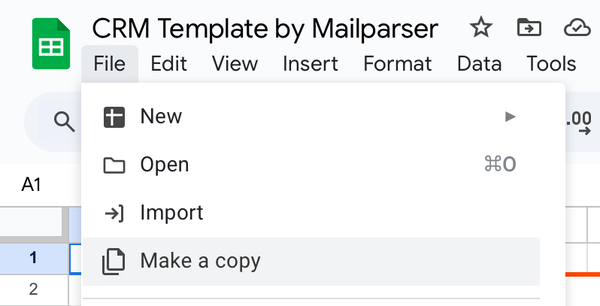
Congrats! You can start using your template.
2. Customize your template as needed
Here is what your Google Sheets CRM template looks like.
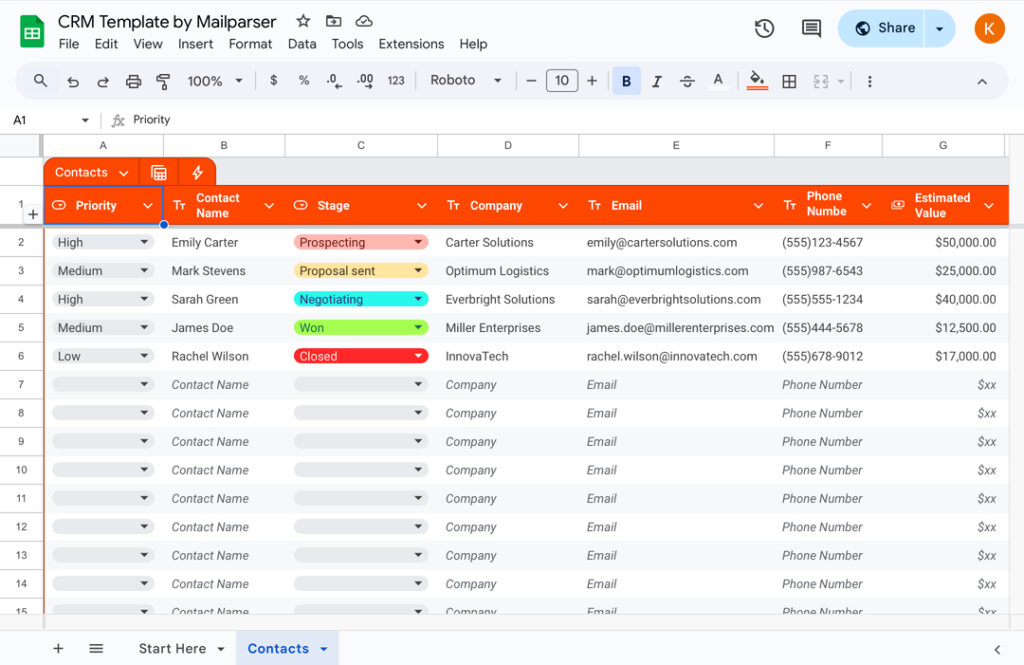
The Contacts sheet includes the following data fields:
- Priority
- Contact name
- Stage
- Company
- Phone Number
- Estimated value
- Assigned sales rep
- Probability
- Last interaction
- Next action
- Notes
We added some fictional data to give you an idea of what this spreadsheet looks like when used.
Before you start filling out your spreadsheet, feel free to customize it as needed. Add, remove, or rename columns to match the data fields you want to track. You can also add more items in the dropdown menus, like deal stages, to reflect your lead management workflow. Plus, change the colors and formatting any way you like.
3. Start adding your data
Lastly, start adding your lead information, stage, value, sales reps, and so on in the Contacts sheet. Keep it updated as you interact with leads and progress with them through the sales process.
By keeping these logs up-to-date, you’ll be able to track opportunities effectively and stay on top of your sales pipelines and goals.
That’s it! With your data in place, you can easily manage and track your customer relationships right from Google Sheets.
Move Leads to Your Google Sheets CRM With Mailparser
If you have a lot of leads, then copying and pasting their information into your Google Sheets CRM may end being up a real time sink. Even worse, you might make mistakes at some point.
The good news is that you can easily automate this data entry process using Mailparser.
With Mailparser, you can easily extract lead data from incoming emails to your Google sheet seamlessly. You will save a lot of time and effort, prevent errors, and streamline your lead management workflow.
Even if, later on, you decide to move to a dedicated CRM platform, like Salesforce, you can still connect Mailparser to it via an integration. Mailparser integrates with popular CRMs like Salesforce and Zoho CRM.
Recommended reading: How to Manage Insurance Leads With Mailparser: Case Study
Using Google Sheets as a lightweight CRM is an efficient and cost-effective way to manage your contacts, track deals, and monitor your sales pipeline. With this free template, you can organize your data, customize it to fit your business needs, and manage leads more effectively.
So whether you’re a solopreneur, small business owner, or a member in a growing sales team, using our Google Sheets CRM template will help you stay on top of your opportunities and drive results. So make a copy and have fun!
To go a step further, streamlining your lead management workflows by extracting incoming lead data to your spreadsheet seamlessly. So sign up for a Mailparser free trial and discover the efficiency of automated data capture.
Track Leads With This Google Sheets CRM Template
Make a copy in your Google Drive and start adding your leads.