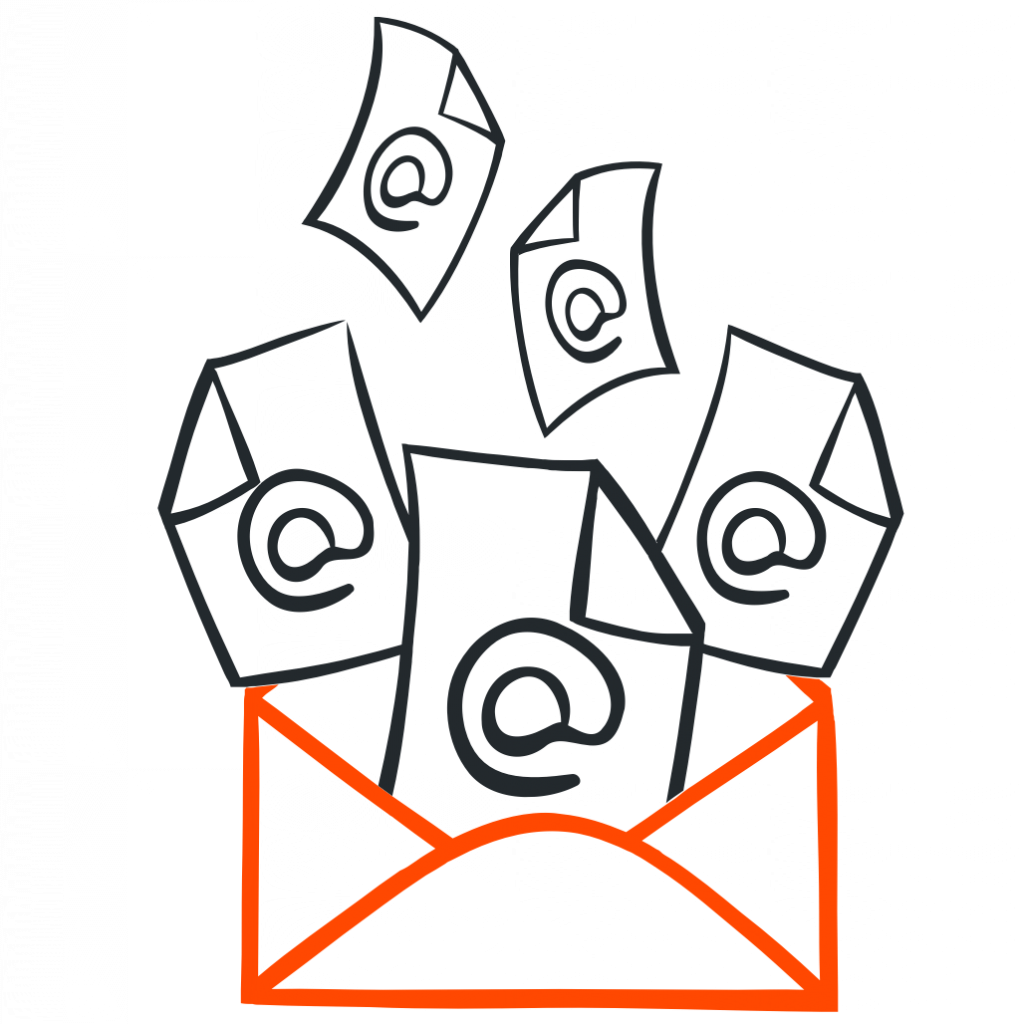If you are a business running on e-mail, chances are high that you have tons of important e-mails locked down in your inbox. So what can you do if you want to export them one day for backup purposes or import them into another e-mail account? The answer to this is most probably a file format called EML.
Exporting email to .eml files is something we see quite often at mailparser.io. A lot of our customers have thousands of e-mails containing important data stuck in their inbox. For example e-mails sent by a contact form, leads, order confirmations from e-commerce system, reports, … you name it. Having those e-mails available as EML files makes it easy to import them into mailparser.io and to extract all relevant data fields.
So we thought why not write the ultimate guide on how to save e-mails as EML files. At least we think one or two things to share about this topic.
And if you haven’t done so yet…
Create a Mailparser account
But first things first … What does EML actually stand for?
EML is an acronym for ‘Email’, simple as that. The EML file format belongs to a family of different file formats which are used to describe one single e-mail. EML was introduced by Microsoft for their email client Outlook in order to store e-mails on the hard drive of the user. The format was rapidly adopted by other e-mail clients which made it the most popular file extension for e-mails these days.
The file format is a plain text format which means you can open it with any text editor. One EML file represents exactly one e-mail and the content is structured as followed: Headers which describe where the e-mail is coming from, to whom it was sent, the date it was sent and lots of other technical meta data. After that comes the content which is usually the plain text or HTML of the email body. If an e-mail contains attachments, they are also stored as encoded text inside the EML file.
Fun fact for tech nerds: EML was first defined back in 1973. Yes, you read right, 1973. The original definition was RFC 561 and today RFC 822 is used.
E-Mail to EML? Choose your e-mail client wisely
How you can save an e-mail as .eml file for easy data exchange depends heavily on the e-mail client you are using. You may use Outlook, Thunderbird, Mail for Mac or entirely rely on web based clients such as Gmail. Below you’ll find some directions on how to save e-mails as .eml files for the most popular e-mail clients. If there is one missing, please don’t hesitate to add a comment and we’ll try to add more directions.
Save Outlook 2013 e-mails to EML files
Outlook 2013 is storing all e-mails in a proprietary file format called PST. A PST is basically a collection of all your inbox folders and the e-mails stored inside them. Unfortunately there is no direct way to export e-mails from Outlook 2013 to .eml file. You can open a single e-mail, save it as .msg and then transform this one into a .eml file with free tools. We recommend however another way. By using a software called PST Extractor Pro you can bulk export several e-mails from Outlook to EML at once. The software license starts at $29,- and we think it’s worth every penny. Just locate the PST file, select the e-mails you want to export and you are done.
BTW. The same is valid for Outlook 2016. You need a third party software to convert Outlook 2016 e-mails to .eml. While you might be able to find some scrappy freeware, we recommend you buy a license of PST Converter Pro which will bring you piece of mind.
Outlook 2007 to EML files
Exporting e-mails from Outlook 2007 to .eml works the same way like with Outlook 2013. All e-mails are stored in the proprietary PST file format and there is unfortunately no easy way to directly save them in EML format. Our recommendation is to go with a tool like PST Extractor Pro which will let you convert a PST to .eml files with only a few clicks.
Export e-mails from Office 365 to EML files
Exporting e-mails from Office 365 to .eml is a bit more complicated than the method for Outlook 2007 and 2013. We were searching the web for a simple solution but didn’t find an easy way unfortunately.
When using Office 365, there is no copy of your e-mail on your local hard drive. Which means that you first need to create a local copy for all e-mails before being able to convert them to .eml files. One solution we found involves having admin rights and using the PST Import/Export function of Office 365. You can find more info on how to export a PST file from Office 365 here.
Once you were able to create a local copy of your e-mails (PST file), you can proceed with the method used for Outlook 2007, Outlook 2013 and Outlook 2016 (see above).
Save e-mails as .eml with Thunderbird
Thunderbird is an e-mail client by Mozilla which is a company well known for publishing excellent open source software products. So it comes to no surprise that there is a free import / export plugin for Thunderbird. The plugin allows you to load and save your e-mails in Thunderbird in all kind of different formats, including the .eml format.
Export Gmail email to .eml files
Gmail offers the possibility to save an individual e-mail as .eml file. More precisely, it offers the possibility to view the raw e-mail file which you can then just save to your local hard drive by adding the ‘.eml’ file extension. To get hold of the original file of an e-mail, click the arrow dropdown in the top right corner of your e-mail and click ‘Show Original’.
This method is however only helpful if you need to extract just a couple of e-mails. But what if you have hundreds of e-mails which to want to move from Gmail to EML files?
When using Gmail, all your e-mails are stored in the cloud, which means you can’t just access them like a file on your local hard-drive. So unfortunately, only a software tool for exporting e-mails from Gmail to .eml will be able to help you.
After a brief research it seems that there are two options available. One is called Gmail Backup and the other one is called EML Backup for Gmail. Both of them are commercial products and you need to spend a couple of dollars.
Export e-mails from Mac EMail to .eml
We didn’t find a direct way to save Mac Mail e-mails to .eml files. There is however one work-around which is to export your e-mails to a PST first. With a free tool such as the Free Email Extractor this should be done with a couple of clicks. Once you got hold of the PST file containing all your e-mails, you can proceed like with another tool (e.g. PST Extractor Pro) to convert the PST file to .eml files.
[EDIT: Thierry pointed out in the comments that you can drag & drop one e-mail at a time from Mac Mail to a Finder window which will then create an .eml file]
Did you already export email to .eml and have some insights to share? Please add a comment below and tell us what worked for you and what didn’t.
————-
Pro Tip: If you are stuck with an e-mail client which doesn’t allow an easy export to .eml files, we recommend temporarily installing Thunderbird. Once you connected your IMAP e-mail account, Thunderbird will automatically grab all e-mails which are stored at your e-mail provider and save them on your hard drive. You can then install the Thunderbird Import/Export Plugin mentioned above.
Update: We just discovered Aid4Mail, which is a tool for converting e-mails to a bunch of different file formats, including the .eml file format. According to their docs it can be used to export e-mails from the following clients: Office Outlook 2010/2013, Windows Live Mail, Windows Mail, Outlook Express, Mozilla Thunderbird. It works on Windows machines only and can be purchased either as a two-week or annual plan.