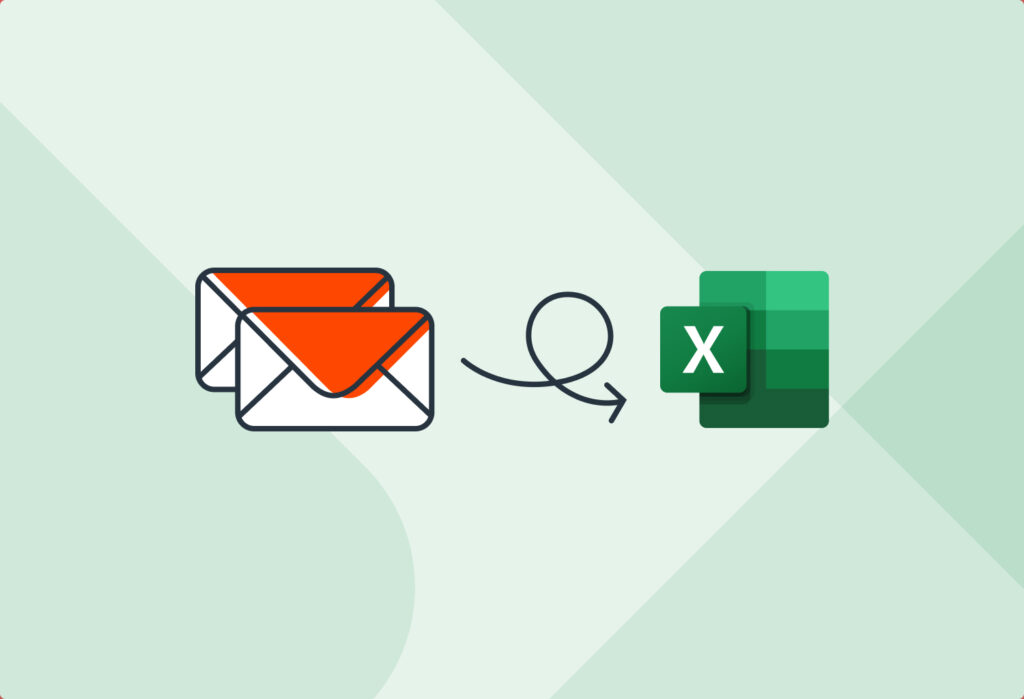Do you have important data in your emails that you need to enter in Excel?
This could be new leads, order confirmations, or any other type of data that you receive by email. The problem is, copying and pasting information manually takes too much time and leads to errors. So you end up feeling overwhelmed and stressed. But don’t worry: we’ve got you covered.
If you are looking for a simple, quick, and reliable way to convert email to Excel, this is the right place for you. This guide will show you how to extract data from an email to Excel with Mailparser, the leading email parsing solution. You will save hours of work, prevent errors, and streamline your workflows. Let’s start.
Capture Data from Emails to Excel Effortlessly
Save countless hours of tedious data entry and streamline your workflows.
No credit card required.
Steps to Convert an Email to Excel
To convert an email to an Excel spreadsheet easily and accurately, follow these steps:
1. Create an inbox in Mailparser
To get started, sign up for a Mailparser free trial — no credit card is required.
Upon creating your account, click on the button that says ‘Create Your First Inbox’. This is where your emails will go to get converted to Excel.

2. Forward an email to your Mailparser inbox
Forward one or several test emails to your Mailparser address. You will get a confirmation message:
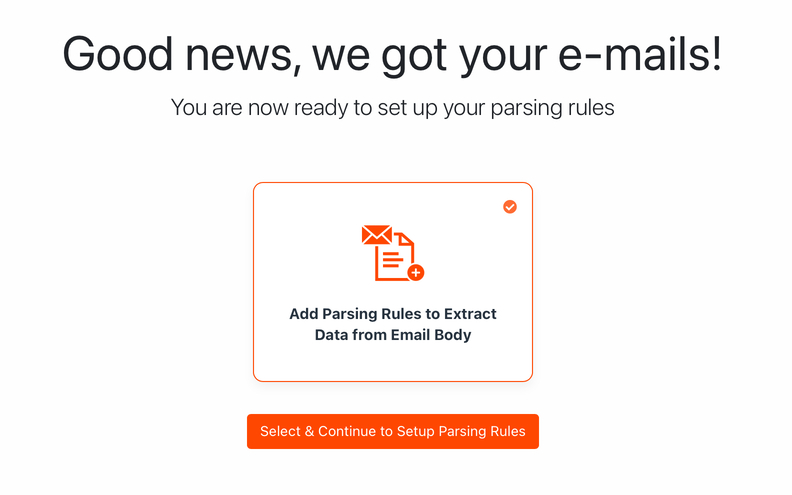
Click on ‘Select & Continue to Setup Parsing Rules’.
3. Create parsing rules
Mailparser’s Automatic Setup Wizard will try to identify the data fields in your email. For this guide, we’re using an order confirmation email — the data points are located in the email body (you can parse email attachments as well). Let’s take a look at the parsing rules:
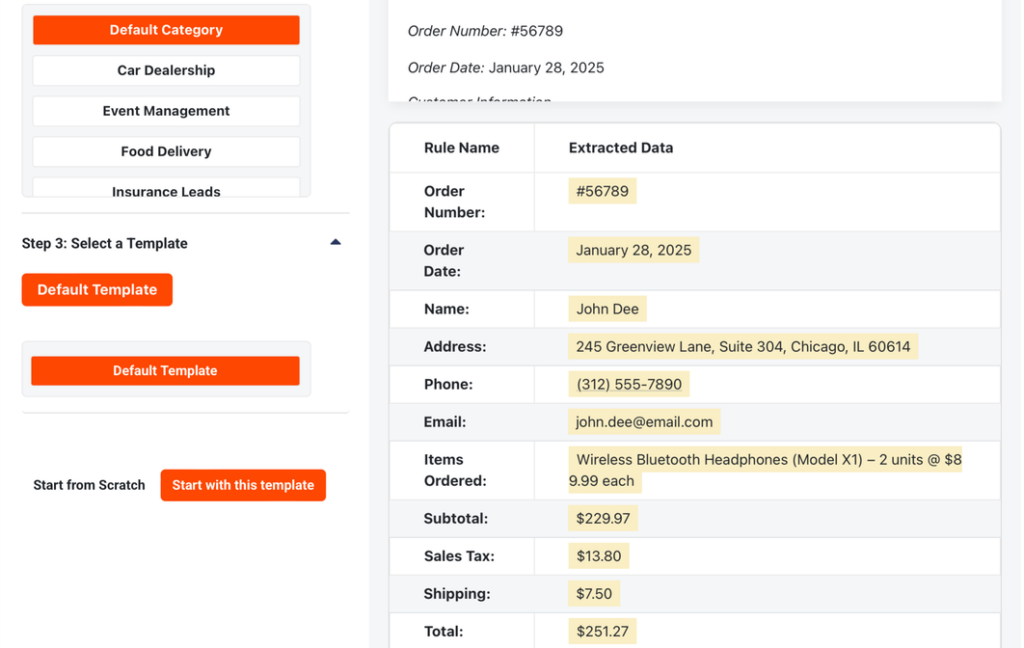
You can see each parsing rule along with the extracted data point. As we can see here, the Automatic Setup works great for emails with clear layouts and simple data fields.
Note that you can edit each rule to refine the parsing results when needed. For instance, you can change the formatting of a date, filter unwanted rows in a table, remove specific characters or symbols (e.g. the dollar sign), and so much more.
Additionally, you can also create more parsing rules, duplicate any rule, and delete the ones you don’t need.
4. Export Data to Excel
And now for the last step. Go to the Downloads section in the left-side panel and then click on a button that says ‘Create First Download Link’.
In the download settings, select the XLS format.
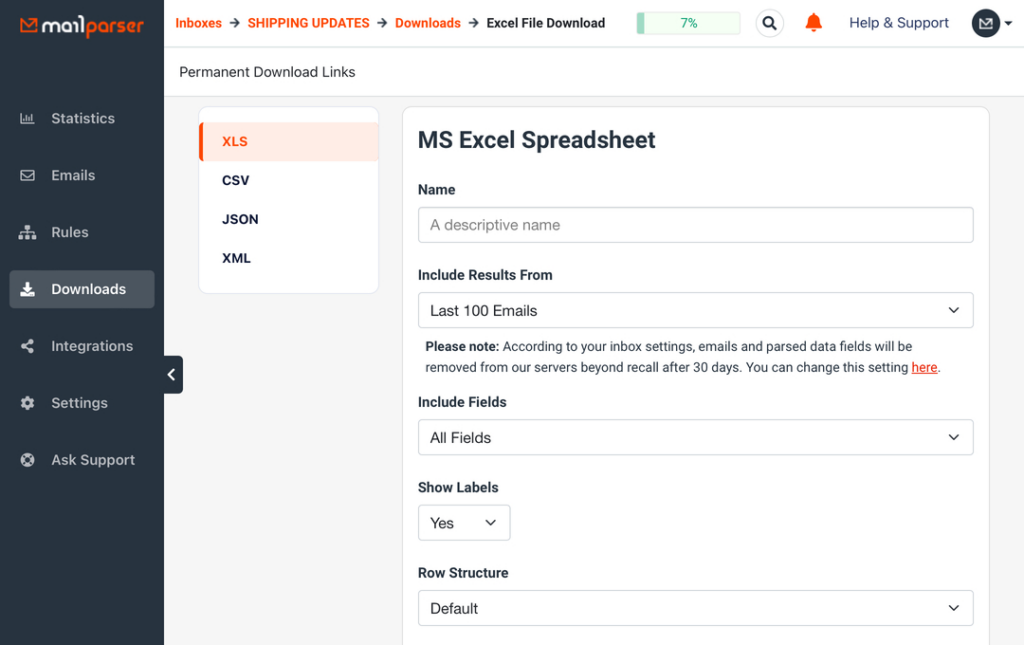
Type a name for your file and check the settings. After that, click on ‘Save’ to get your download link. There you go! Here is what the Excel file looks like:

That was simple, right? Now you can convert your emails to Excel format seamlessly and with consistent accuracy. The whole setup process only took a few minutes on our point-and-click interface — no coding, no learning curve. Enjoy your automated email to Excel converter!
Capture Data from Emails to Excel Effortlessly
Save countless hours of tedious data entry and streamline your workflows.
No credit card required.
Why Use Mailparser to Convert Email to Excel?
Customize the data extraction process
While the Automatic Setup speeds up the setup process, Mailparser gives you the freedom to customize your parsing rules as extensively as needed. This customizability sets Mailparser apart from other data extraction tools. In each parsing rule, you can add filters to do a lot of things such as:
- Define where a data point starts and ends
- Search and replace text
- Remove blank spaces and empty lines
- Merge columns in a table
- Find specific entities like email addresses and phone numbers
- Change capitalization
- Split first and last names
- Etc.
The variety and depth of our parsing parameters make Mailparser a versatile parsing tool that can be used for many different use cases.
By customizing the data outputs during the setup process, you won’t have to edit or clean up parsed data. You get your email data error-free and exactly you want it to be organized so that you can use it right away on Excel or other applications.
Save your time and resources for high-value work
What if you took a little bit of time to calculate the annual cost of manual data entry in your company?
And that’s not all: in addition to the time and money spent on traditional data entry, there is also the cost of human error. Entering incorrect data can lead to bigger mistakes down the line, like sending the wrong order or making an inaccurate report. Not only can this cause financial losses, but locating and fixing errors is time-consuming and, frankly, embarrassing.
On the other hand, an email parser customized for maximum accuracy will spare you a great deal of trouble and costs. That way, you can dedicate your time to high-value tasks, whether it’s connecting with prospects, serving customers, analyzing data, or developing new offers.
Download to other formats
In addition to Excel, you can download parsed data to three other formats, namely: CSV, JSON, and XML.
Integrate with other cloud applications
Mailparser is a flexible solution that can fit within your workflows. Aside from downloading parsed data, you can export it to cloud apps and APIs via one of our integrations. The Zapier integration is particularly useful because it allows you to send parsed data to thousands of applications, therefore automating entire processes:
- Add new rows on a Google spreadsheet with the latest parsed data
- Create invoices in QuickBooks Online from emails parsed by Mailparser
- Create HubSpot contacts from new Mailparser emails
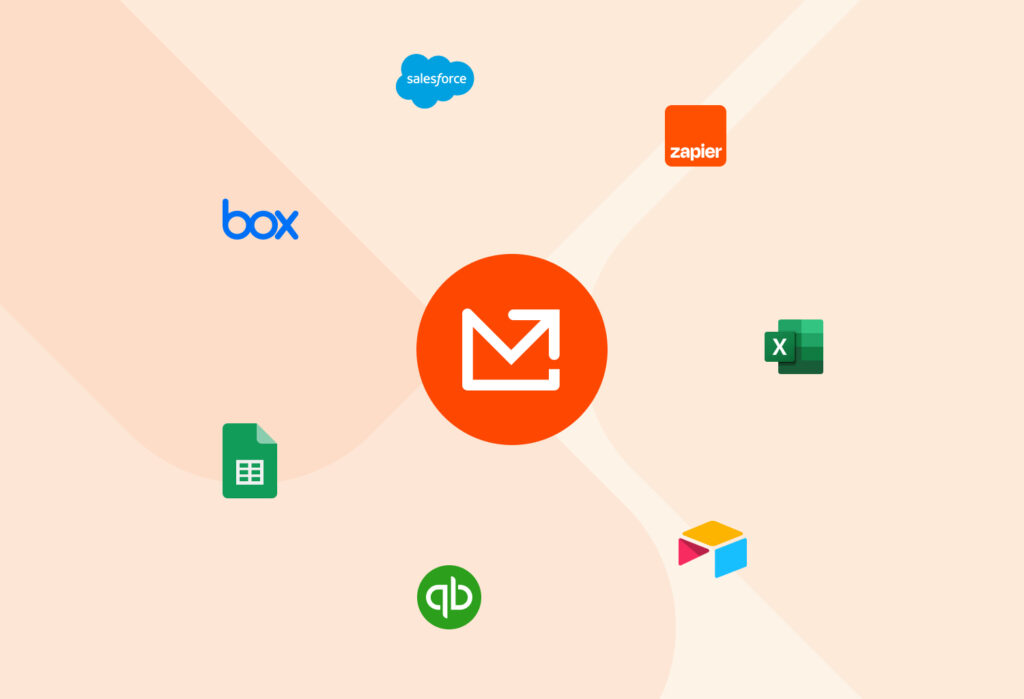
Automate all your data entry needs with ease
We have a library of pre-built templates for specific use cases like entering lead inquiries received on Zillow or new Amazon FBA orders. So you can create multiple inboxes in Mailparser, each tailored for a different data entry process. For example, in addition to converting emails to Excel, you can extract data from PDFs to CSV or extract lead information to automate follow-up emails.
If you ever need help setting up parsing rules or integrations, feel free to request Mailparser Assistant and we will configure your Mailparser inbox entirely for you.
Mailparser FAQ
What is Mailparser?
Mailparser is a web-based email parser that allows you to extract data from emails and either download it or export it to a cloud application or API. You can extract data from an email’s subject line, sender or recipient, body, and attachment. By using Mailparser, you can move data trapped in emails anywhere you want, quickly and accurately. Hundreds of businesses use Mailparser to automate data entry and streamline their email workflows.
What are parsing rules?
Parsing rules are the instructions that Mailparser’s algorithms follow in order to find and extract data from an email. Each parsing rule targets a specific data field, like a text field or a table. Our Automatic Setup will try to create parsing rules for you, but you can always create rules from scratch and customize them with filters.
Can I try Mailparser for free?
Yes, you can sign up for a 30-day free trial — no credit card details are required. All core features are available so you can explore them and build a parser for your use case.
Is Mailparser secure?
Yes, at Mailparser we take data security very seriously. We use bank-level encryption and our system is compliant with the latest web security standards. For more details, feel free to read this page.
In Conclusion
Converting email data to an Excel spreadsheet doesn’t have to be tedious. Mailparser lets you automate the entire process quickly and without inaccuracies. No more copying and pasting or manually sorting through emails — Mailparser extracts the information you need and sends it straight to your Excel file or cloud app. This eliminates errors, saves time, and streamlines your email workflows. Whether you’re handling invoices, customer feedback, or lead tracking, Mailparser lets you convert email to Excel seamlessly and accurately so you can focus on what you do best. So sign up for a free trial and transform the way you handle data from your inbox.
Capture Data from Emails Effortlessly
Save countless hours of tedious data entry and streamline your workflows.
No credit card required.