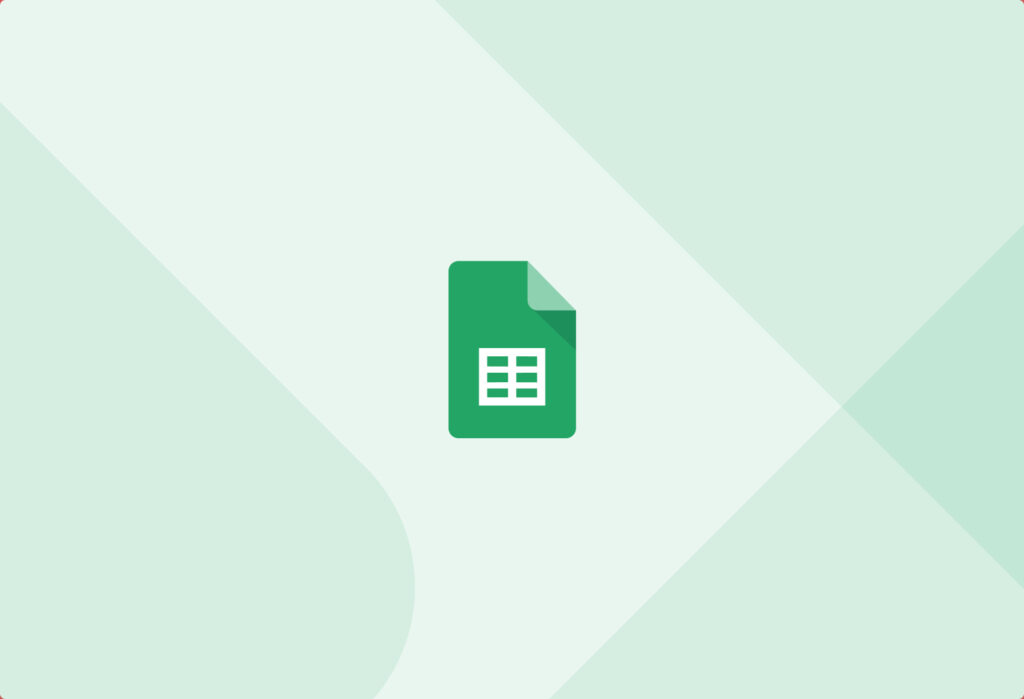If you read through our blog posts, you’ve been through it all with us, mainly through our last article on transferring email data to Excel files. Excel is an excellent program, but now we want to teach you how to convert emails to Google Sheets. Converting your emails to Google Sheets saves precious time and money and automates your workflow.
So, let’s get started.
Convert Email to Google Sheets with Mailparser
Easily manage your emails with our automated email extraction tool.
Try it free. No credit card required.
How to convert email to Google Sheets?
Step 1: Create an Inbox
You will need to log in to Mailparser to do this, but it’s free to create an account, and you do not need a credit card. Once you open a Mailparser account, we’ll make your inbox for you. You only need to click the “Create an inbox” button, so we know you’re an actual human and not a spammer taking advantage of our free service.
This takes about 20 seconds. It’s super easy!
Create Your free Account
(No credit card or payment required)
Step 2: Send a Couple of Test Emails
Once you create your inbox, we’ll give you an email address to forward your emails. Like anything, it’s best to test a couple of emails first. Don’t worry; it’s easy. Just forward one or two emails to the email address we give you.
Step 3: Setup Your Rules
Use the test emails to ensure the correct data in your emails are collected and stored in Google Sheets the right way.
Step 4: Connect to Google Sheets
Once your email parser is set up, and new incoming emails are automatically forwarded to your @mailparser.io inbox, it’s time to add the integration with Google Sheets. This is an easy step, thanks to the native Google Sheets Integration offered by Mailparser. All you need to do is create a new “Webhook Dispatcher” and select “Google Spreadsheet Integration.” Once you connect your Google Account, you’ll need to choose the Worksheet to which you want to populate your email data.
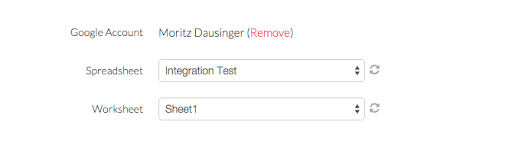
Step 5: Organize Your Google Sheets for Your Data
The final step is to ensure your Mailparser data fields go to the correct columns in your Google Sheet. Mailparser will show you all column headers of the selected Google Spreadsheet, and you just need to define which parsed field should go to which column. That’s it; you are ready to go!
Note: The columns in the Google Spreadsheet you are mapping your data to should only be simple headers (only letters and numbers). For Example, ID, Date, Customer Name, as seen below, are good.
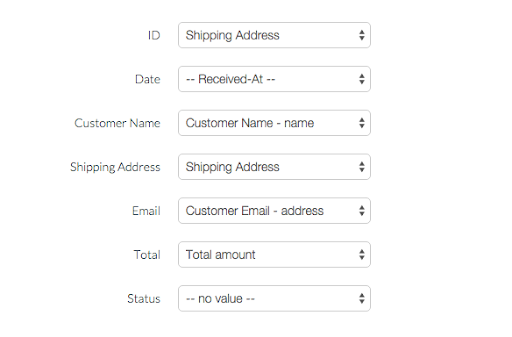
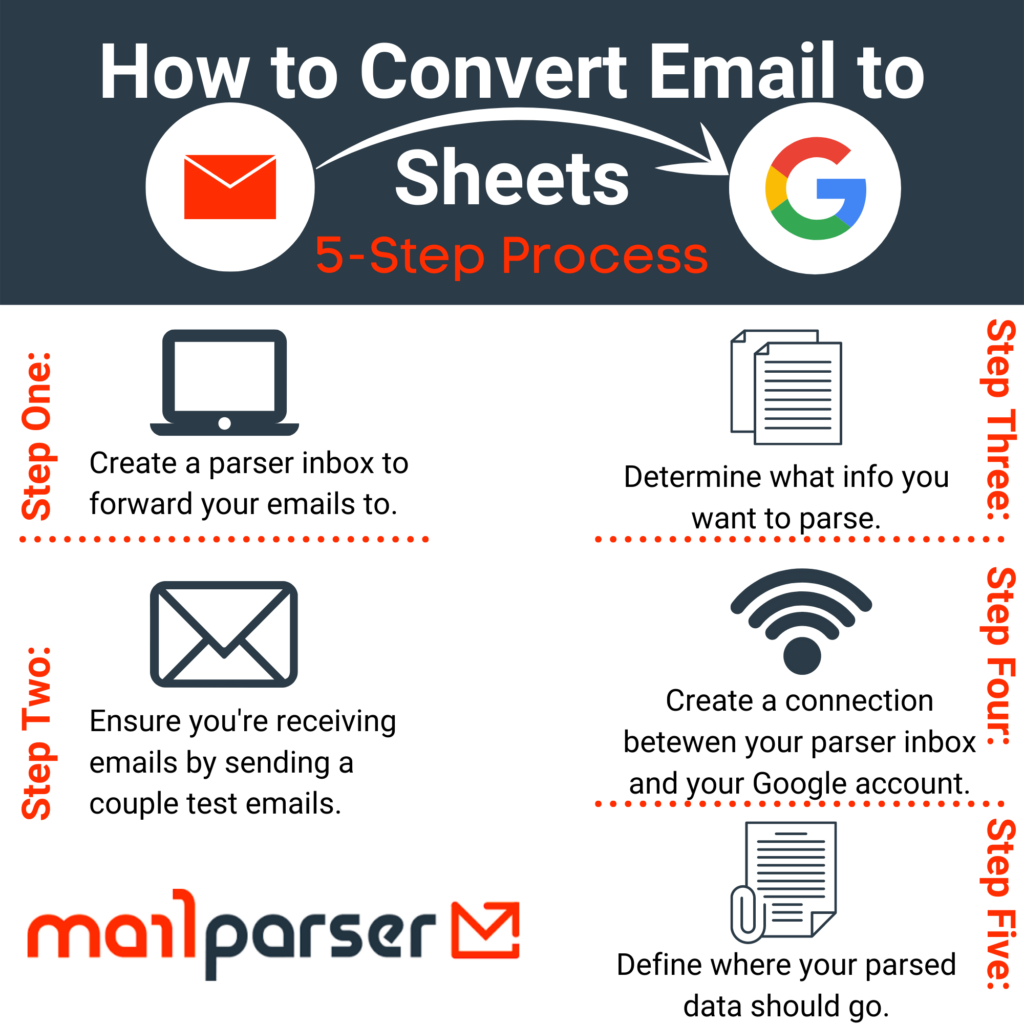
Convert Email to Google Sheets with Mailparser
Easily manage your emails with our automated email extraction tool.
Try it free. No credit card required.
Why would you want to import data from email to Google Sheets anyway?
Let’s have a look at some typical use-cases for an email to Google Sheets automation:
- Copying email leads: A use-case we see often is to parse leads (contact details of prospects) from incoming emails and add them to an auto-updating Google Sheet. Once the leads are in Google Sheets, you can add a status and additional info. So basically, you create your own custom CRM and Sales Pipeline based on email data to google sheets integration.
- Parse Order and Shipping Notifications from email to Google Sheets: Order fulfillment is another hot topic for converting data from email to Google Sheets. As an e-commerce shop owner or drop shipping fulfillment partner, you probably receive hundreds of orders and shipping notifications each day, and keeping track quickly becomes complex. So why not just parse all this valuable data (dates, reference-ID, line-items, totals) stored inside those notifications and automatically populate a Google Docs Spreadsheet with it. It looks like you can build a little custom ERP, warehouse, and shipping solution based on email parsing.
- Copy data from email attachments to Google Sheets: We should also mention that Mailparser cannot only extract data fields from the email body text. Mailparser can also extract data fields from email attachments such as PDF, DOC, DOCX, XLS, or CSV files. The possibility to process email attachments is beneficial for a lot of use-cases. For example, you can automate your order fulfillment process (see above) by parsing line items from attached PDF invoices.
- Share support issues from customers to your support team: Google Sheets is easy to track and share customer support issues. In addition, because of Google’s accessibility, any member of your team (provided they have permissions) can view the document.
- Archive your emails: One of the most popular reasons to convert email to Google sheets. If you don’t want to lose your emails and keep searchable records, backing up your emails to Google Sheets is one way to do this.
- Build your email list: Export all your contacts from emails from anyone you’ve ever exchanged emails with. Export the contact information from your whole inbox or just from a portion of your Gmail inbox (a label).
- Export your expense reports: It’s tax season, folks, and that means you want your actual tax receipts and expense reports in one place. Google Sheets will organize your reports and turn them into searchable documents.
Add rows to Google Sheet from CSV and Excel File Attachments:
Another great way to use our Google Docs integration is to add rows to a Google Spreadsheet from email automatically. This works by extracting rows from email file attachments and then moving them to Google Docs. Just create a parsing rule which will extract all rows from an attached spreadsheet, and Mailparser can then send all rows over to your Google Spreadsheet. Once set up, you have a fully automated workflow.
Why Mailparser?
Mailparser is an easy-to-use email extraction tool. You can extract data from your emails and attachments and receive structured data in return, in whatever format you want. So stop doing monotonous tasks and eliminate manual data entry from your emails.
Send your converted data anywhere with webhooks, in JSON or XML file formats, or convert. This automates your workflow by eliminating manual data entry and saves you precious time. In only a few minutes, you can set up your Mailparser email, set your parsing rules, structure the output of your email information and save hours of work each week.
Want to automate lead input to your CRM? Mailparser can help. What about parse shipping notices? Mailparser can help!
So, wait, what is an email parser?
An email parser allows you to extract data from inbound emails. You can configure email parsing agents to pull specific data fields from incoming emails. This will enable you to convert unstructured emails into accessible and structured data. For example, most email parsers let you extract data fields from the email’s body and headers. More advanced parsers, like Mailparser, can parse data from email attachments like PDF, Word, and Excel files.
Instantly Send Email Data to Google Sheets
Easily manage your email data with our automated email extraction tool.
Try it free. No credit card required.
What do you typically use an email parser for?
Email parsers like Mailparser can pull data fields from most machine-generated emails like:
- Purchase order information
- Contact form information
- Emails sent by lead providers
- And other types
Popular use-cases include:
- Automating order fulfillments in eCommerce
- Automating the lead generation process
- Centralizing data sent by email from various web forms
Here are some of our email parser testimonials to see how other businesses automate the process:
“We primarily use Mailparser for is connecting a gap between our website on Squarespace to our ESP (Active Campaign). Currently, there is no way to get customer information INTO our ESP directly from Squarespace (without doing it manually) and there is no direct Zapier connection either.
What I did was create a custom email address that order confirmations go to, then using Mailparser I extracted the relevant information from the order, connected to Zapier then connected to Active Campaign to put the relevant information into AC, thereby having all of the contact’s relevant information, including what they bought AND tagging them as a recent customer so we could run further complex segmentation!
It’s allowed us to channel everything smoothly through this automation. In return, it has really grown our business tremendously! There really is not an equal to Mailparser for data processing and workflow automation!”
Robert Gordon – Fine Art Actions
“We are a vacation rental software solution that enables our clients to easily create a vacation rental website and manage all their reservations. mailparser.io forms an important part of our reservation system. Many of our customers list their vacation rentals on multiple listing sites. Whenever a booking inquiry is made, these sites send a booking inquiry notification email. Instead of manually entering the booking details into our system, mailparser.io allows us to easily set up parsing rules to convert these booking inquiry emails into structured data and directly import them as bookings into our reservation software.
The end result is that our customers do not need to manually create bookings anymore as mailparser.io enabled us to fully automate that. We very much enjoy using mailparser.io, their software is very flexible and intuitive and support is very responsive”
Dennis Klett – Lodgify.com
“We use Mailparser.io to parse spreadsheets from AppAssure backup software email reports and inject the net totals into a consolidated google spreadsheet that allows us to view all backup reports within one document.
Our data comes in Xls attachments via daily emails with backup report statistics. We check them all day so I am using mailparser.io to consolidate them. Originally used Zapier to push to google sheets but currently, we use your native integration and canceled our Zapier account.
Before email parsing, we had a shared mailbox to collect all of these daily emails. We would open each message, then open the attachment, then copy and paste the number from the spreadsheet into our tracking document. Now we do not have to open each message or copy anything. We can look at a single google doc and view all current and historical data for 100+ daily reports within minutes. Very nice overall.”
Dusty Dutch – Progressive Computer Systems, Inc.
Email to Google Sheets: Frequently Asked Questions
Is email parsing anything like web scraping?
Yes, email parsing is similar to web scraping. Email parsing acts like web scraping, but instead of extracting data from HTML websites, it allows you to scrape data from emails. For example, parse email header content, body content, and the signature of incoming emails. Just set your email parser rules (where to extract the data and where to put it), and the data are sent to that location.
How does email parsing work?
Most email parsers make you pull information directly from specific emails in your mailbox or provide an email address for you to forward the emails you want to parse. Once your emails are available to Mailparser, the parsing algorithm extracts the data fields you set up from the email. Most email parsers are rules-based, allowing you to create custom parsing rules. Parsing rule creation doesn’t require any coding and is usually straightforward.
What about emails with inconsistent formatting like newsletters where certain keywords precede the data I want to parse?
Mailparser works excellent for this use case. We recommend creating an account and sending us an email at support@mailparser.io if you get stuck, as we’re always here to help at no additional cost.
What happens if my email parsing rules aren’t working?
Commonly, parsing rules need to be adjusted until they work. That’s because your emails might have a slightly different format or may have missing data fields from time to time.
We recommend creating an email parsing rule by searching for a fixed position in the text with a text filter (search for “Name”). Then, define the end position with another text filter. For more information, view our post here.
Well, that’s it for now! We hope this article was helpful and showed you how easy it is to save data from inbound emails to Google Spreadsheets. Please leave a comment if there are any questions or contact us at support [at] mailparser.io. We are already looking forward to hearing from you! And if you haven’t already done so, create a free account and begin automating your workflows!
Convert Email Data to Google Sheets
Easily manage your emails with our automated email extraction tool.
Try it free. No credit card required.