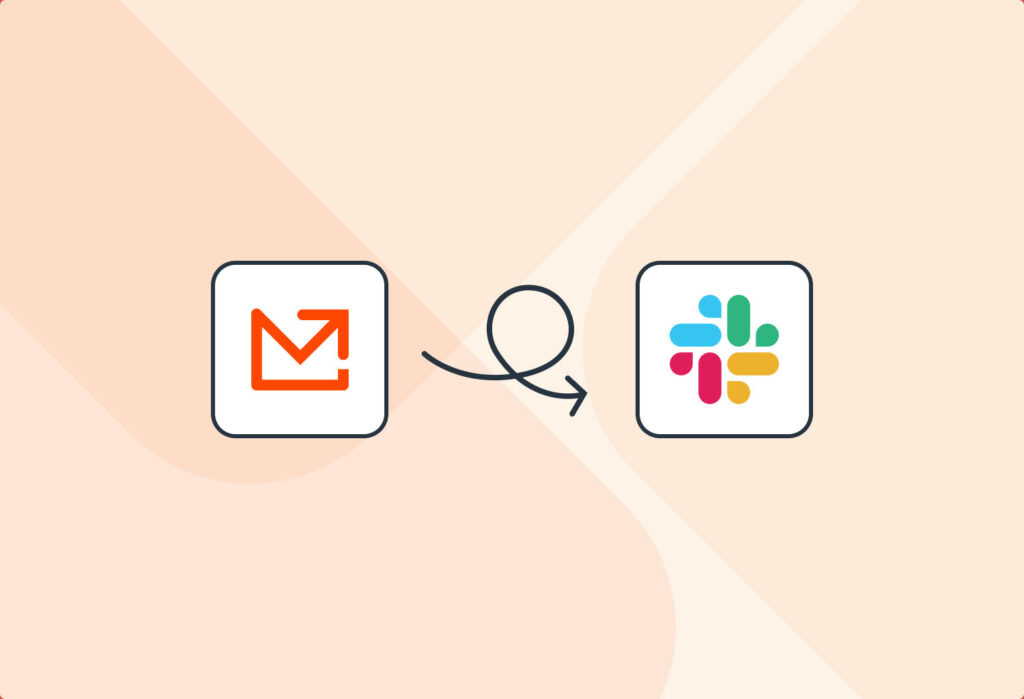Slack is the go-to platform for workplace communication, with an estimated 47.2 million daily users in 2025. Anyone who uses Slack can see why it has become so popular: it improves communication, keeps conversations organized, and facilitates collaboration. Gone are the days of scattered and hard-to-find email threads.
Another application of Slack is keeping your team up-to-date with important notifications. For example, if you made a new sale or received a status update from another platform, you can receive an automated message on a Slack channel. You can easily set this up with Mailparser, which allows you to send emails to Slack, ensuring that you and your team members don’t miss anything. Read this blog post to learn how to do this in just a few simple steps.
Move Data from Emails to Slack Effortlessly
Save countless hours of tedious data entry and streamline your workflows.
No credit card required.
Why You Might Need to Send Data from Email to Slack Automatically
Important information — like new orders, support tickets, or status updates — can easily get buried in crowded inboxes. But if you have an automated workflow that sends data from email to Slack, then everyone sees it in real time, in the right channel, without manual forwarding. This keeps conversations organized and speeds up response times.
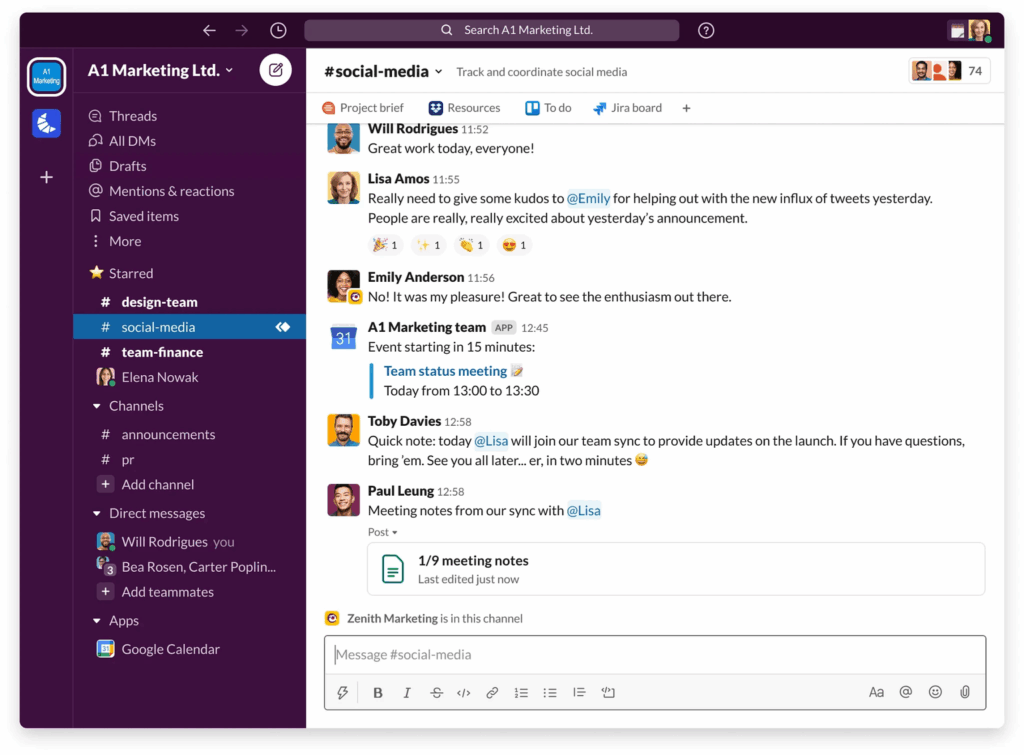
Slack offers several APIs, including the Web API, Events API, Admin API, and more, giving developers powerful ways to integrate and automate workflows. The simplest option for sending messages to a Slack channel is to use an incoming webhook, however that might require some light coding.
The good news is that you can set up your automated email-to-Slack workflow with zero coding knowledge using Mailparser. Our customers use outbound integrations to link their Mailparser accounts to thousands of cloud applications and APIs.
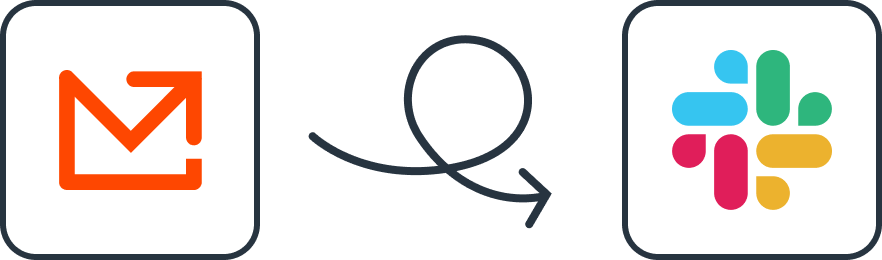
Mailparser makes it effortless to pull out data trapped inside emails and automatically post it to a specific Slack channel. This way, you can keep your team up-to-date with a homemade custom integration.
Parse important notifications from emails and send them to any Slack channel
If you need some inspiration, here are some use cases we identified before. You might even think of new ones that fit your workflows.
Post to Slack each time you make a new sale
If you are selling products online, the chances are high that you receive an email each time a transaction comes in. With Mailparser, it is easy to pull out specific information from these emails and push a sales notification to your team on Slack. We are pretty sure they’ll love it!
Post to Slack when you get an alert email
If you are using monitoring services for your website, you probably receive emails containing warnings, errors, or any kind of alert from time to time. Thanks to our Slack email integration, Mailparser lets you easily extract the data from these emails and post a message on a channel.
Connect your project management tool to Slack
In case you are using a project management tool that is currently not supported by Slack, you can still push some status updates to Slack. If you receive those updates by email, you can automatically forward them to Mailparser. Our email parsing engine can then parse all vital information and send it to Slack as new messages in a dedicated channel.
Send Data from Emails to Slack Effortlessly
Save countless hours of tedious data entry and streamline your workflows.
No credit card required.
How to Post Data from Email to Slack Using Mailparser
Getting started with Mailparser is easy, and our app will guide you through all the necessary steps. Here is a quick overview in the infographic below:
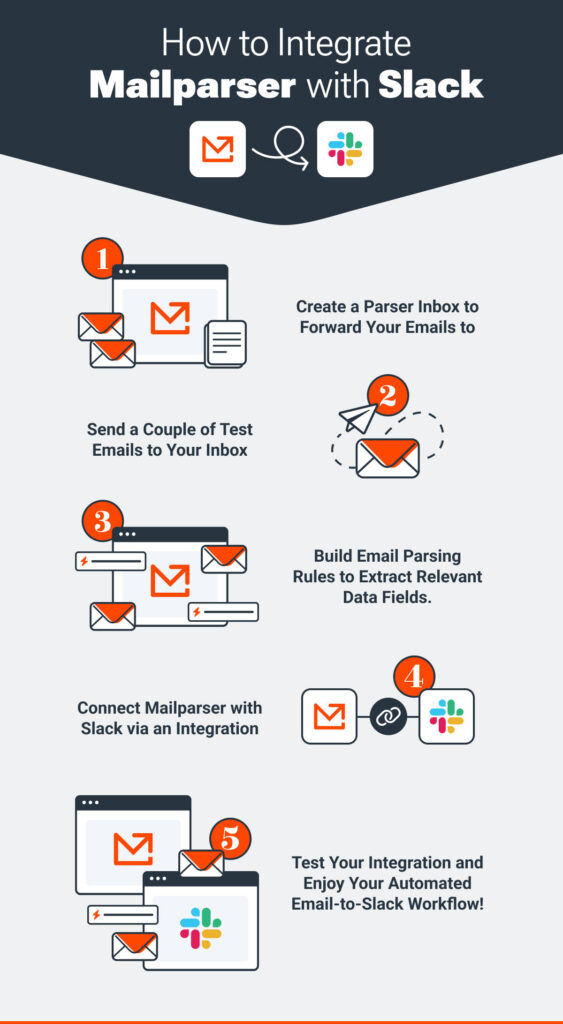
For a more detailed breakdown, keep reading. The process of setting up your email parser is broken down into the following steps:
- Create a free account
- Create your first Parser Inbox (you can have multiples inboxes for different use cases)
- Forward one or several sample emails
- Build a set of parsing rules. You can use the Automatic Setup Wizard to speed up this process, and then edit each rule and add more if needed.
Here is an example of parsing rules that extract customer order details from new order notifications:
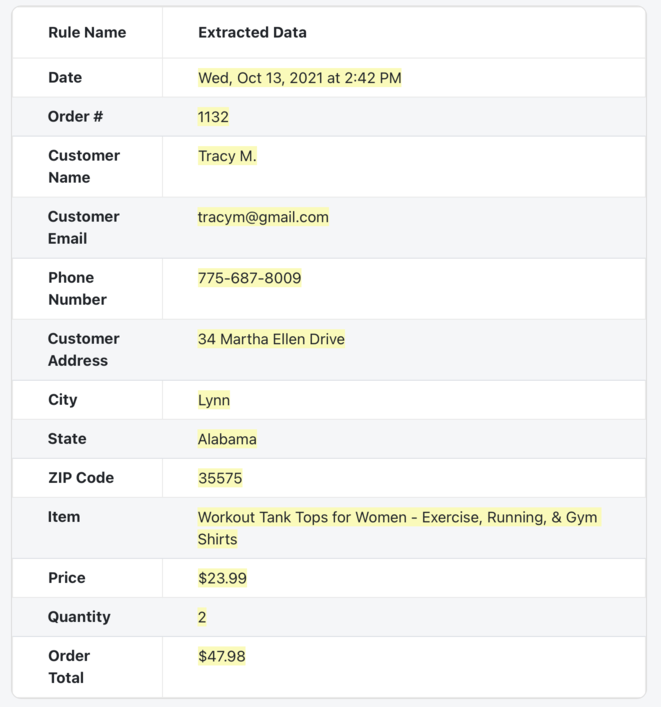
After building your parsing rules, you need to connect Mailparser to Slack. This is easy and should take only a couple of minutes:
- Create a new integration
- Select a third-party integration platform – we recommend using Zapier
- Create a Zap that connects Mailparser and Slack. Your Zap is the automated action that consists of a trigger (new email parsed) and an event (send channel message). Essentially, you select your Mailparser inbox (you can have several ones), then log in to your Slack account, and select the channel where you want your automated message to appear.
This short video from Zapier goes into more detail about setting up a Zap:
After testing your Zap, you’re good to go. Boost your productivity by extracting key data from your emails and automating your workflow. We integrate with over 1,500 integrations other than Slack, so if Slack isn’t your speed, you can certainly find another integration that works.
Send Data from Emails to Slack Effortlessly
Save countless hours of tedious data entry and streamline your workflows.
No credit card required.
Key Benefits of Using Mailparser
Customize your data
With Mailparser, you have full control over the data you extract from your emails. You can set up custom parsing rules to capture exactly what you need:
- Exclude unneeded text
- Format dates and phone numbers
- Change a table’s structure (filter certain rows, merge or split columns, etc.)
This ensures that only relevant data is sent to Slack, keeping your channels organized, fluff-free, and actionable.
Send multiple emails at once
Mailparser allows you to process and forward multiple emails in bulk, saving you from handling each message manually. Whether you’re dealing with daily reports, multiple customer inquiries, or ongoing project updates, you can automate the flow of information into Slack without any extra effort.
Send to other apps or APIs when needed
Sending emails to Slack channels is just one use case among so many others. Slack is not the only cloud app you use, so if you ever need to send information from emails to somewhere on the cloud, like Google Sheets, Salesforce, Notion, or anywhere else, you can do it with Mailparser. In short, Mailparser is the best tool for all your email data extraction needs.
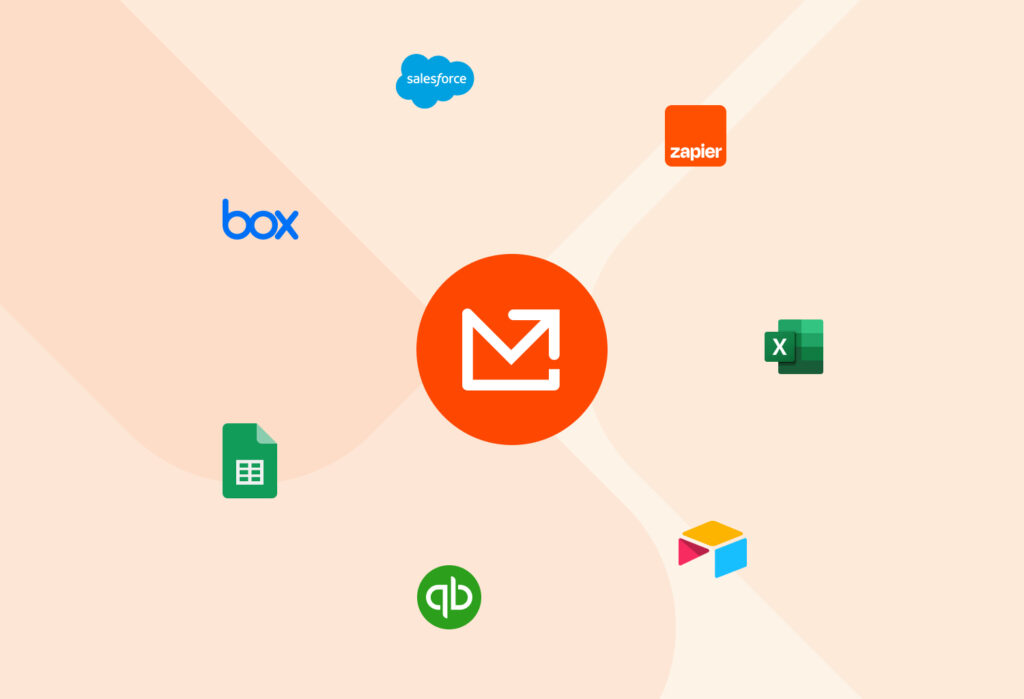
Email to Slack: Frequently Asked Questions
What are email parsing rules?
Email parsing rules are sets of instructions you create to tell our software where to look for the data you want to be extracted, whether the data is in the body of the email or contained within a text-readable email attachment.
What file formats can I export my parsed data to?
You can download your data in the following file formats:
- Character Separated Values (CSV)
- Excel Spreadsheet (XLS)
- Javascript Object Notation (JSON)
- Extensible Markup Language (XML)
How many and which emails are included inside a file download?
You have plenty of options when it comes to which emails are included in a file download:
- Last email
- Previous 100, 1,000, 10,000 emails received
- Emails received today, this week, this month
- Yesterday, last week, or last month’s emails
- Emails from two days ago, two weeks ago, two months ago
- During the past 24 hours, 7 days, 4 weeks
- All emails received since the last download
Please keep in mind that Mailparser is not intended for long-term storage and should only be regarded as a data processor. We encourage you to download your parsed results regularly and store any parsed data or emails elsewhere for archiving. Below is a screenshot of our download interface and selection options.
What’s the recommended way to send emails to Mailparser?
There are four methods of getting your emails into your @mailparser.io inbox:
- Manually forward an email once you receive it
- Create automatic forwarding filters in your email client
- Tell the sender to send a copy to mailparser.io directly
- Import .eml files directly from the parsing rule editor tab
For more details, read this article.
Is Mailparser secure? What about sensitive and confidential data inside emails?
We take data security very seriously, and our system is compliant with the latest web security standards. For example, we use full SSL encryption between our server and your browser once you log in to our software. If you download data from our software, it’s also transferred as an SSL encrypted file. We store all passwords as hashed keys and not plain text, just to name a few basics. To learn more, please read our article: “Is mailparser.io secure? What about sensitive and confidential data inside emails?”
In Conclusion
Integrating Mailparser with Slack offers a seamless way to automate your workflow, ensuring that important information from emails reaches your team in real time. Whether it’s sales notifications, support alerts, or project updates, setting up this integration can save you time and reduce manual errors. With Mailparser’s user-friendly interface and Slack’s collaborative features, you can enhance your team’s productivity and responsiveness.
So, are you ready to get started? Sign up for a free trial now and see how easy it is to automate your email-to-Slack workflow.
Capture Data from Emails Effortlessly
Save countless hours of tedious data entry and streamline your workflows.
No credit card required.