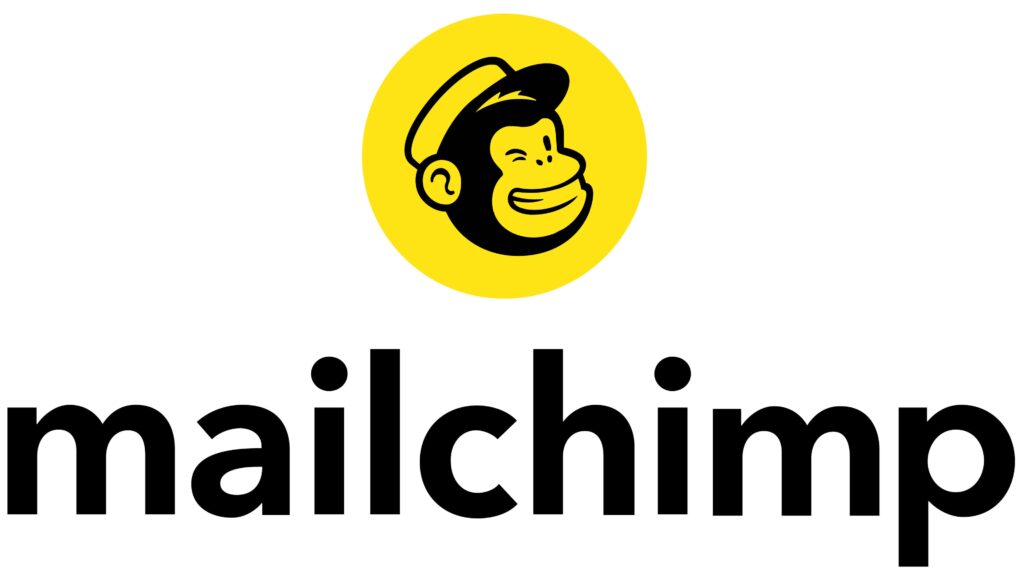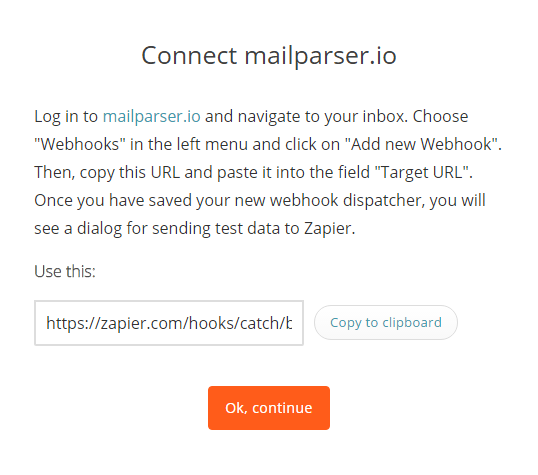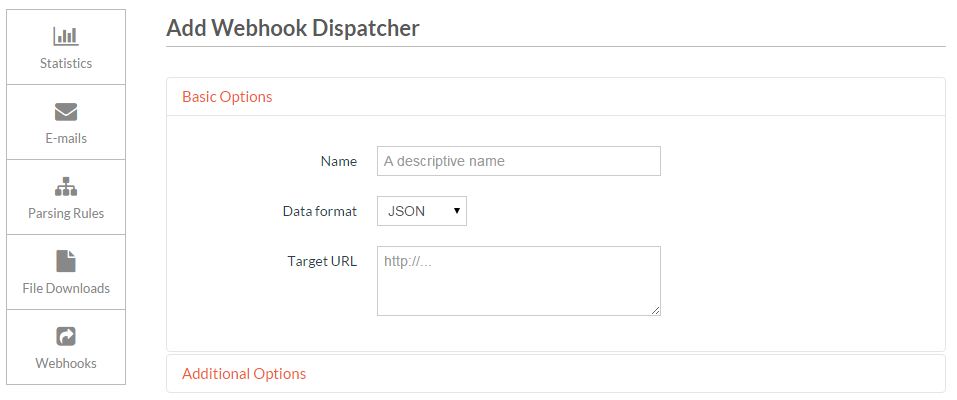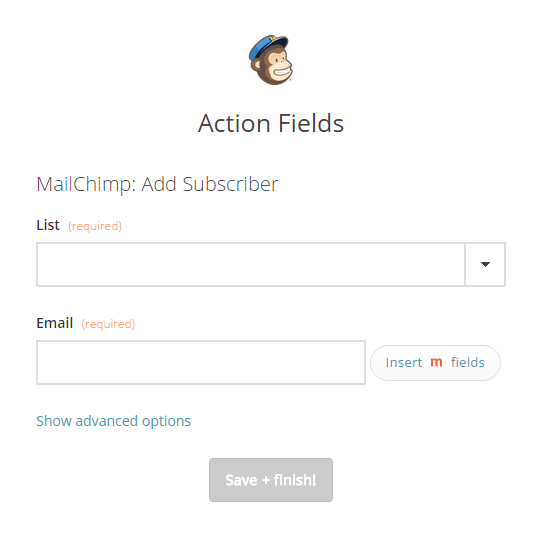Automatically create Mailchimp Subscribers from emails
you can do that using your Mailparser emails, with Zapier.
You will need:
- a Mailparser account
- a Mailchimp account
- a Zapier account
Steps
Getting your accounts ready
To connect your Mailparser account to Zapier you must have an active Zapier account, and an active Mailparser inbox. Setting up a new Mailparser inbox will involve forwarding your first emails, and creating parsing rules. For more information about getting started with Mailparser, go here. You can learn more about getting started with Mailparser on Zapier here.
To connect your Mailparser account to MailChimp, you must have an active MailChimp account and an active list. For more information on how to get started on MailChimp, including creating and managing a new list, you can start here. You can learn more about getting started with MailChimp on Zapier, here.
Connecting your accounts
Click here to Create New Mailchimp Subscriber from Mailparser Processed Email.
- Follow the directions on the Zap to Add a new Webhook to your Mailparser.

- Add the Webhook Dispatcher that you are given by Zapier to your Mailparser account. Click Save Webhook.

- Choose your MailChimp account from the list of accounts, or connect a new account.
- Select the Mailing List you would like to use from the drop-down and type the Email you would like to use.

- Click Save + Finish.
Now test the Zap to make sure it works. Once you’re satisfied with the results, your MailChimp will automatically create MailChimp subscribers from emails processed by Mailparser.
Note: if you ever want to change this Mailparser.io and MailChimp integration, just go to your Zapier dashboard and tweak anything you’d like.
You can also check out all that’s possible with Mailparser on Zapier, and other ways to connect Mailparser and MailChimp.