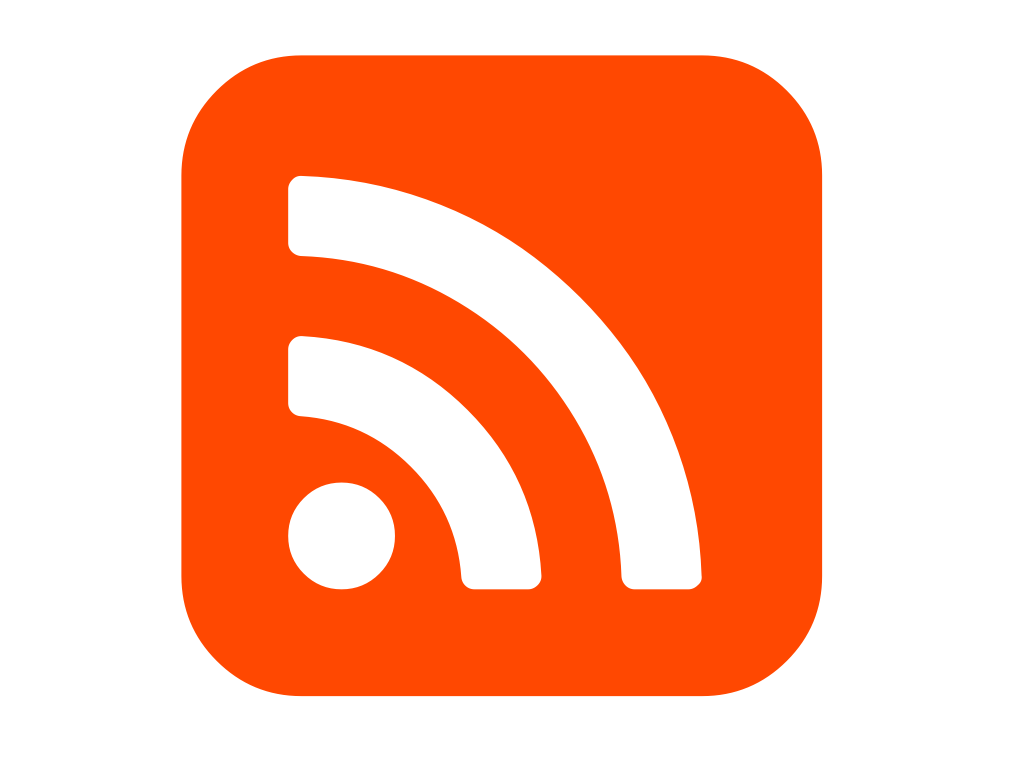If you want to power an RSS feed with data parsed from emails, you can do that using Zapier and your Mailparser account.
You will need:
- a Mailparser account
- a Zapier account
And the basic steps for setting this up are:
Getting your accounts ready
To connect your Mailparser account to Zapier you must have an active Zapier account, and an active Mailparser inbox. Setting up a new Mailparser inbox will involve forwarding your first emails, and creating parsing rules. For more information about getting started with Mailparser, go here. You can learn more about getting started with Mailparser on Zapier here.
To connect your Mailparser account to RSS by Zapier, you will need only an active Zapier account. For more information on how to get started with RSS by Zapier, go here.
How to Power an RSS Feed with Data Parsed from Emails
Click here to use the Power an RSS Feed with New mailparser.io Processed Emails Shared Zap
1. Follow the directions on the Zap to Add a new Webhook to your mailparser.io.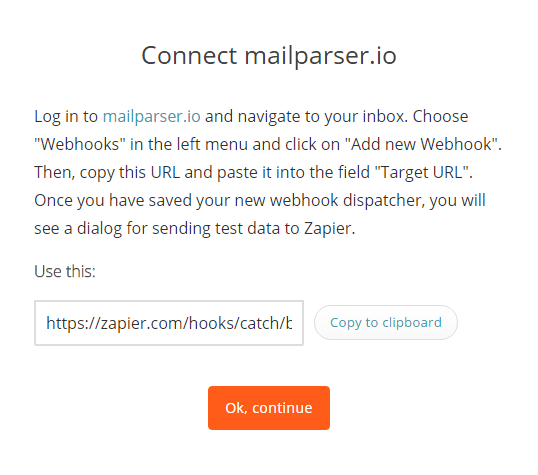
2. Create a new Zapier Integration at mailparser.io and add the Zap URL that you are given by Zapier. Click Save Webhook.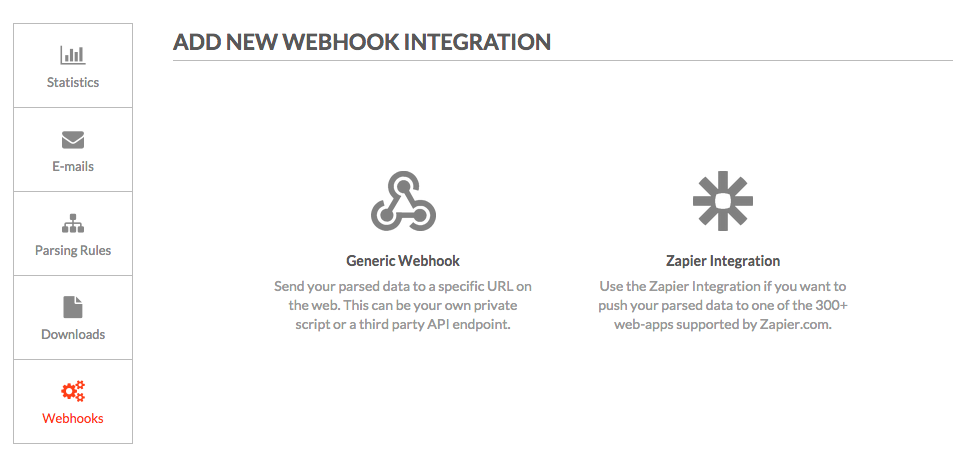
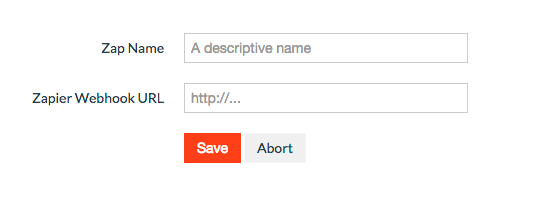
3. Your next step is to set up your RSS by Zapier feed. Choose a URL to publish your RSS feed to, or allow Zapier to publish to the default setting.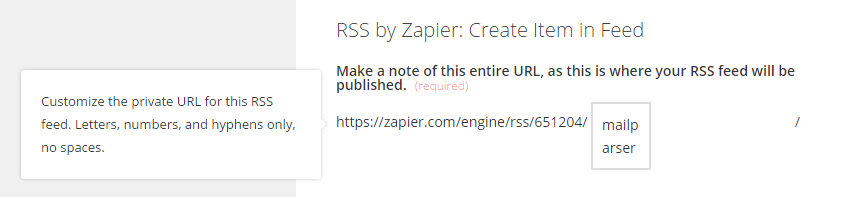
4. The Title and Content fields of your RSS publication will be pulled from fields that you select from mailparser.io. Choose the selection field from the mailparser.io drop-down for title, and Content.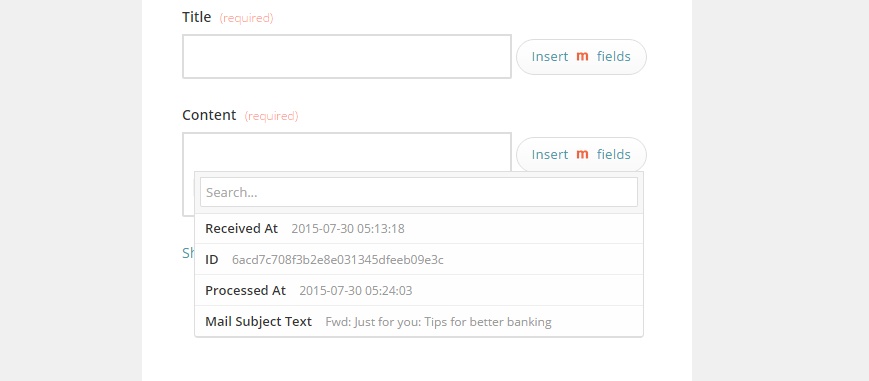
5. Click **Save + Finish**.
Now test the Zap to make sure it works. Once you’re satisfied with the results, Zapier will create an RSS feed of your emails as they are processed by your Mailparser.
Note: if you ever want to change this Mailparser and Mailparser integration, just go to your Zapier dashboard and tweak anything you’d like.
You can also check out all that’s possible with Mailparser on Zapier, and other ways to connect Mailparser and RSS by Zapier.