Real estate professionals who use Century 21 to list properties often receive email notifications about new leads. And in the fast-moving world of real estate, every lead represents a potential opportunity, so your ability to swiftly organize lead data and act on it is paramount to your success. If you have been struggling to follow up with leads promptly due to the time it takes to enter their information on a spreadsheet, this blog post is for you. We will walk you through the process of extracting Century 21 leads to Excel with Mailparser, the email parser that unlocks lightning-fast productivity. Mailparser is easy to use and free to try out. Keep reading to discover how automation can streamline your lead management, saving you more time for closing deals.
Extract Century 21 Leads to Excel
Save countless hours of tedious data entry and streamline your workflows.
No credit card required.
Why Real Estate Professionals Need Automated Lead Extraction
Leads are the lifeblood of any successful real estate venture. Whether you’re representing buyers or sellers, the ability to swiftly and accurately capture lead data can make all the difference between closing deals and losing them to the competition. However, manual data entry is often a big hurdle as it’s both time-consuming and error-prone.
This is where automated lead extraction steps in as a game-changer. By leveraging cutting-edge tools like Mailparser, real estate professionals can streamline the lead extraction process, saving time and ensuring accuracy. This allows you to focus on what you do best – building relationships and closing deals.
How to Extract Century 21 Leads to Excel
1. Create a Mailparser inbox
First things first: sign up for a free trial account. Once you do, fill out a few details about your company if you want then click on the red button that says ‘Create My First Inbox’.

You will get a unique email address for your Mailparser inbox. From now on, every email notification that you receive from Century 21 should go to this inbox to be processed.
2. Forward a lead notification email to your Mailparser inbox
Next, select a Century 21 notification email from your personal inbox and forward it to your Mailparser inbox. You will see a confirmation message like the one below:
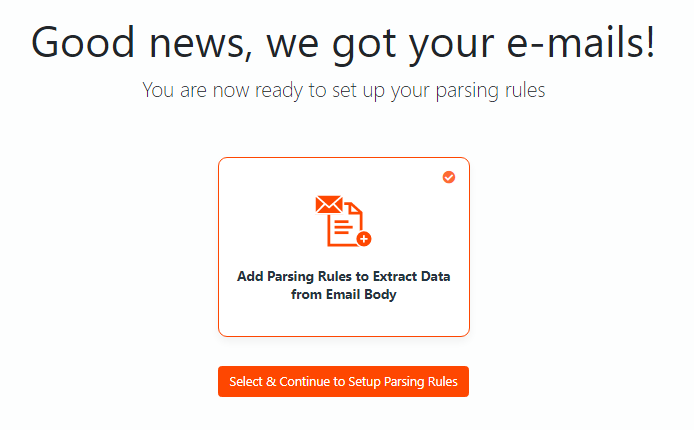
Click on ‘Select & Continue to Setup Parsing Rules’ to move to the next and most important step.
3. Create parsing rules
Don’t worry; this step is nowhere as complex as it might sound. In fact, when the data fields are laid out in a clear manner, you won’t have to do much by yourself.
In the Automatic Setup, Mailparser will process the sample email and try to create parsing rules. Let’s see how it fares:
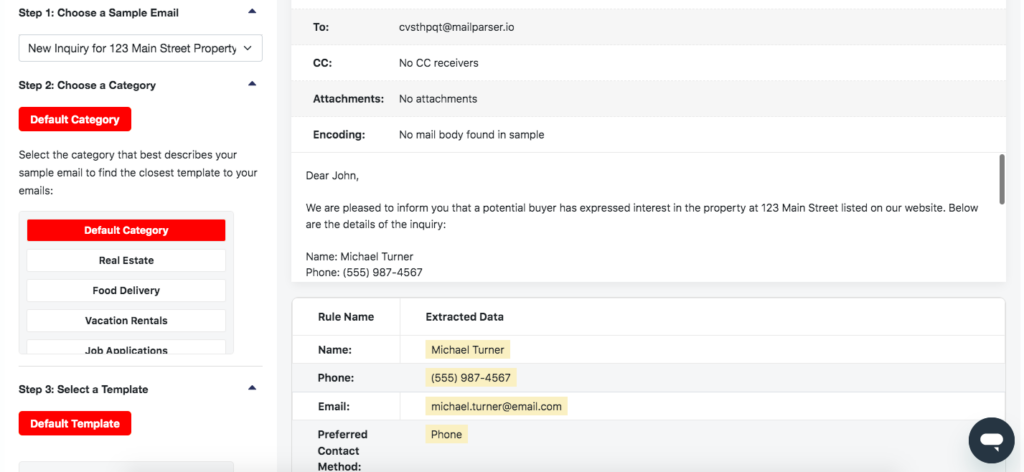
Well that was easy! Scroll down and click on the button ‘Start with this template’.
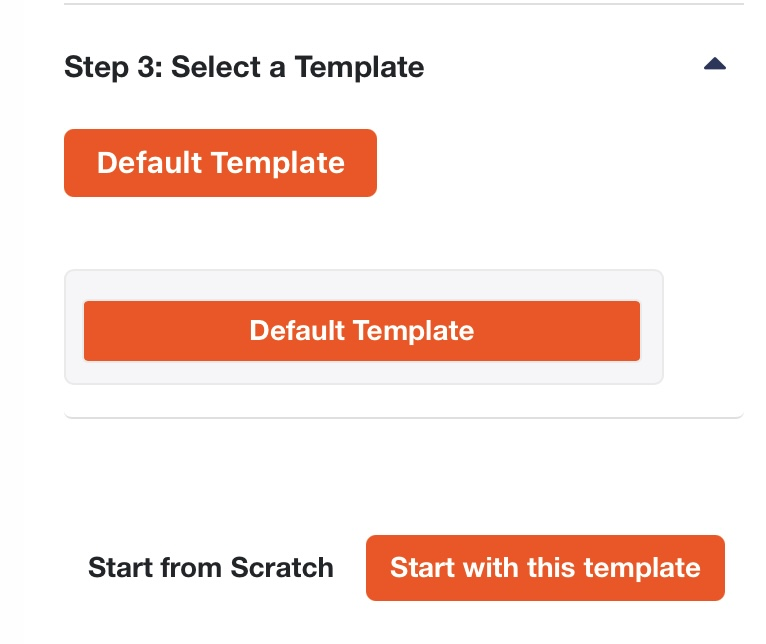
(Please keep in mind that this is a mockup email made for the purpose of this tutorial. As such, it may not represent what an email from Century 21 may be like.)
Note that you can always add custom parsing rules. In the Rules section of your Mailparser account, click on ‘+ New Parsing Rule’.
You add filters to isolate the data field you want from the rest of the email’s content.
4. Download to Excel
Now that you’re done setting up parsing rules and have made sure they’re working properly, you can download your Excel file with just a few clicks.
Download to Excel
To download your parsed data, go to the Downloads section in the left-hand side panel and click on the button ‘Create First Download Link’. You have four download formats to choose from: XLS, CSV, JSON and XML.

Select the XLS format and change the settings if needed. Mailparser will generate a download link; click on it and save your Excel file. Let’s take a look at it:
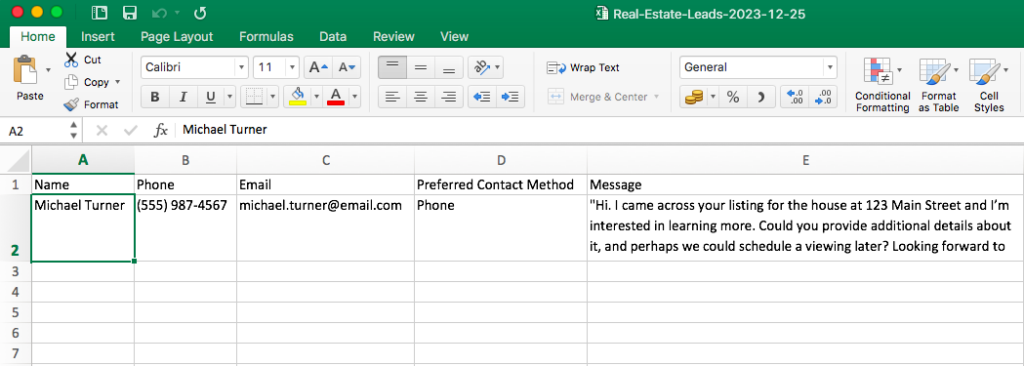
Alternatively, you can export data to a cloud app
That’s right: aside from downloading parsed data, you can send it to a cloud application via one of Mailparser’s integrations. This could be MS Excel Online or Salesforce.
To export parsed data, head over to the Integrations section and click on the button ‘Add New Integration’.
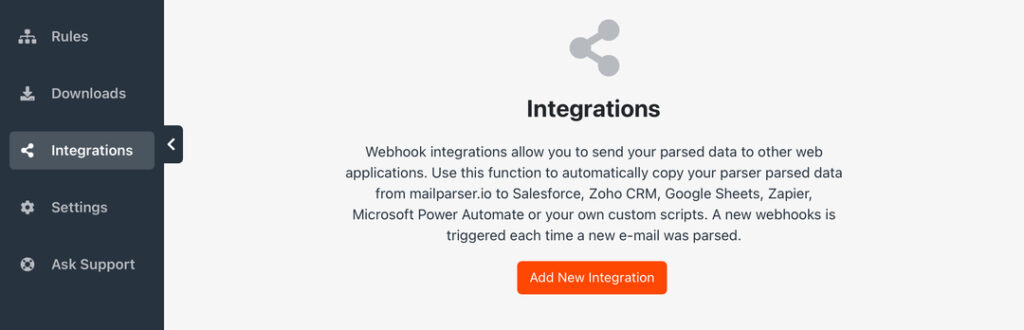
Essentially, you’re going to choose the application you want then log in to your account on that app and specify the location where you want parsed data to go.
If your app isn’t among the options listed, use the Zapier integration as the intermediary between Mailparser and your app. There are a few extra steps involved, but they’re simple and you just have to follow the instructions provided along the way.
So that’s how you can extract your Century 21 leads to Excel with Mailparser. The whole setup process requires no technical knowledge and can be completed rather quickly. Plus, you can always reach out to us for help, so don’t hesitate to try the parsing power of Mailparser.
Extract Century 21 Leads from Your Inbox to Excel
Save countless hours of tedious data entry and streamline your workflows.
No credit card required
5 Benefits of Using Mailparser
Save valuable time every day
The biggest advantage of using Mailparser is saving hours of tedious and error-prone work. With data entry gone from your daily tasks, you have more time and energy to follow up with leads faster, schedule property showings, negotiating offers, etc.
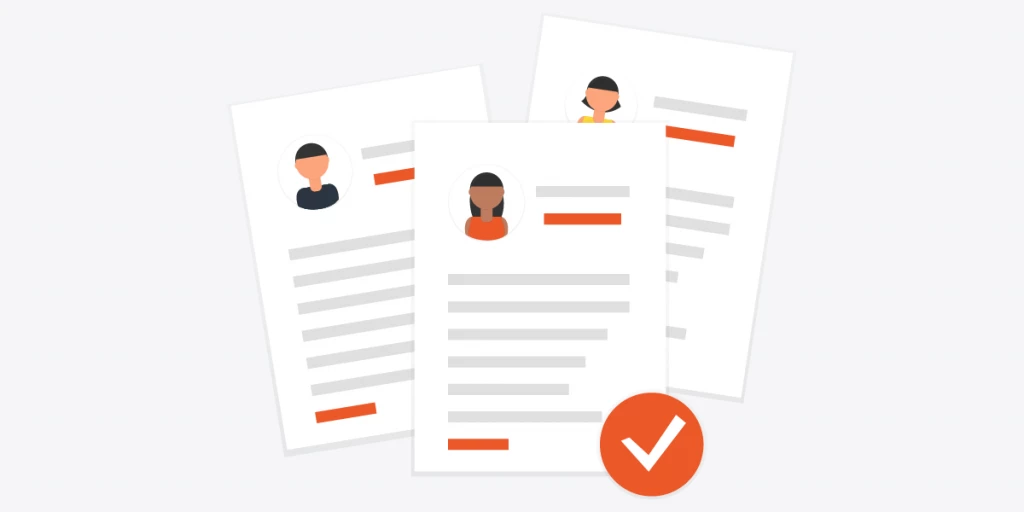
By the same token, since time is money, you will save most of the costs related to data entry, namely the hours worked and the financial impact of data entry errors (extra time spent fixing them, lost opportunities, etc.).
Customize your parsing rules freely
Unlike some other email parsing tools, you don’t have to settle for the parsing results you get. You can refine them with filters (like we showed you) to get totally accurate data. You don’t have to train an AI model either.
As shown in the previous section, you get to determine how every data field should be extracted. This customizability allows you to get completely accurate results that don’t require extra editing.
Explore our template library
With Mailparser, you’re not limited to parsing emails from Century 21. In fact, you can build an email parser for every listing website that you use, from Moving.com to Realtor and many others. In fact, we have a template library for the real estate industry where you can find pre-set email parsers for several listing websites.
Integrate with cloud apps for seamless data transfer
As mentioned in the previous section, not only can you download your parsed data as a file, but you can also export it to a cloud application. In addition to handy integrations like Google Sheets and Salesforce, Mailparser can integrate with thousands of cloud applications via third-party integration platforms like Zapier. You can even create a webhook to send data directly to a URL endpoint. So no matter where your lead database is located, the data you receive by email can go there without a hitch.
Close more deals and grow your real estate business
Thanks to email parsing, you can follow up with leads faster than the competition. Whether they’re buyers, renters, or sellers, answer their inquiries promptly and get the discussion going. Customers would rather not have to talk and meet with a large number of agents, so they’re more likely to seal the deal with the most responsive person. That can be you if you’re quick to follow up, discuss, and schedule showings. The more leads you respond to and the more deals you will close, paving the way for steady business growth.

Extract Century 21 Leads from Your Inbox to Excel
Save countless hours of tedious data entry and streamline your workflows.
No credit card required
What Mailparser Users in The Real Estate Industry Have to Say
Many of our customers work in the real estate industry and use Mailparser to cut down data entry time, improve data accuracy, and streamline their processes. For example, Shawn C. Eaton, Director of Operations at Eaton Realty, described his experience with Mailparser as follows:
“Distributing real estate inquiries and leads from multiple websites to our agents in a fair and timely fashion was fast becoming a big headache as our brokerage grew. We tried other email parsing engines that were either unable to reliably parse email leads or the service in general suffered outages and leads were lost.
We’ve fully automated our lead distribution system and mailparser.io has been instrumental in that project’s success. Gmail filters first forward leads to mailparser.io where the lead emails are quickly processed, forwarded on to Zapier, then to our SQL Server where the lead information is inserted into our CRM and distributed to the next eligible sales agent for prompt follow-up. This seems like a lot of puzzle pieces to make the process work, but everything plays nicely with each other surprisingly well.
Our agents are happy that they conveniently get leads and our clients are happy that they get a quick response to their inquiry! Success!”
Shawn C. Eaton — Eaton Realty
There’s also Travis Foote, owner and president of Ineto Realtors, who used to face the issue of decentralized email data and quickly overcame it after implementing Mailparser into the company’s workflows:
“Mailparser service is something our company has been attempting to find for some time now. We receive dozens of email leads each day from multiple lead generating websites. Each website email has a different presentation of the lead data they provide us. We use Mailparser to extract the information we need and populate our CRM solution. It has enabled us to move from a disconnected email mess to a centralized, organized Lead Capture and Management implementation. Our Agents are loving it and so are we!”
Travis Foote — Ineto Realtors
While these two customers didn’t mention Century 21 specifically, they do use listing websites to get leads. Both have found Mailparser to be a reliable solution for moving leads received by email to their database quickly, accurately, and without headaches. So you can achieve the same results in a short period of time.
Mailparser FAQ
Are parsing rules hard to set up?
Not really, you just need to take a little bit of time to explore the parsing rule editors and find the right parameters for each data field you want to extract. Feel free to watch our tutorial videos to see how Mailparser works in action. You can even request our Parsing Assistant service to have your parsing rules set up by us for you.
Can I parse email attachments?
Yes, you can parse email attachments in these formats: PDF, Excel, DOC, DOCX, CSV, TXT, and XML.
What else can I parse with Mailparser?
Beyond real estate leads, you can extract any sort of information that you receive regularly by email and which you need to enter into your systems. For example, common use cases of Mailparser include invoice data capture, order fulfillment, and attachment parsing to mention a few.
Is Mailparser safe to use?
Yes, at Mailparser we take data privacy and security seriously. Your data belongs to you and we respect your privacy. We adopt bank-level encryption protocols and consistently update our servers with the latest security enhancements. To learn more, feel free to read our security statement.
Try Mailparser Today
There you have it: Mailparser is the easiest and quickest way to extract Century 21 leads to Excel. Gone is the hassle of typing or copying and pasting information on a spreadsheet. Instead, let Mailparser move your lead data from your inbox to your database seamlessly. As a result, productivity in your brokerage will surge, allowing you and your team to connect with more leads and convert a higher percentage into happy customers. So sign up for your free trial today and streamline your processes to achieve business growth.
Extract Century 21 Leasd from Your Inbox to Excel
Save countless hours of tedious data entry and streamline your workflows.
No credit card required.


