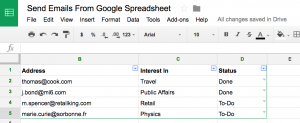In marketing, & other areas of your business, you might feel as though you spend an inordinate amount of time moving data from one place to another. In order to maintain up-to-date CRMs and manage email communications, portability is a big benefit.
mailparser.io has a lot of advantages for savvy digital folks that appreciate automation through parsing critical information from email messages into flexible, usable data series that make customer outreach much easier. Once you’ve successfully extracted must-have info from emails, how can you make it count? Well, that depends on what you want to do with it.
Mail merge programs have long been a popular option to consolidate data and convert leads to making mailings fast and simple. With Yet Another Mail Merge, you can quickly and easily utilize information captured in Google Sheets to populate amazing email messages in a few simple steps.
What Is Yet Another Mail Merge?
Yet Another Mail Merge, often known as YAMM, is a Google add-on that utilizes information organized in Google Sheets to fill email templates for fast, effective, and personalized email messages. Super speedy, highly efficient, and completely compatible with Google, over 700,000 users around the world make use of YAMM for crafting newsletters, promos, and more. Best of all, it’s very affordable, providing a great option for small businesses on a budget. They even offer a free version for up to 50 emails a day.
As key players in the Google-sphere, YAMM and mailparser.io are a match made in heaven. With a simple parse from your mailparser.io mailbox, you can put together an effective Google Spreadsheet that makes populating templates a snap, saving you time and your business money. Our getting started post for mailparser.io will get you rolling on this end.
Create a Mailparser account
Here’s how to step up your email game with the tools YAMM offers.
1. Download YAMM
Need YAMM? Head to their website to get started. Click the Login with Google button and create your account. Then, grab the add-on and add it to Chrome. You may need to restart your browser, so be sure everything you have open is saved. Once the installation is complete, you should see the YAMM icon appear in your add-ons section.
2. Set Up Your Google Sheet
Once you’ve parsed the data you need with mailparser.io and pulled it into Google Sheets, you’re ready to get started. Note that you may need to do a little formatting; like most mail merge tools, YAMM requires a specific spreadsheet format to properly populate in your emails, so be sure your columns and content are set up appropriately.
Headers should be one word, like “email”, “firstname”, and “lastname”, with no spaces. Organize information accordingly, with your column headers in row 1 of your Google Sheet.
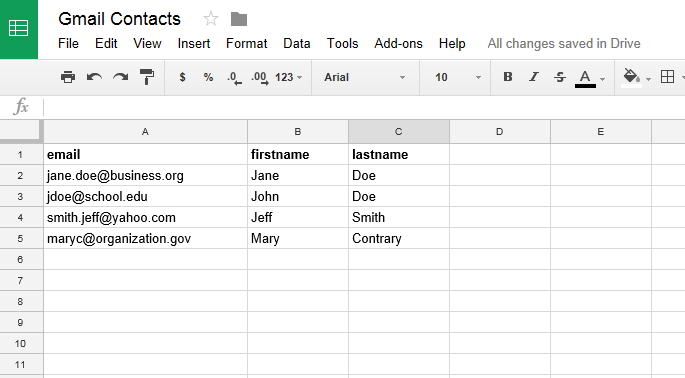
The information you can incorporate into your emails goes far beyond first names, last names, and email addresses, too. Feel free to add as many columns as you like here; virtually anything can be included in your Google Sheets to be inserted into marketing content.
3. Draft Your Email
In your Google Mail account, create a new email with your marketing content. Whenever you’d like to include the information in your data sheet, like first names, enter this in brackets like so: <>. Personalized tags can be incorporated however you’d like, including HTML templates, tables, invoices, and more. Don’t add any recipients; YAMM will handle this part for you.
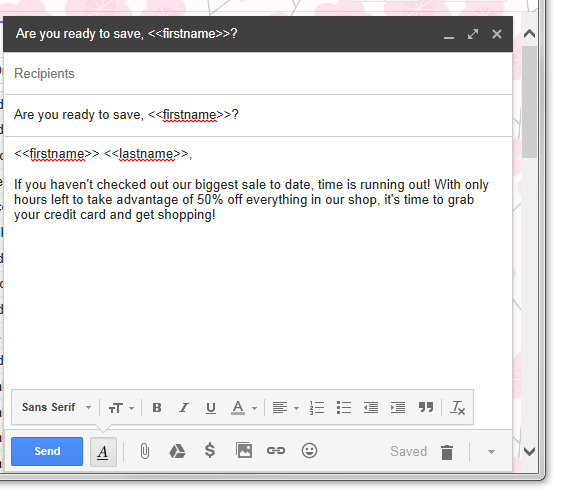
When you’re done, close out of your email. Don’t worry about losing your data; Google automatically saves unfinished emails to the Drafts folder.
4. Merge Your Mail
To start merging, switch back to your Google Sheet, select Yet Another Mail Merge in the Add-Ons drop-down in the toolbar, and choose the Start Mail Merge option.
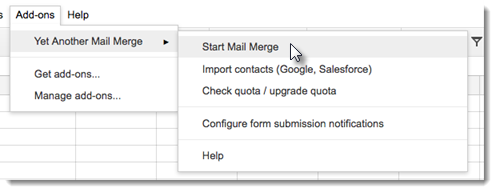
If this is your first merge with Yet Another Mail Merge, there may be a few extra steps. When the Authorization Required pop-up appears, approve the request for permission to access your data, and then click Accept at the bottom of the Permissions window.
Once you’ve permitted YAMM to access your mail, you’ll be able to get the process started. You may see a popup that asks which column contains the recipients; simply choose “email” in the drop-down to proceed. If you don’t see this, don’t worry – it means that Yet Another Mail Merge was able to automatically identify the proper column.
On the next screen, select the proper draft email from the drop down that appears, be sure the email address and name are correct, and click “Send Email.” Or, if preferred, you can send yourself a test email verify everything looks good before moving forward. If you want to send emails from a non-primary address, you’ll need to add it as a Google alias in order to make your selection.

At this point, the mail merge process will begin to run automatically, filling in your email templates with the correct information for each email on your list. If your Google Sheet is short, the merge process may seem essentially instant, but longer data sets may take several minutes to run.
5. Check Merge Status
Once the merge is complete, you’ll get a pop-up notifying you that your mail has been successfully sent. At this point, you can return to your Google Sheet to check the Merge Status, a new column that will appear at the right of the data you entered. If there were any errors, you’ll see them here, too.
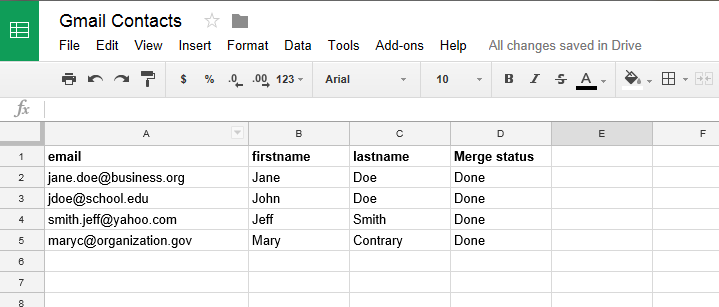
Making the Most of Yet Another Mail Merge
Besides the basics, Yet Another Mail Merge can do plenty of other cool things, like cc-ing and bcc-ing contacts, skipping names in lists, tracking emails opened, adding attachments, and so much more. Once you learn the ins and outs of a successful merge, you’ll be able to easily take your marketing game to the next level.
With data parsed from mailparser.io and merged with YAMM, email marketing becomes a whole lot easier. Set up your templates, organize your data, and sit back and relax while Yet Another Mail Merge does the rest. Want to make the most of mailparser.io? Get in touch today to learn more about our offerings!