Like every professional, your inbox has a wealth of information that is important to your business. If you’re one of the 1.8 billion active users of Gmail, there is a good chance that you receive emails from addresses that you need to collect and organize in one place. Maybe you want to grow a lead database, store customer information, or organize webinars. So how do you do that without copying and pasting all these addresses manually? That’s right: you need to use a Gmail extractor — a tool that can extract email addresses from your Gmail inbox and move it to your database. In this post, you are going to learn how to use Mailparser to do just that.
Extract Emails Addresses from Your Inbox
Save countless hours of tedious data entry and streamline your workflows.
No credit card required.
How to Extract Email Addresses from Gmail with Mailparser
Mailparser is a no-code email parser used by hundreds of businesses and organizations to extract important information from emails. You can use it on your web browser to extract email addresses from your Gmail inbox (or any other email service provider) and into your company’s system.
Without further ado, follow these four steps to extract email addresses from your Gmail inbox using Mailparser.
1. Create a Mailparser inbox
First, sign up for a free Mailparser account (you’re not required to enter your credit card details). Then, click on the button ‘Create Your First Inbox’.

This inbox is where you will forward emails to be processed. Type a name for your Inbox (e.g. Gmail Addresses) and save it. You will get a unique email address for your Mailparser inbox.
2. Send a sample email
Next, forward an email from your inbox to your Mailparser address. In this guide, we’re using a mockup email from a customer who requests help from a support team. We’re going to extract the sender’s email address, but you can extract email addresses found in the email’s body and even the attachments.
3. Create parsing rules
To extract a data field from an email, you need to create a parsing rule that tells Mailparser where to look for that data field. In this case, we just want to extract the email address which is found in the email’s recipient.
Create a parsing rule to extract the sender’s address
From you dashboard, go to the Rules section in the left-hand side panel and click on the button ‘Create a Parsing Rule’.
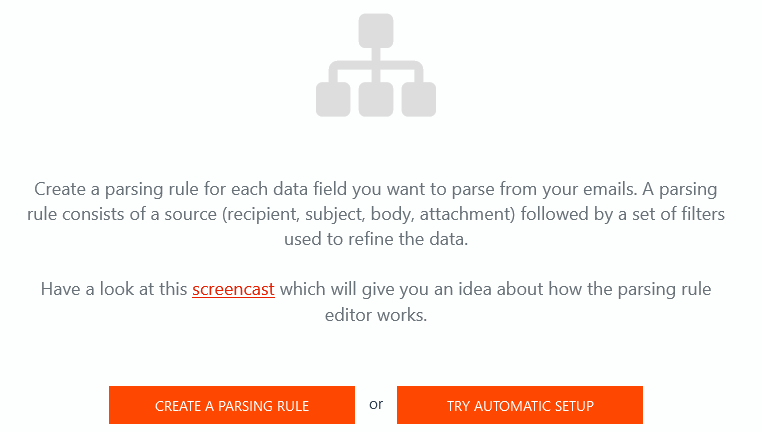
Select ‘Recipient’ as the data source. Then, select ‘FROM-FIELD’ as the receiver type:
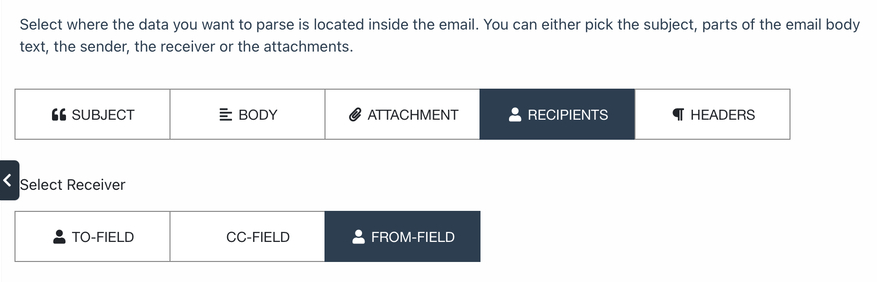
Let’s check the parsing results:
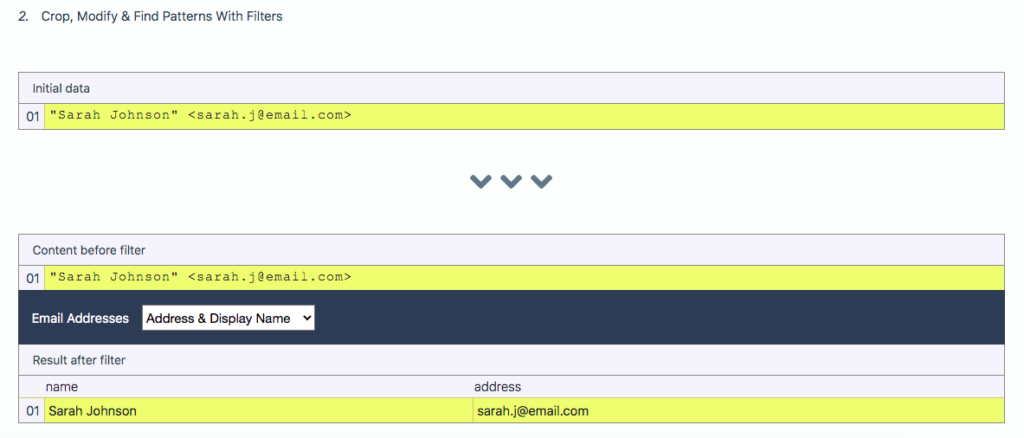
As you can see, the parsing rule has successfully extracted the email address and the display name as well.
You can click on the dropdown list to see the other extraction options. For example, you can have the first name and last name extracted in separate columns, or keep only the email address.
Select the option you want and click on the button ‘OK, Looks Good!’. Type a name for your parsing rule (e.g. Customer Email & Name) then click on ‘Validate & Save’.
What if the email address is in the body?
Is the email address that you want to extract located in the email’s body? No problem: you can extract it just as easily.
Go to the Rules section in the left-hand menu and click on the button ‘+ New Parsing Rule’. In the rule editor, select ‘Body’ as the data source.
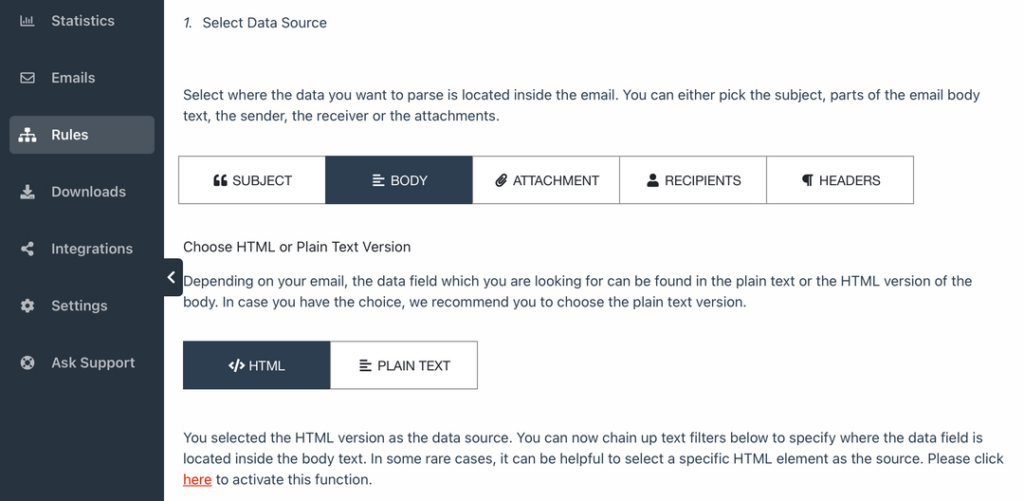
After that, click on ‘Add Text Filter’ and hover your cursor over ‘Find Entities’. Among the options that appear, click on ‘Email Addresses’. The filter will keep any email addresses it can find within the email’s body.
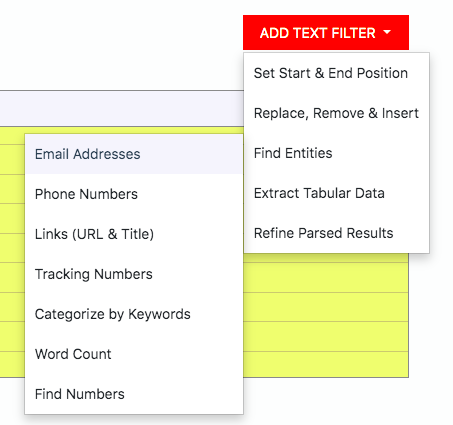
Create more parsing rules if needed
You can add as many parsing rules as you want depending on what kind of information you want to have in your database:
- Phone number
- Message
- Etc.
After setting up your parsing rules, you can forward any number of emails to your Mailparser inbox and the email addresses in the sender field will be extracted along with people’s names when they are mentioned.
4. Download or export your email addresses
Lastly, you have a choice between downloading your parsed data or exporting it to a database in a cloud application (like Google Sheets or Salesforce).
Download parsed data
To download your data, go to the Downloads section and click on the button ‘Create First Download Link’.

In the download settings, select the format you want: Excel, CSV, JSON, or XML.
Type a name for your file and change the settings if you want. For example, you can choose the number of parsed emails from which you want to download parsed data: the last 100 emails, emails from the last week, etc.
Click on ‘Save’ and you will get a download link. Click on it and save your file. You can import that file into your system, share it with coworkers, or use it in any other way.
Export parsed data
Alternatively, you can export parsed data to a cloud application. To do this, go to the Integrations section and click on the button ‘Add New integration’.
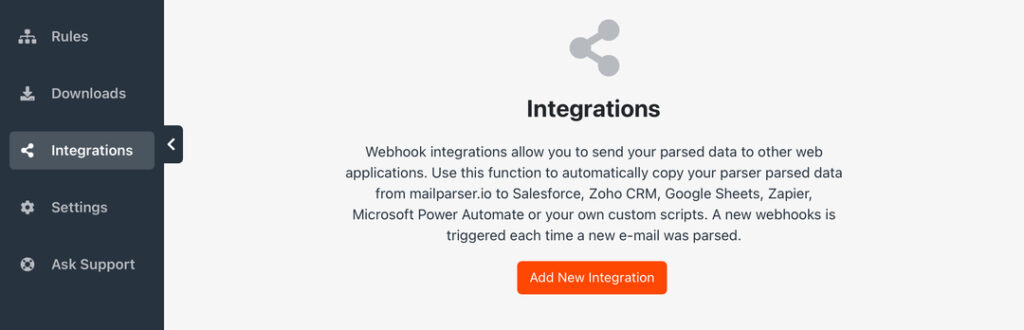
Select one of the integration options listed and follow the instructions provided. Essentially, you’ll have to log in to your account on the cloud application that you chose, specify the location where you want parsed data to go, and match the parsed data fields with the corresponding data fields in your application.
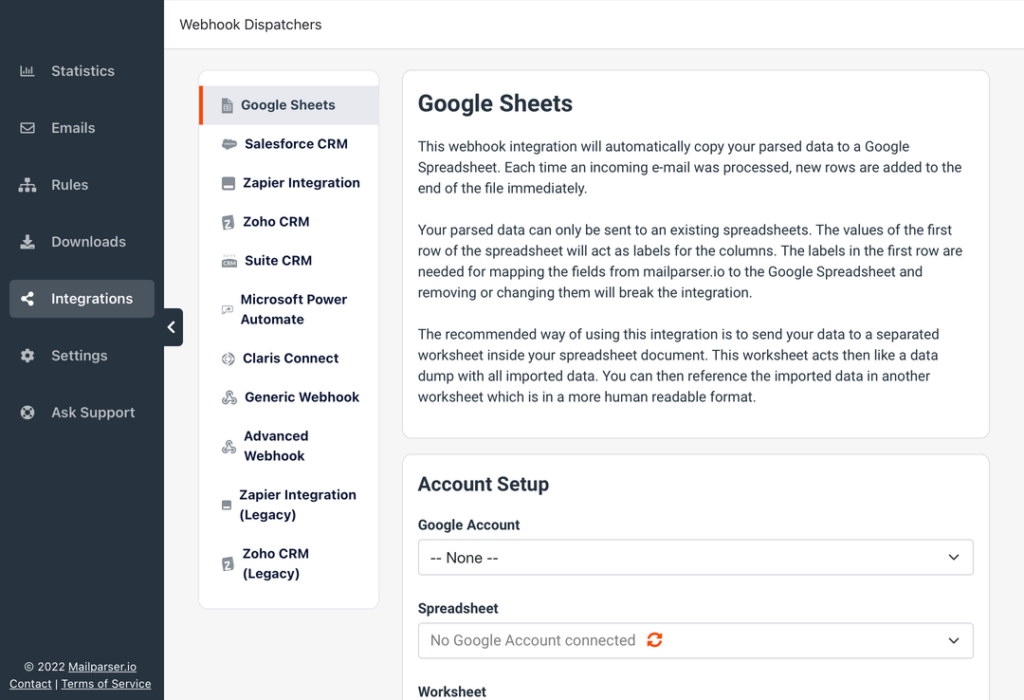
After setting up where you want parsed data to go, you’re all set to automate your email extraction process. Forward any number of emails from your Gmail inbox to your Mailparser address and they will get automatically processed. The extracted email addresses (along with other data fields) will then be available to download or automatically go to your database via an integration.
Extract Data from Emails with Mailparser
Save countless hours of tedious data entry and streamline your workflows.
No credit card required
Why You Should Use Mailparser as a Gmail Extractor
Sure enough, Mailparser is not the only tool that allows you to extract email addresses from a Gmail inbox. So it’s only fair to ask why you should choose Mailparser as your Gmail extractor instead of another tool.
There are several reasons we believe you will love using Mailparser for your data extraction needs.
No Chrome extension needed
Some email extraction extensions are only usable on Chromium-based browsers like Chrome and Brave. Depending on which browser you (or your coworkers) use, that may be a limitation or even a deal-breaker.
You don’t need a Chromium-based web browser. You can use Mailparser on any web browser, from Chrome to Safari, Firefox, and more.
No installation required
Some email extraction tools require you to download and install them on your computer. The problem with this is that if you have to use another device, you will have to repeat the same download and install process again. Furthermore, you can’t install a desktop application on a mobile device like a tablet, so accessibility remains limited.
Unlike these tools, you don’t need to do that with Mailparser. Instead, you can use it from your web browser on any device, whether it’s a desktop computer, a laptop, a tablet, etc. Your coworkers too can access and use Mailparser on their devices.
No coding required
Another advantage of using Mailparser is that you won’t need a developer to write a script or set up an email extractor for you. If you don’t know much about coding, that’s perfectly fine: Mailparser requires no programming knowledge, as shown in the previous section. From creating parsing rules to setting up an integration, everything takes place in a simple point-and-click interface with instructions provided along the way. This makes Mailparser a perfect fit for non-technical users.
Maximize your productivity
Mailparser lets you automate data entry for any kind of data that you receive regularly by way of email. Even if you receive documents from another channel (like Google Drive), you can still send them to your Mailparser inbox as email attachments.
By replacing manual data entry with automated data capture, professionals free up hours per week as well as the mental bandwidth needed to focus on more important tasks such as:
- Moving leads further down the sales process
- Preparing and launching email campaigns
- Providing timely and customer support
- Creating and marketing content
- Improving products and services
- Etc.
Streamline your workflows
Beyond just extracting email addresses, Mailparser handles the entire process of getting those addresses (plus any relevant data) neatly organized in your system. This makes workflows like lead generation and support ticketing more simple and less time-consuming. You get the boring tasks out of the way so you can focus on getting new customers and serving the current ones.

Beyond Email Addresses: Extract Any Data You Need from Your Inbox
Here is where Mailparser truly shines when compared to other email extraction tools: you can use it to extract any data found in emails. In addition to email addresses, you can extract:
Subject line
You can extract an email’s subject line if it’s relevant to your records. Add a new parsing rule and, in the rule editor, select ‘Subject Line’ as the data source. When needed, you can separate the subject line into two data points, for instance a support ticket number and the actual subject line.
Email body
You can extract data fields like:
- Name
- Contact information
- Message
- Tables
- Etc.
Email attachments
Last but not least, you can use Mailparser to parse email attachments. So if you receive, say, PDFs that contain information which you need to move into your database, all you have to do is create a new inbox in your Mailparser account, build a set of parsing rules with attachments as the data source, and set up the output format you want (downloading a file or an adding an integration).
Common use cases for email attachments include invoices, contracts, shipping notes etc.
Get Started Today
Using a reliable Gmail extractor is a game-changer for Gmail users seeking streamlined workflows and enhanced productivity. You will not only save precious time but also open up avenues for targeted marketing, improved data management, and insightful analytics. So why settle for manual data entry or unreliable tools when you can pull email addresses out of your Gmail inbox and move them anywhere you want in just a few clicks?
Your time is valuable—let automation take care of the tedious tasks and focus on higher-value work, whether it’s reaching out to leads, addressing customer requests, analyzing data, etc. Sign up for a free Mailparser trial and enjoy the benefits of automated data extraction.
Extract Email Addresses from Your Gmail Inbox Easily
Save countless hours of tedious data entry and streamline your workflows.
No credit card required.


