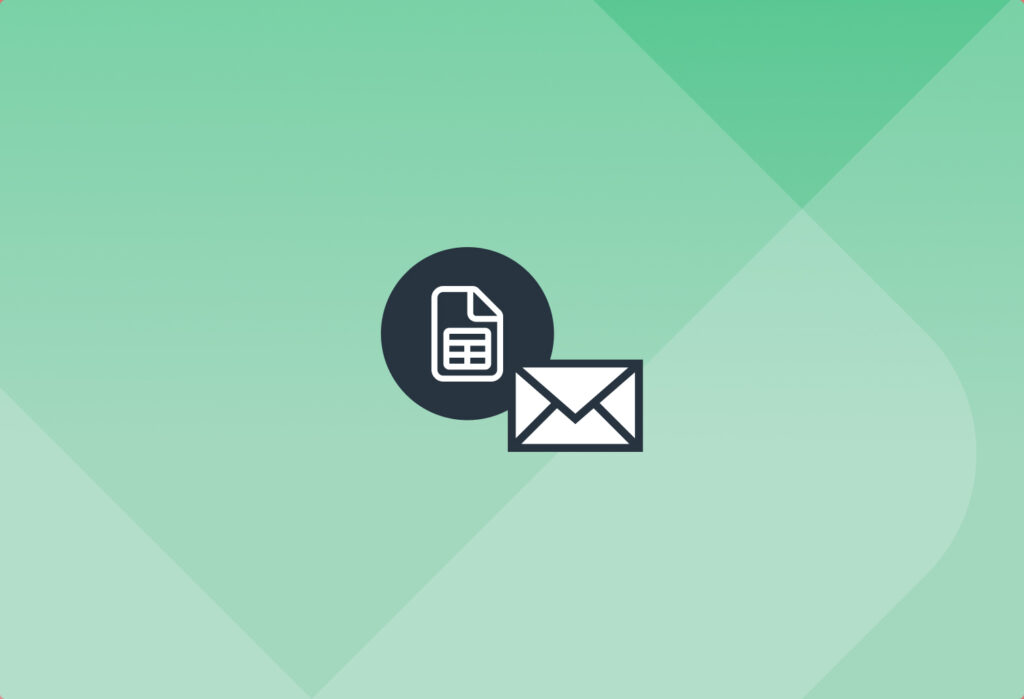Parse Your Emails & send them to Google Sheets Version 3.0
At Mailparser, we strive to make it easier for our users to extract and parse their emails to different integration platforms. The latest addition to that kit is Google Sheets Version 3.0. With our Google Sheets native integration upgrade to 3.0, you can easily extract the data from your emails and send it to Google Sheets.
Email Parsing to Google Sheets 3.0
Mailparser has always had native webhook integration with Google Sheets, but recently we upgraded our Google Sheet integration to the latest version of 3.0.
As per Google the Version 3.0, also known as The Google Sheets API V3, lets you develop client applications that can read and modify worksheets and data in Google sheets. This latest version comes in handy when:
- you need to compute the data stored in an inaccessible system
- you need to use the sheets data to be presented in a browser
- you need to consume the data entered by a user in the spreadsheet
Now that Mailparser supports Google Sheets API V3, you can perform all the above on sheets that have been updated with data you receive in emails.
So, go ahead. Sign-up for an account with Mailparser for email parsing, extract the data, and experience email parsing to Google Sheets. You now have all the functionality of older versions, with the added benefits of V3 automate your workflow.
Extract Data From Emails with Mailparser
Save hours of time extracting data from emails.
Try it free. No credit card required.
Above we’ve described some of the basics of sending parsed emails to Google Sheets. We also have a video tutorial for using Google Sheets, if you have advanced needs, please reach out to our support team with specifics. We are always excited to hear how you are intending to use this native integration. You can also send emails from Google sheets, which is covered in our blog.
Follow these steps to begin email parsing to Google Sheets
1. Log in to Mailparser with your account details
2. Send or forward your emails to your mailparser.io inbox
3. Click on Parsing Rules on the left-hand side panel
4. Click on ‘Add parsing rule’
5. Select where the data is located in your email. (Header, Body, etc.)
6. When the email is displayed, click on our add text filter
7. Define the data you want to extract, (this can be as simple or complex as your needs dictate).
8. Review the results, add more rules if you like.
9. Click on Webhook Integrations on the left-hand side panel and select Google Sheets
10. Sign in to your Google Account that is linked with the sheet you want your data sent to
11. Select the Google Sheet and Worksheet you want to be updated with the data, do the field mapping, and save. Your data is extracted for future emails sent to the inbox that these rules are built off.
Extract Data From Emails with Mailparser
Save hours of time extracting data from emails.
Try it free. No credit card required.